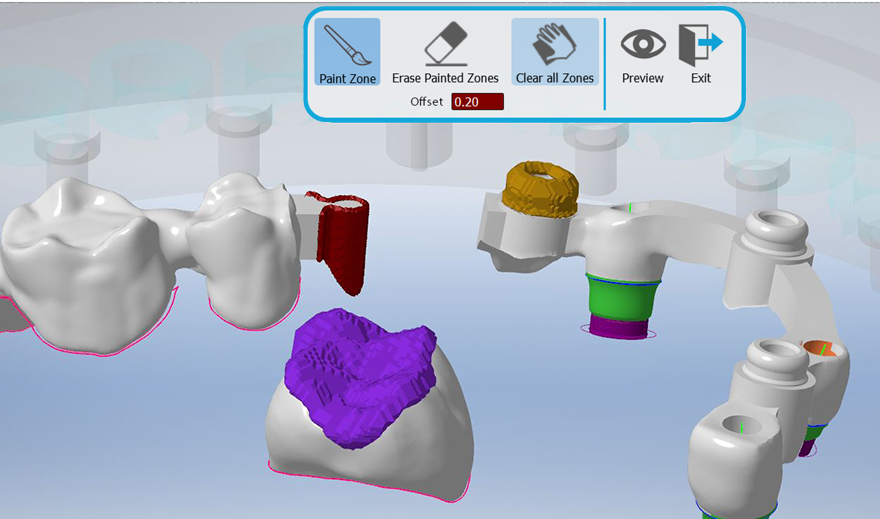(376) Abutments Angles Info Window - (New feature - MillBox)
A new icon has been added to make it easier to identify holes and provide information about the angle of each axis for each individual hole.
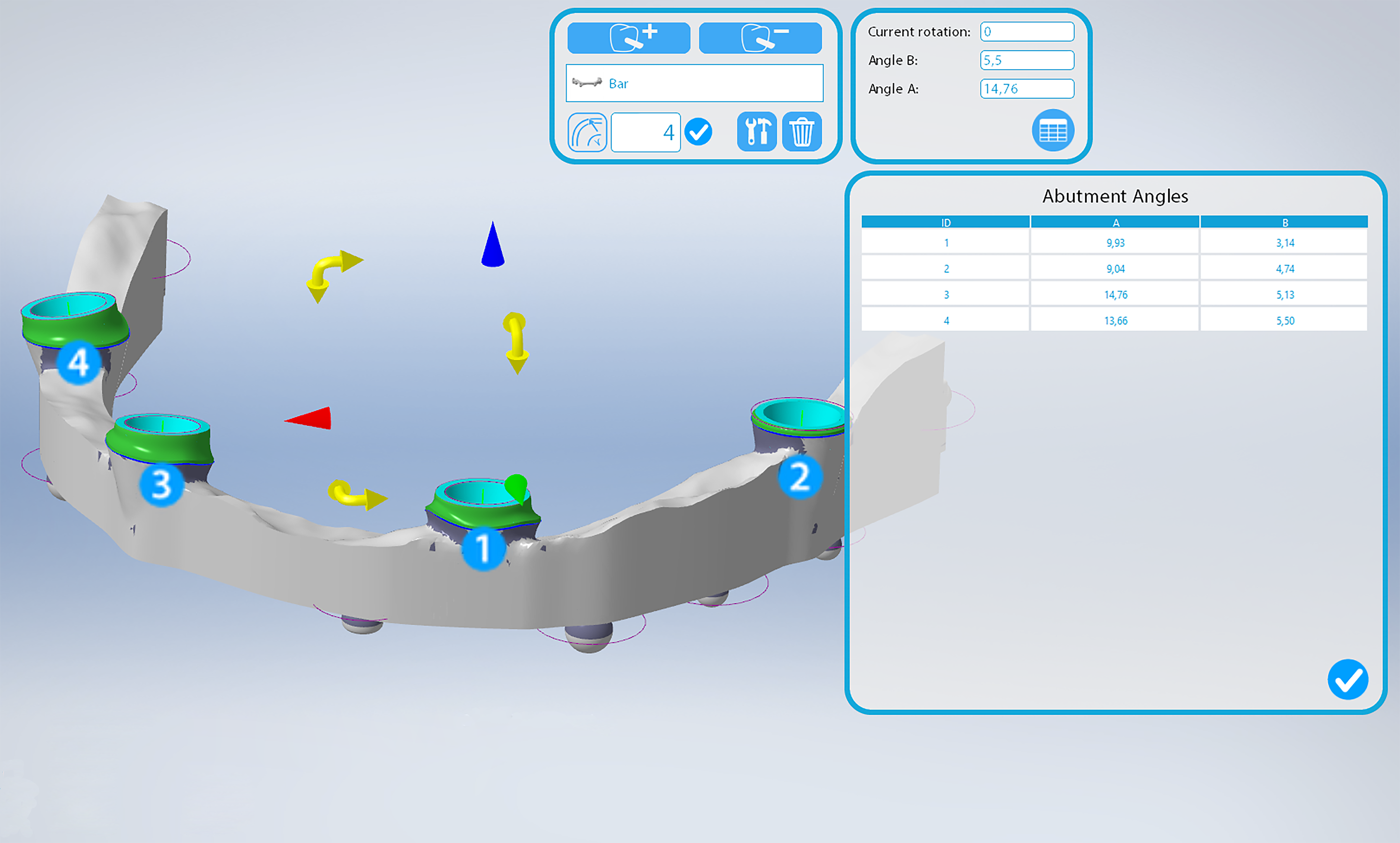
(not yet released - will be released on 2025-08-05)
04/30/2025
(375) Disk Orientation Recognition between different machines - (New feature - MillBox)
MillBox now automatically recognizes and places your blank with a correct orientation, even on machines that have different kinematics. Operators can now move blanks between machines while maintaining a correct machining orientation.
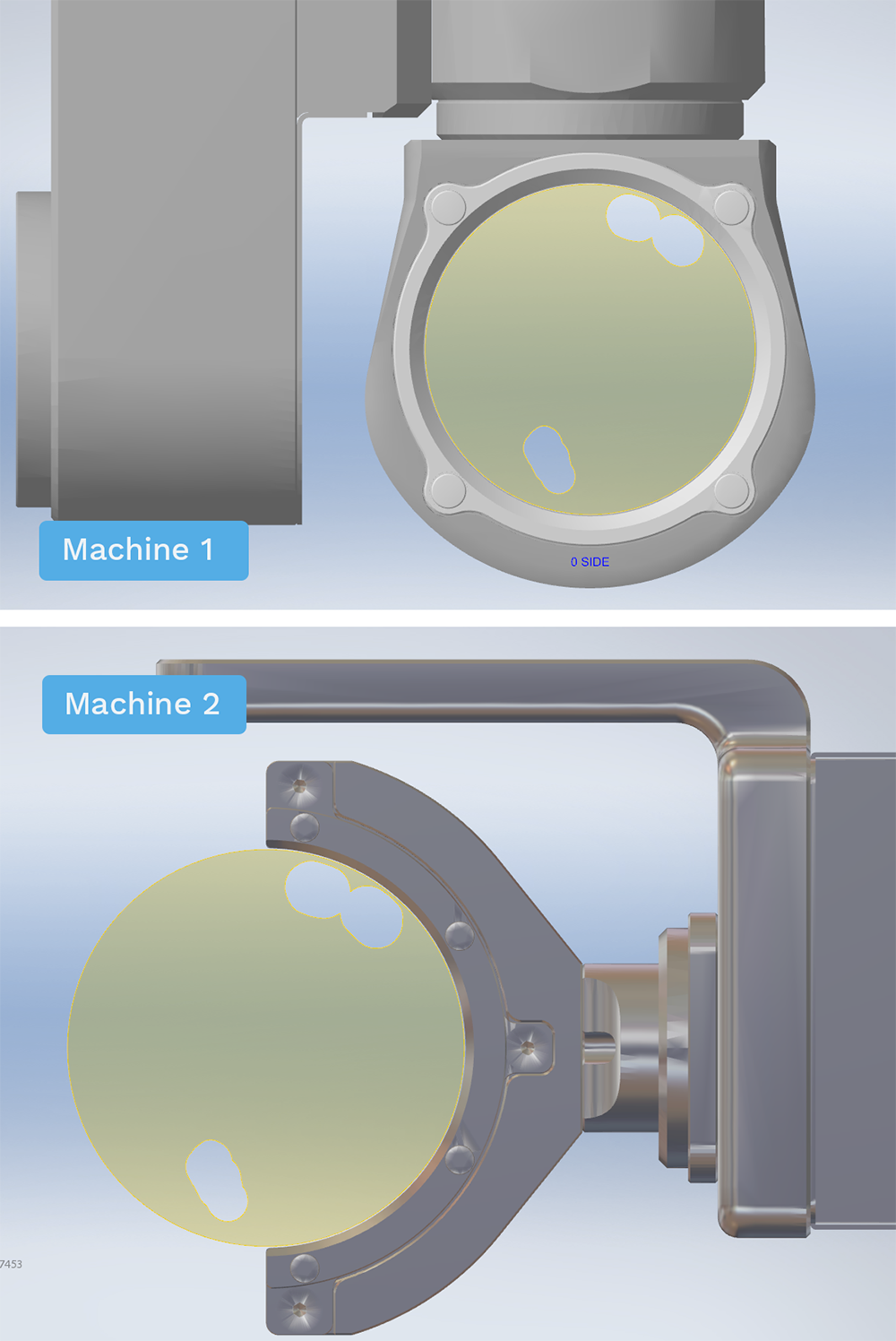
04/30/2025
(373) Strategy Builder: Editor of strategy configuration files - (New feature - MillBox)
The Strategy Builder is a new, powerful tool embedded into StrategyEditor. Designed for expert users that want to push their strategy customization to the next level. This tool allows user to manage the order of their milling operations to optimize and improve their machine’s workflow and performance.
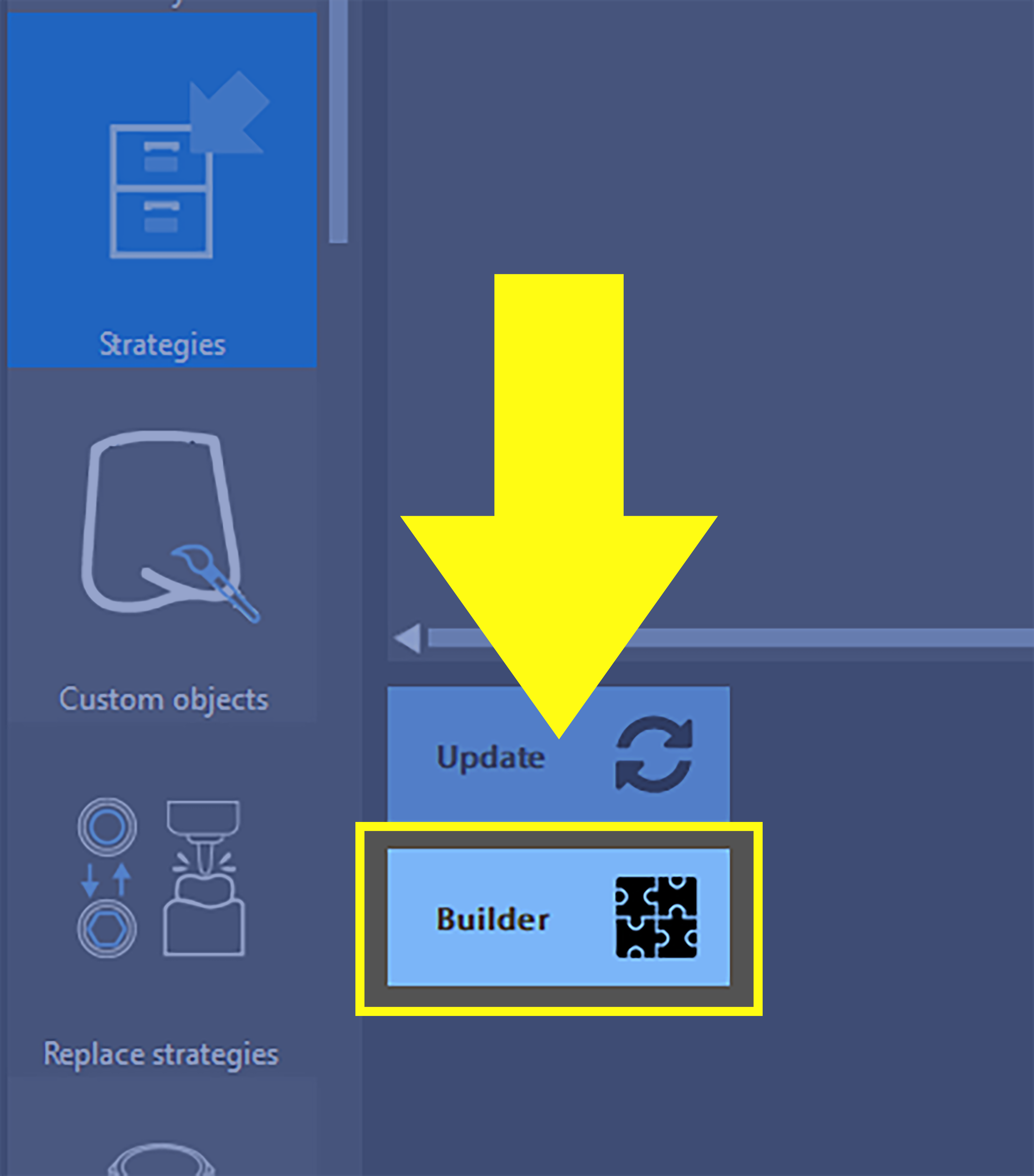
04/30/2025
(372) New Helpdesk Shortcut Icon - (New feature - MillBox)
Looking for help while using MillBox? Users can now click the question mark icon on the left-side toolbar to access the Biosystems online Helpdesk! This option is set by default only for CIMsystem MillBox licenses. OEMs need to ask for activation.
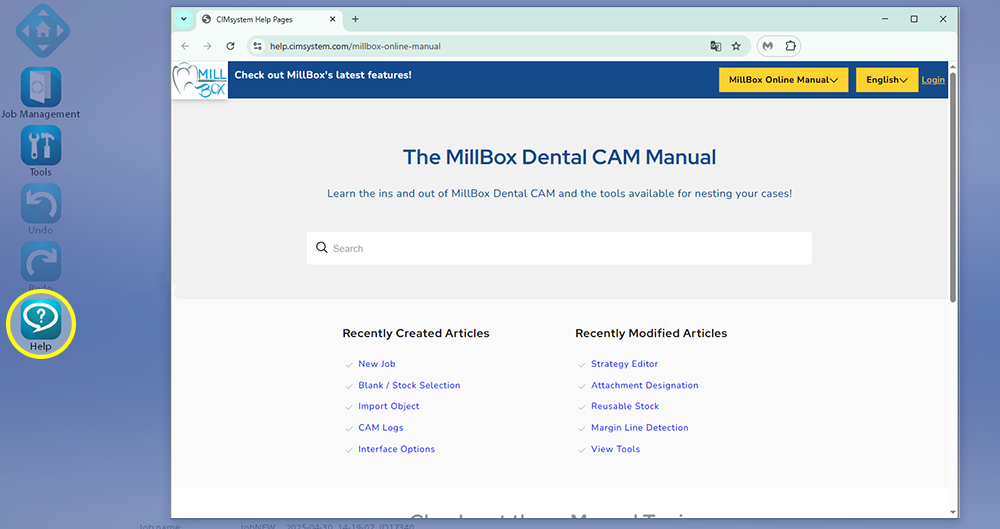
04/30/2025
(371) New VITABLOCS RealLife management - (New feature - MillBox)
VITABLOCS RealLife blocks can now be used within MillBox. The block’s integrated shade progression is visualized in the software, creating an accurate digital representation of the natural colors on the restoration. It is now easier to manage multi-colored/shaded restorations and utilization of this block type requires installation.
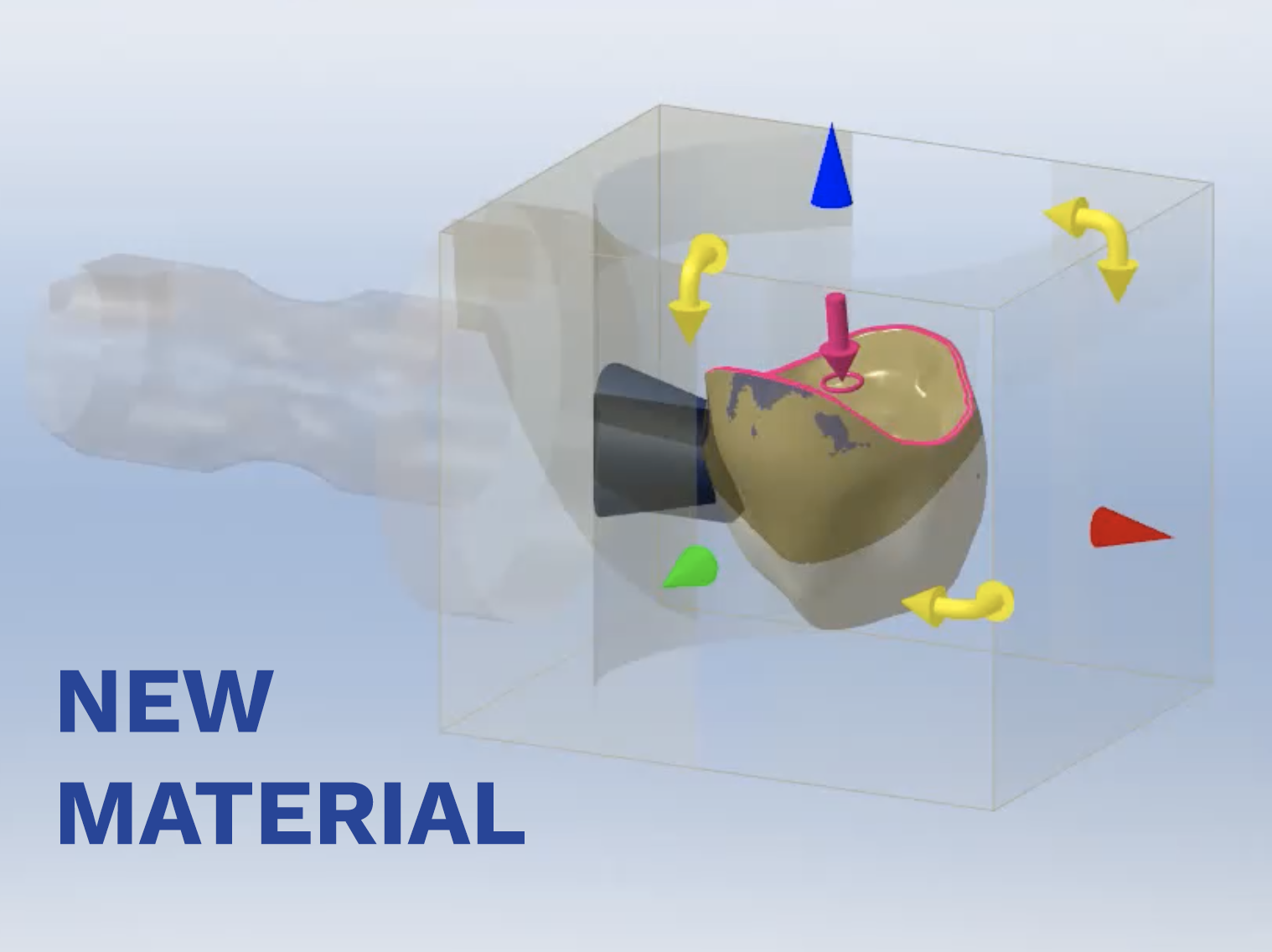
04/30/2025
(370) Z position of imported STL - (Existing feature Change - MillBox)
New Z height position nesting options are available in the configuration! For Z height positioning of STL files, users can now select how they would like to have parts placed within the disc when the regular Z distance set on the disc configuration causes the part to nest outside the disc limits.
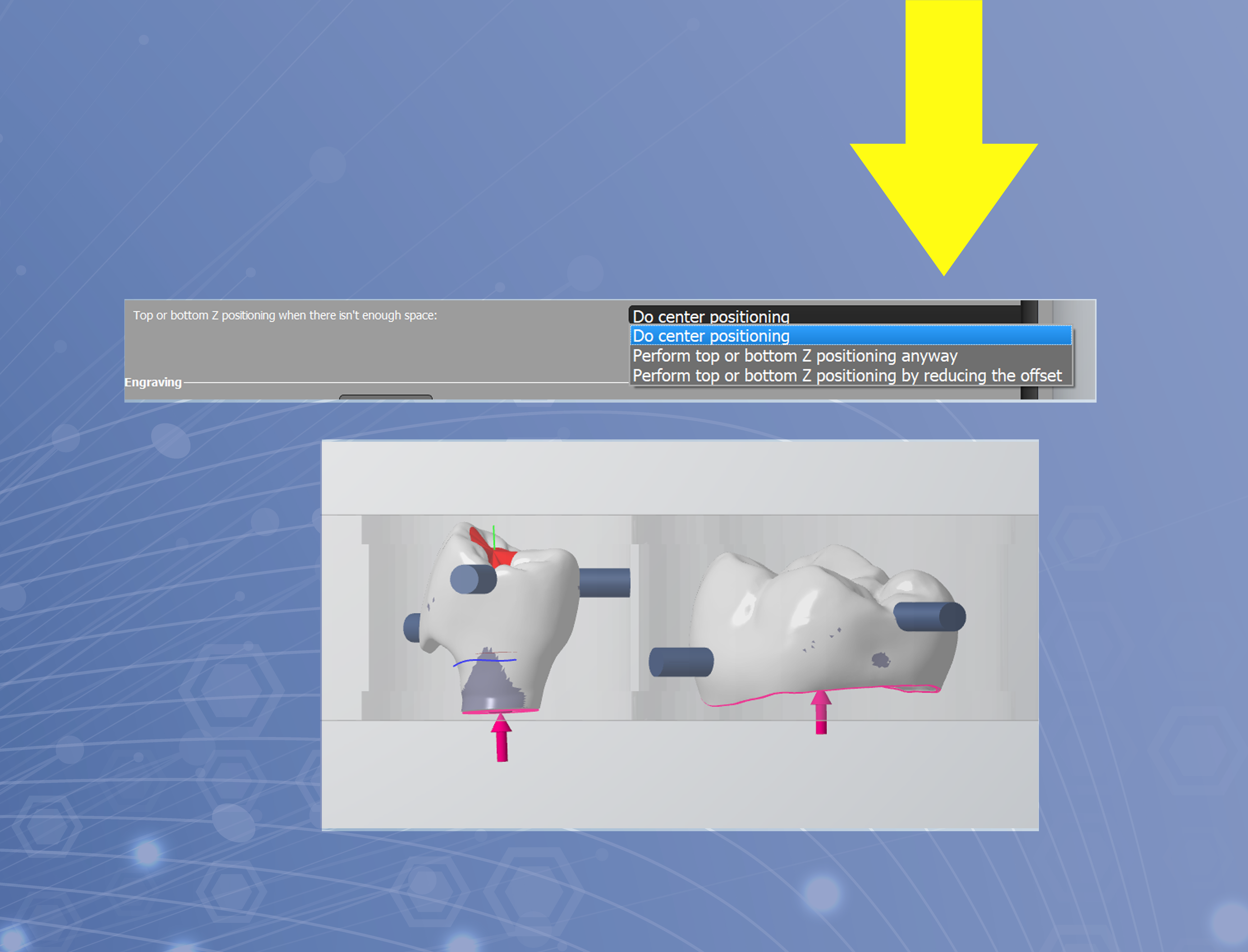
02/10/2025
(369) Rotate and enable metadata (New feature - MillBox)
This wizard allows you to decide whether to enable or disable the import of the metadata as well as the 180° rotation option. This function is not available in the ECO version.
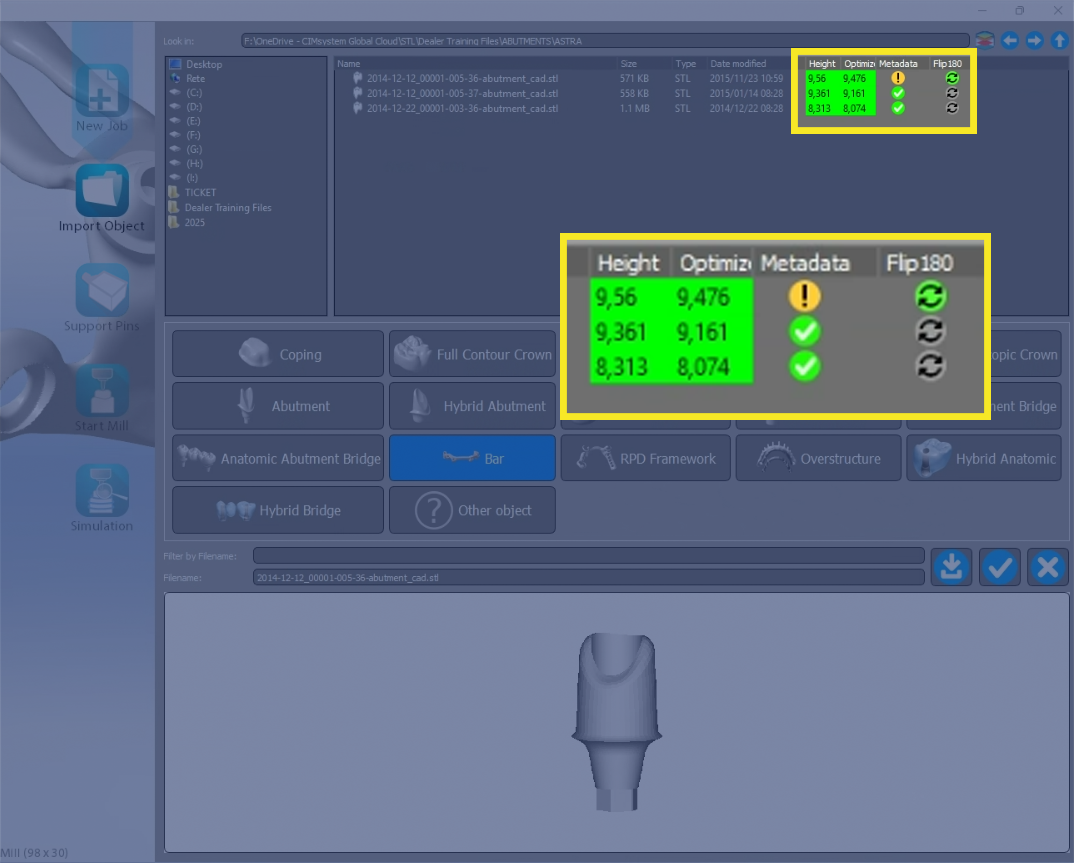
01/21/2025
(368) Cilynder Orientation (New feature - MillBox)
A new button that allows users to change the drilling orientation on some cylinders is now available.
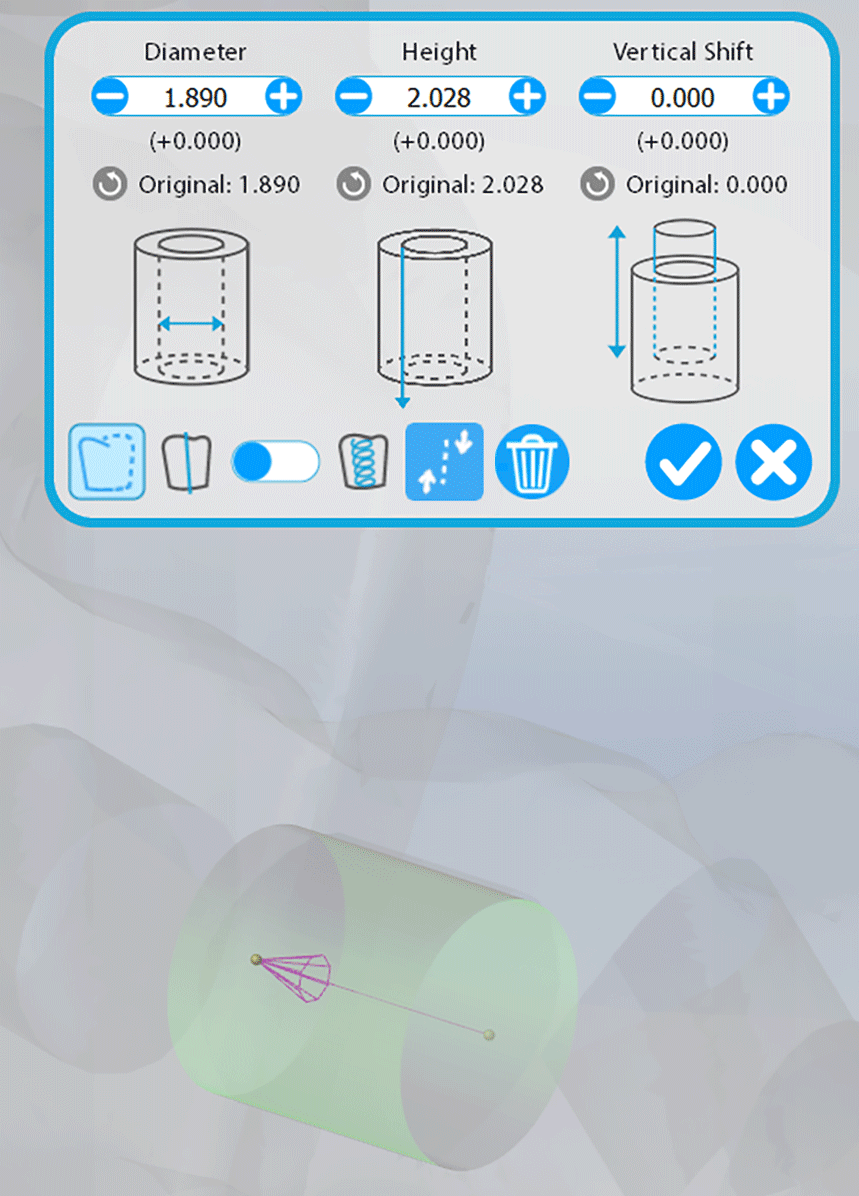
01/21/2025
(367) Pin to pin in glass ceramic (New feature - MillBox)
When milling glass ceramic blocks, users can now connect two pins/sprues to each other instead of placing a single pin on each restoration. Operators can now benefit from having less parts to clean.
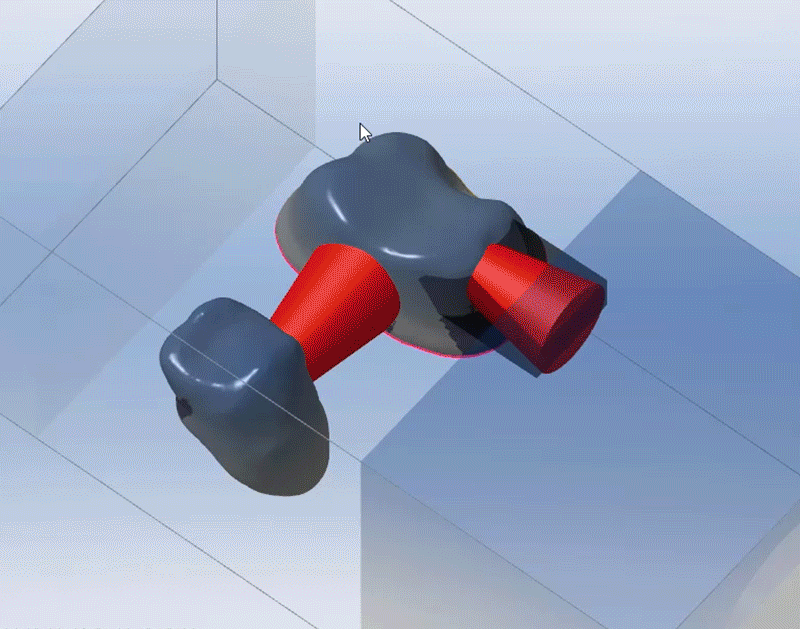
01/21/2025
(366) New Shortcut (New feature - MillBox)
A new shortcut to give easy access to technical support and allow you to join a live connection is available. Press Ctrl+Alt+T to open TeamViewer.

01/21/2025
(365) Import Metadata (New feature - MillBox)MillBox can now tell operators whether metadata is available when importing the STL file. To get this function, MillBOx 2025 release is needed.
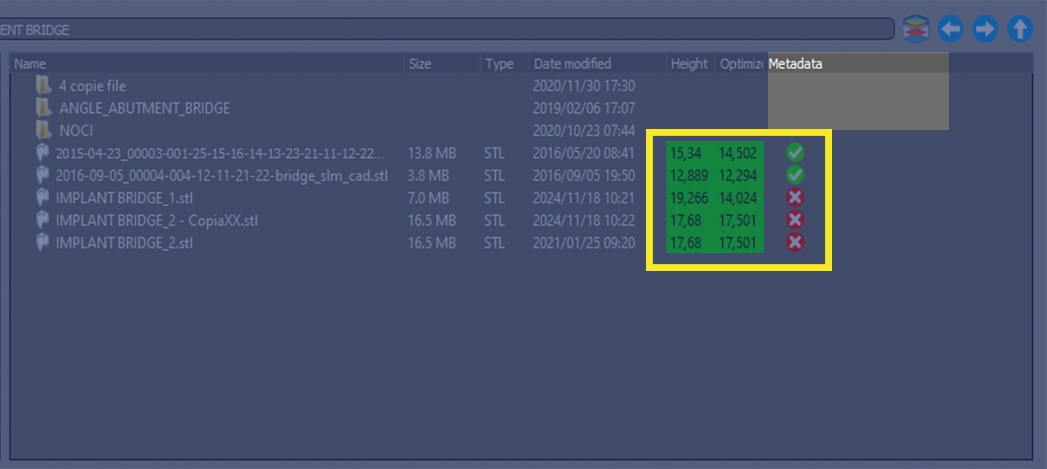
01/21/2025
(364) Protection caps management (New feature - Make&Mill)
A new option for allowance/protection cap management is now available in Make&Mill. When adding protection caps to interfaces or emergency areas, operators can now apply the same amount of protection material on all restorations at the same time. Before this improvement, protection caps could only be added one by one or by family group.
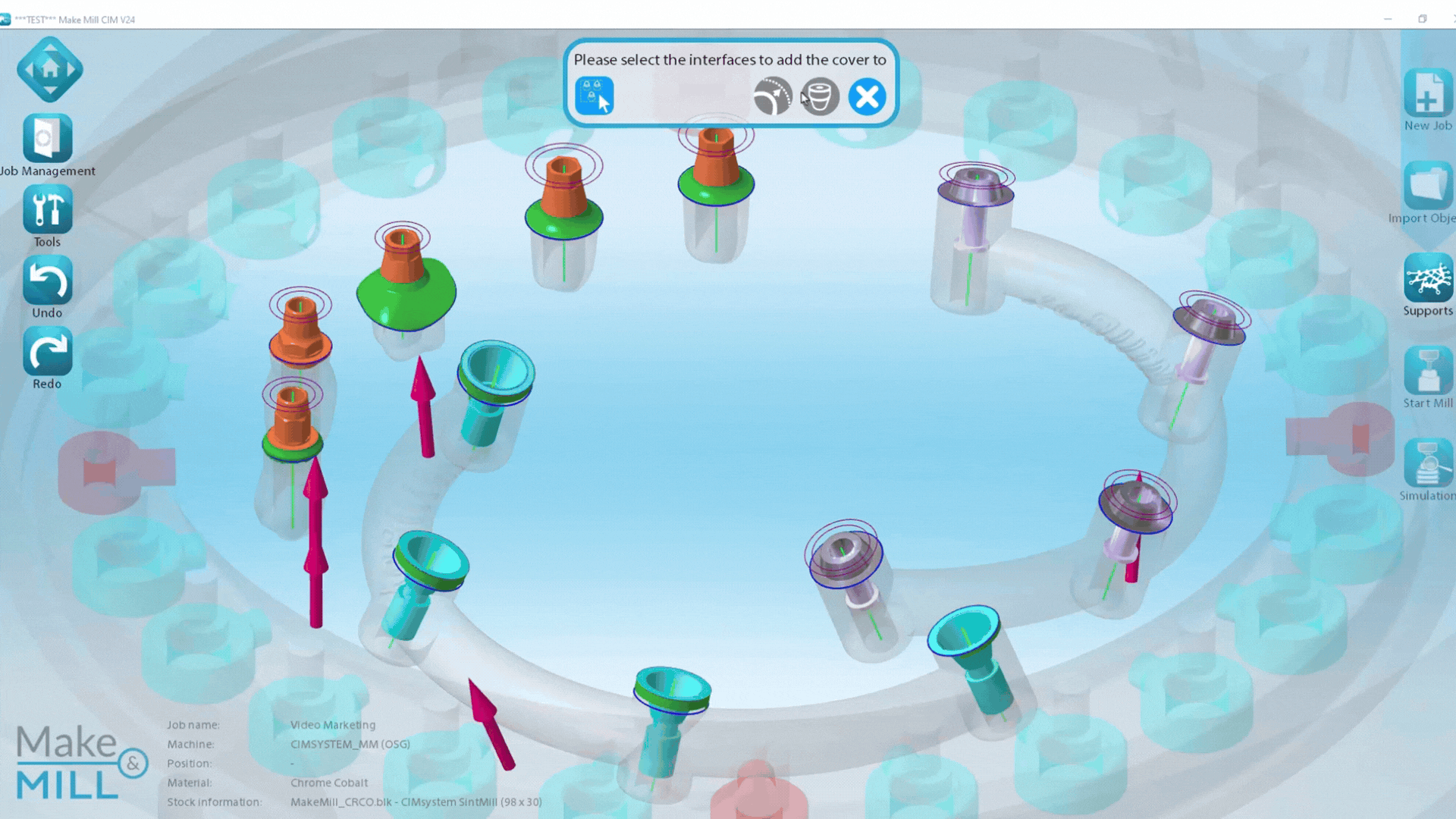
01/21/2025
(362) Connectors pre-cutting option (New feature - Make&Mill)
Make&Mill has a new pre-cutting option for connectors. The software is now able to tell the machine to partially cut away connectors, reducing manual effort. A strategy update is required to use this feature.
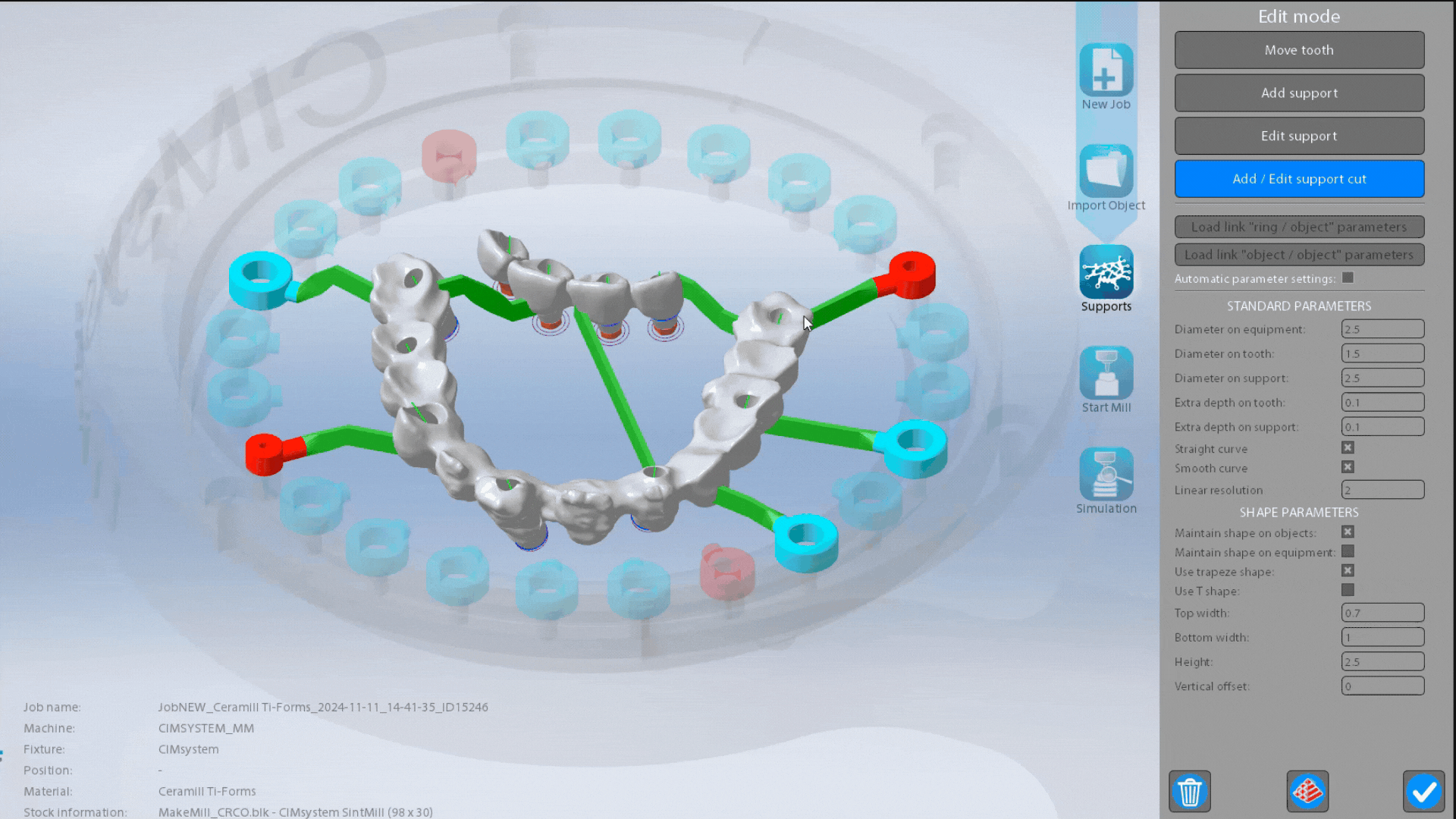
(359) New Icon: Direct Link to Strategy Editor from a Selected Object (New Feature - MillBox)
MillBox Licenses with Strategy Editor enabled have a NEW icon available in the "Object" tool bar that opens Strategy Editor with the user's machine, material, and object type fields preloaded based on the selected object. To get this function, MillBox 2025 license is needed.
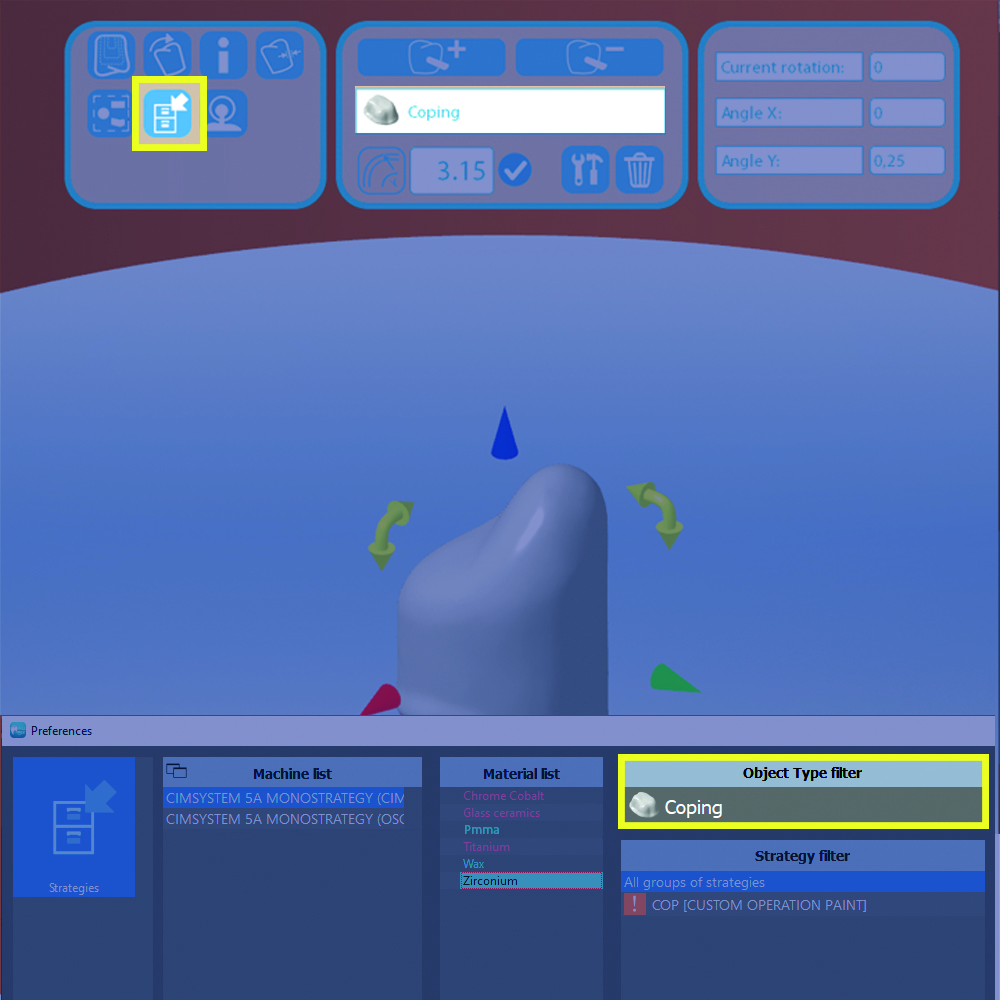
10/10/2024
(358)
"Neutral" renamed to "Other object" type (Existing Feature Change - MillBox)
When importing complex cases, users can select "Other object" as their object type to import their part very quickly. After input, users can assign the object type and identify the important parts of the file. This function is available on all equipment options (excluding premilled) and was previously only available via the .obj equipment configuration.
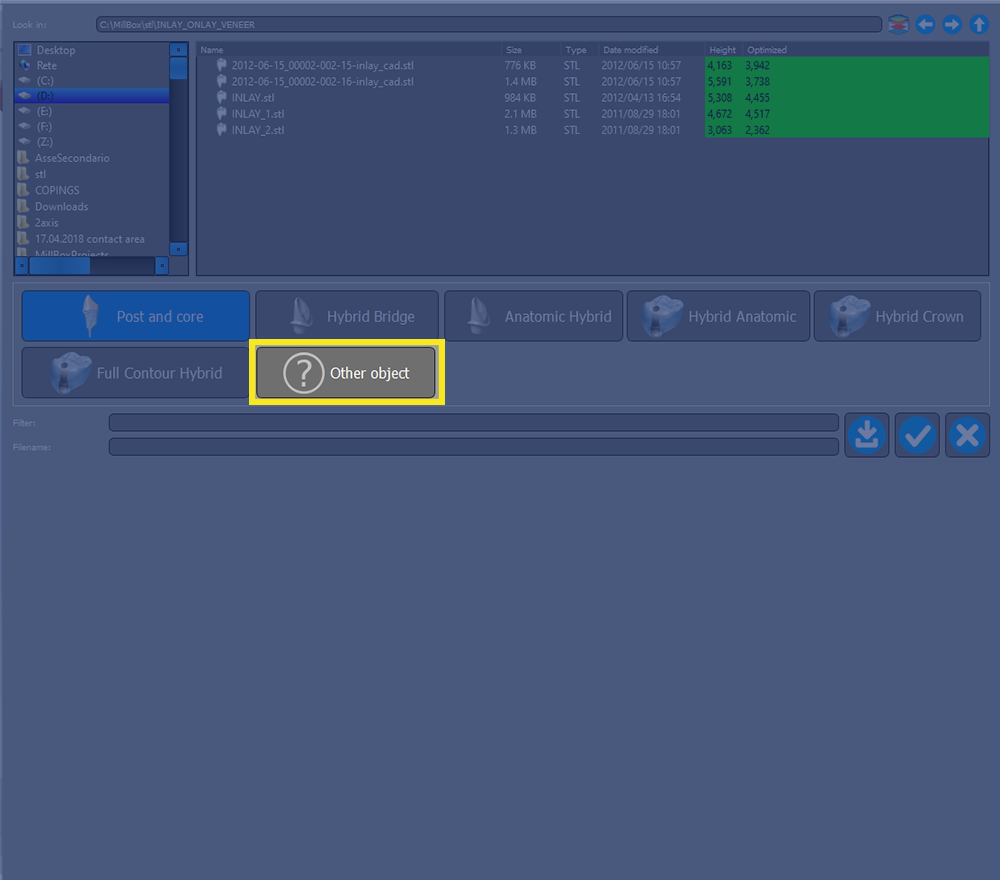
10/10/2024
(357)
Increase CPU Performance (New Function - MillBox)
Users can now enable/disable use of their PC's maximum CPU computing performance in the configuration settings. The energy plan change message can also be enabled/disabled in MillBox.
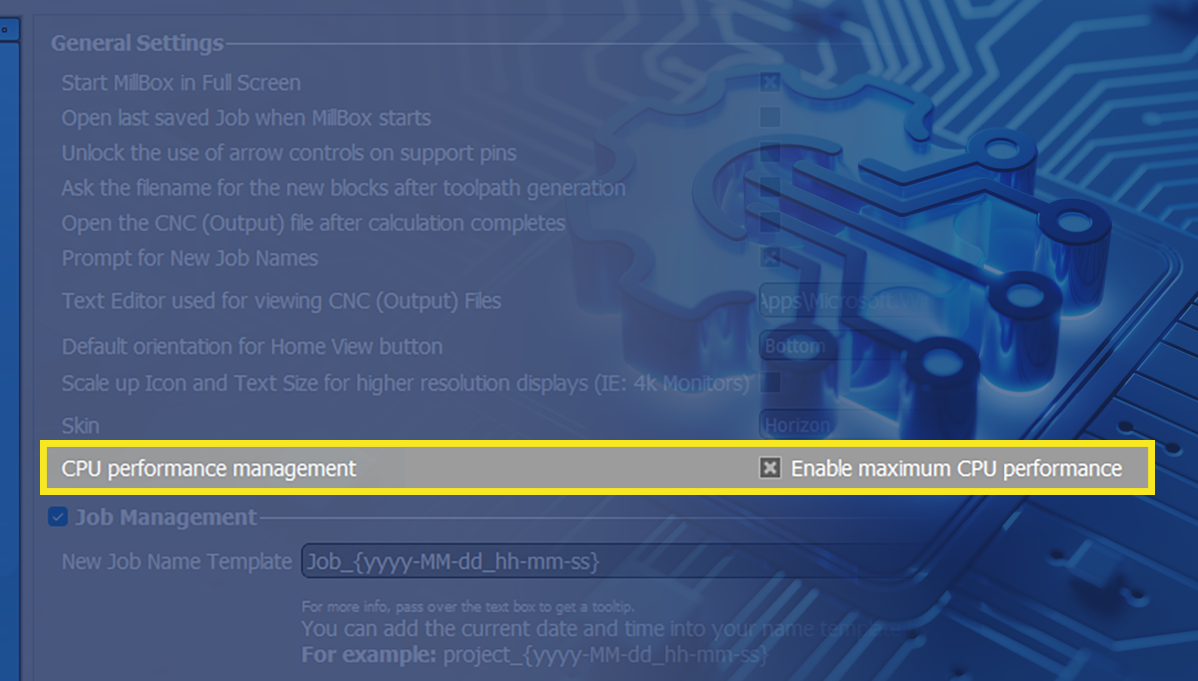
07/04/2024
(355)New Support Pin options for PEEK Premilled Abutments (Existing Feature Change - MillBox)
Users now have several options available to adjust various default support pin options for parts being nested in PEEK (material) premilled abutment blanks. Before this update it was not possible to manage support pin options for this material and object type.
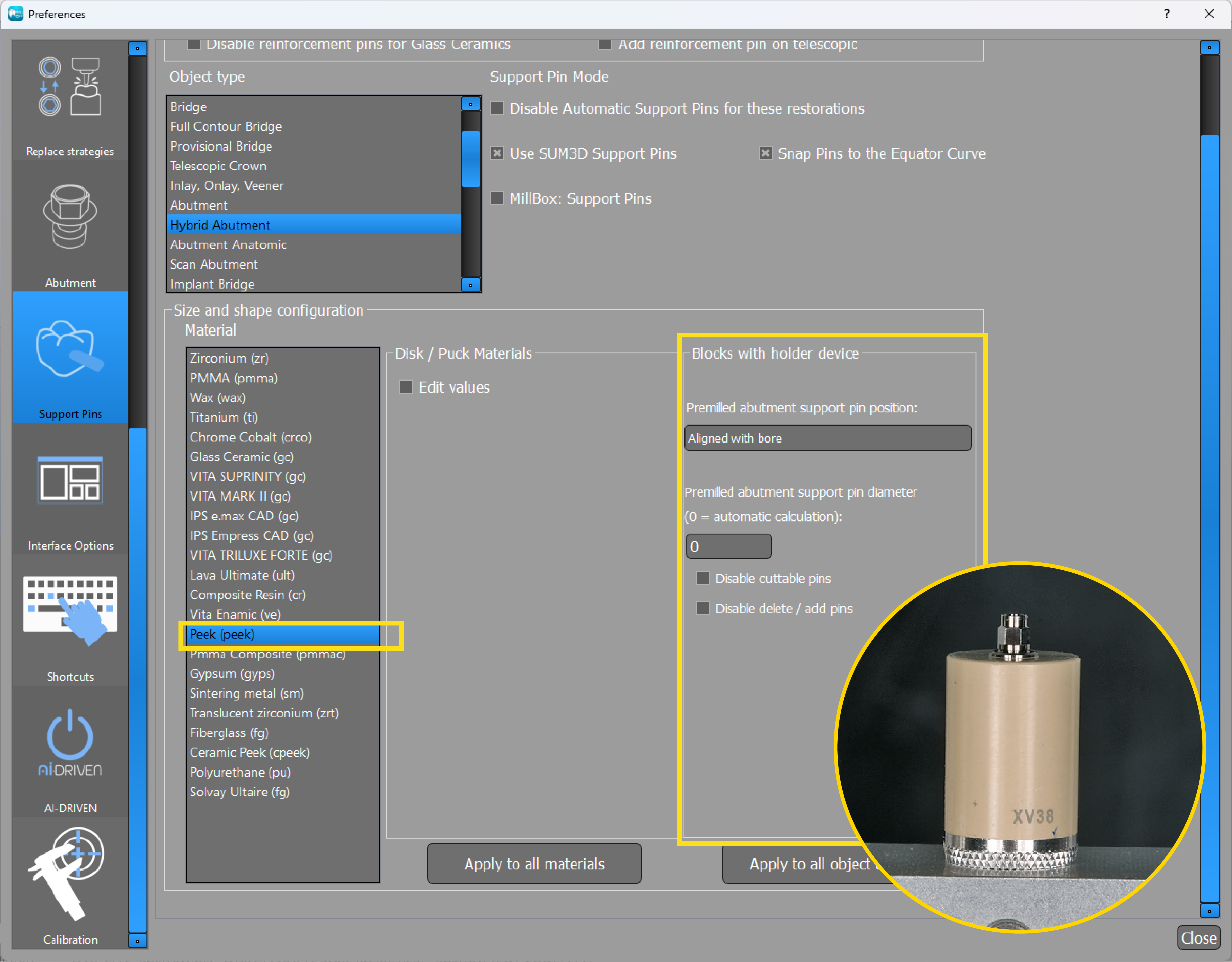
07/04/2024
(354) Increase mesh bore diameter (New Function - MillBox)
New functionality has been added to allow users to increase the diameter of the mesh on screw channel access holes and apply milling operations to the updated hole/channel geometry rather than to the diameter only. Before this update, users were only able to modify the internal diameter of the STL. This feature can be enabled and disabled in the configuration.
07/04/2024
(353) Move Premilled object (Existing Feature Change - MillBox)
Users can now use the provided + or - icons to adjust the position of STL files in Premilled abutment blanks relative to the fixture. Click the + icon to move the STL away from the fixture or the - icon to move the STL toward the fixture.
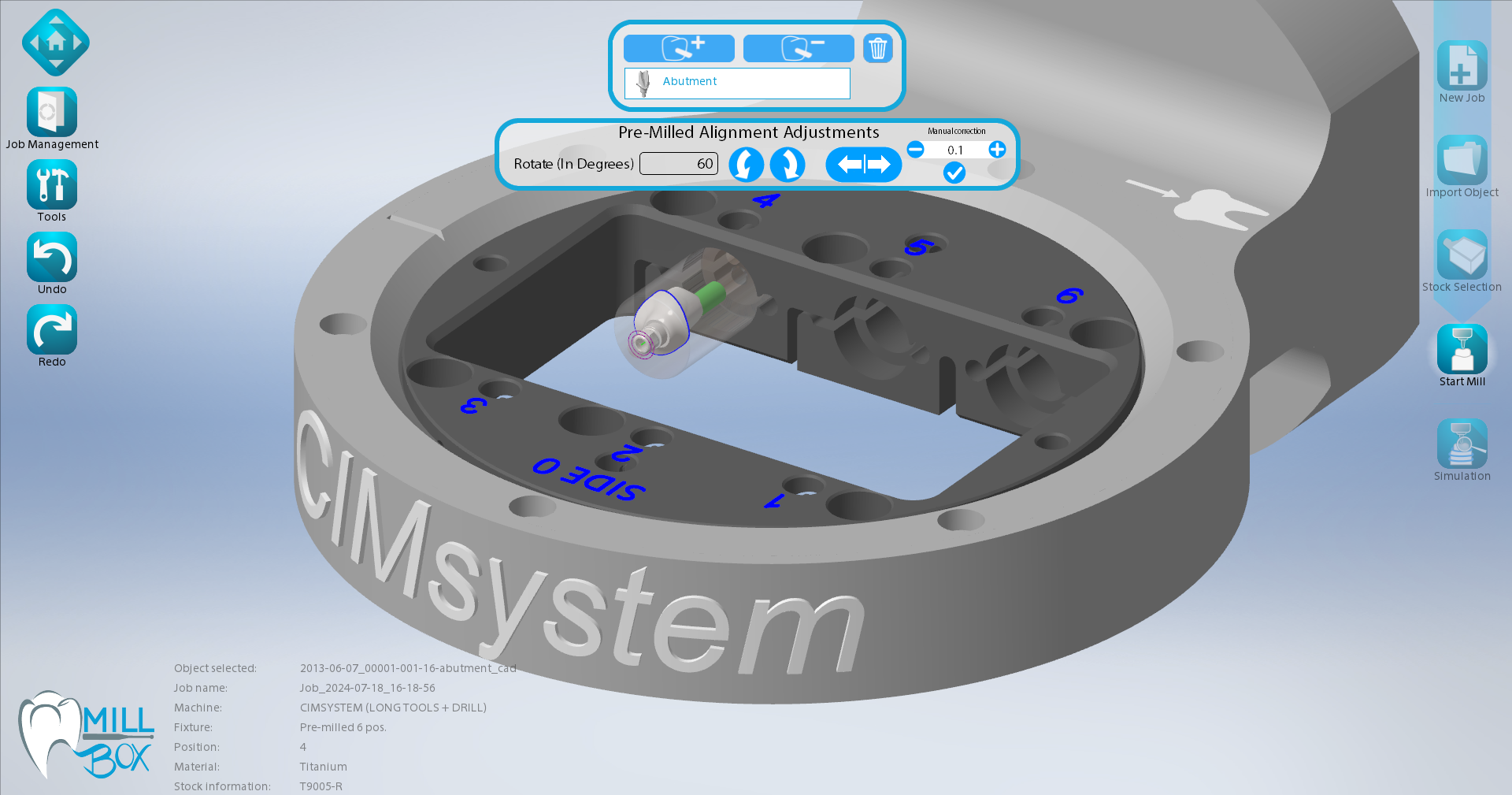
06/14/2024
(352) Check pin distance (New function - MillBox)
MillBox now displays a visual alert when the distance between support pins is not large enough to ensure good quality on the finishing operation. In this scenario, we recommend that users move one of the affected pins to ensure effective milling.
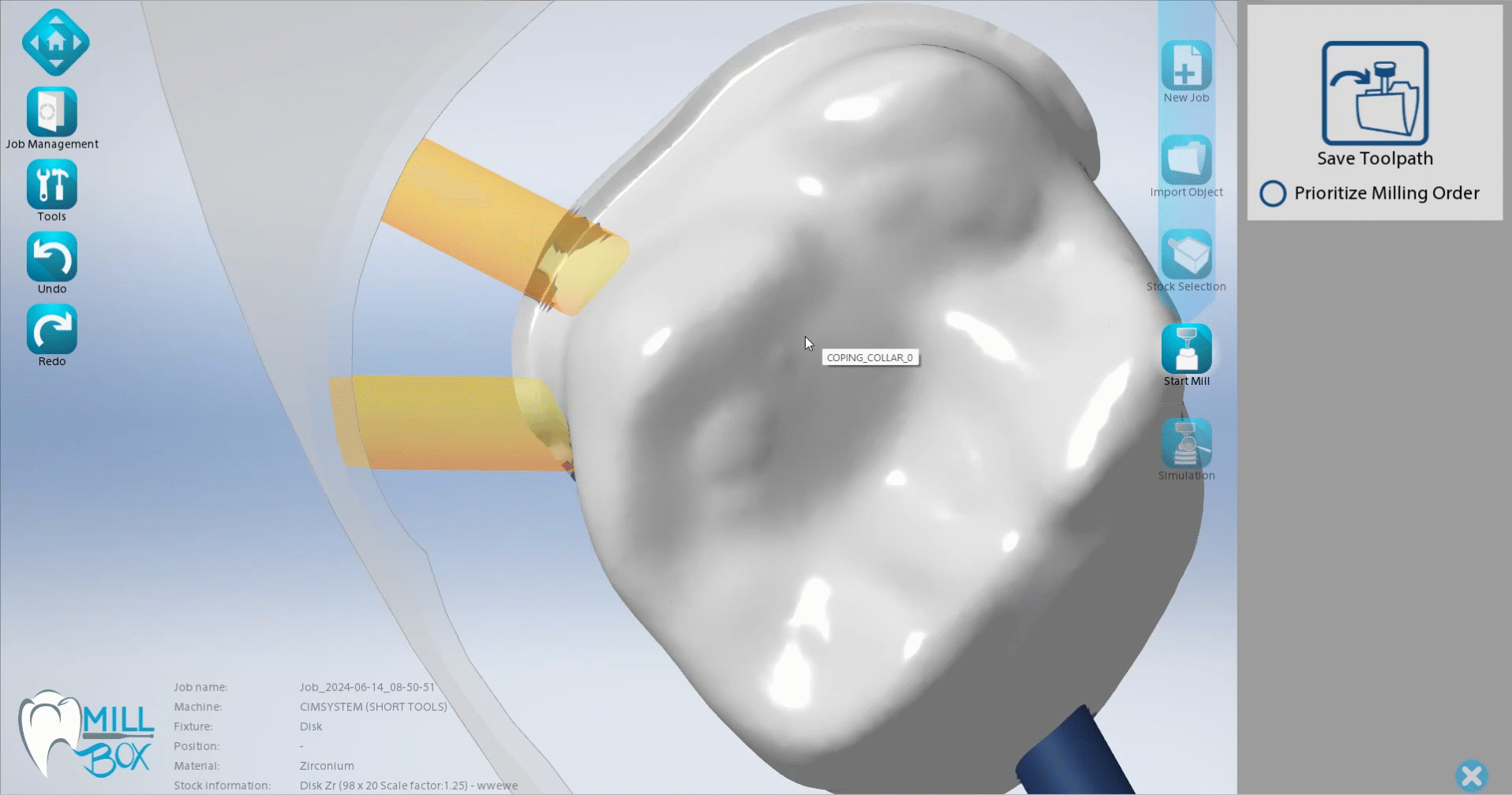
06/14/2024
(351) 90° machining for single objects (Existing feature - MillBox)
90° milling machining operations are now available for single object types like crowns or anatomic crowns.
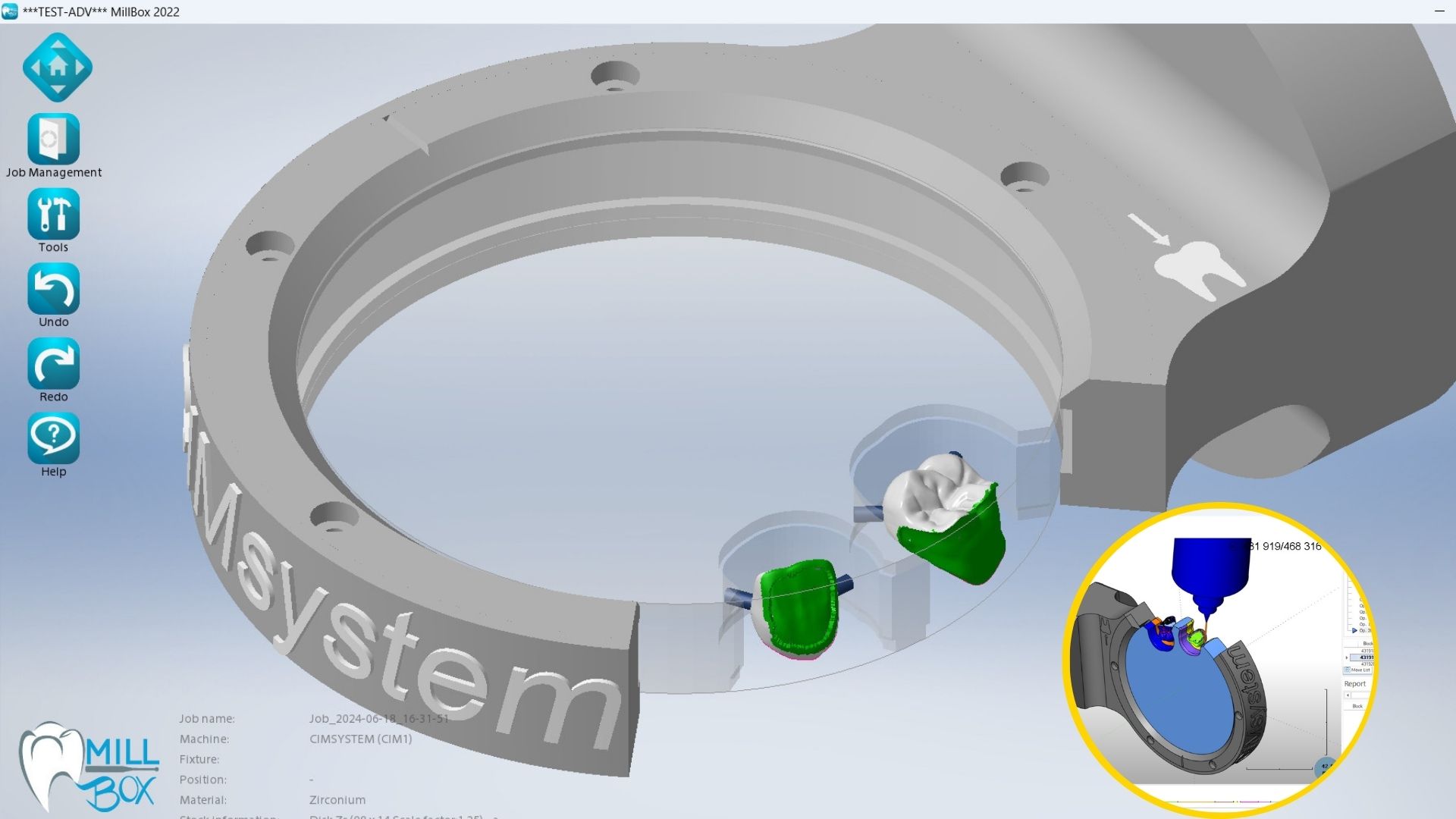
06/14/2024
(350) Z nesting (New feature - MillBox)
Aimed at providing better management of the nesting operation in multi-layered blanks, this function allows operators to choose the Z nesting position for parts, providing options to nest parts near the top, bottom, or center of the blank. The selected position also includes a safety offset, which prevents the part from nesting outside the stock boundaries. Standard import is set to center positioning.
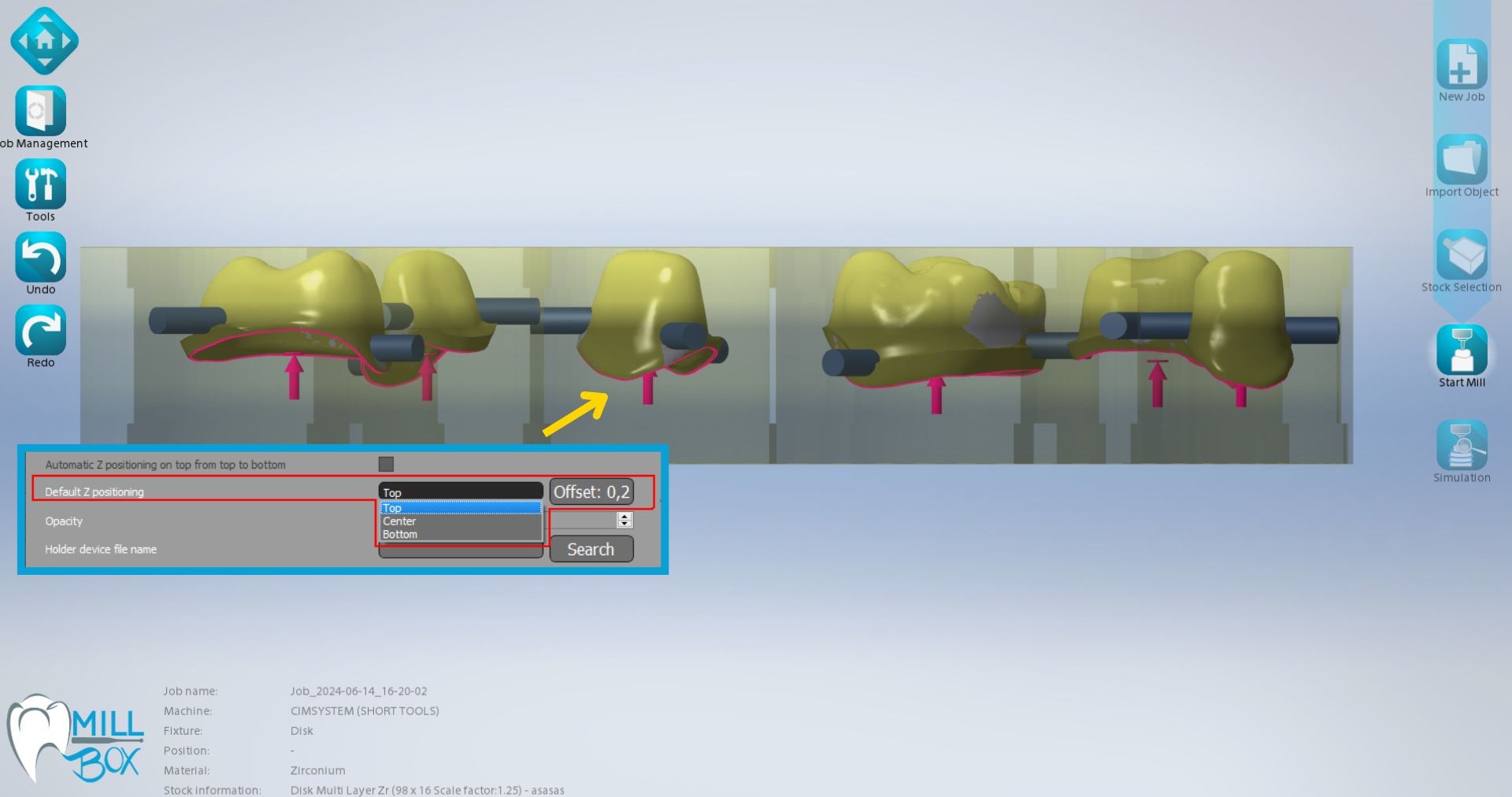
03/20/2024
(344) Locators (New feature - MillBox)
New locator manual detection option has been added to simplify the milling procedure which can be performed all in one. It requires a strategy that manage locators (otherwise the function will show a warning and will not add the selection).
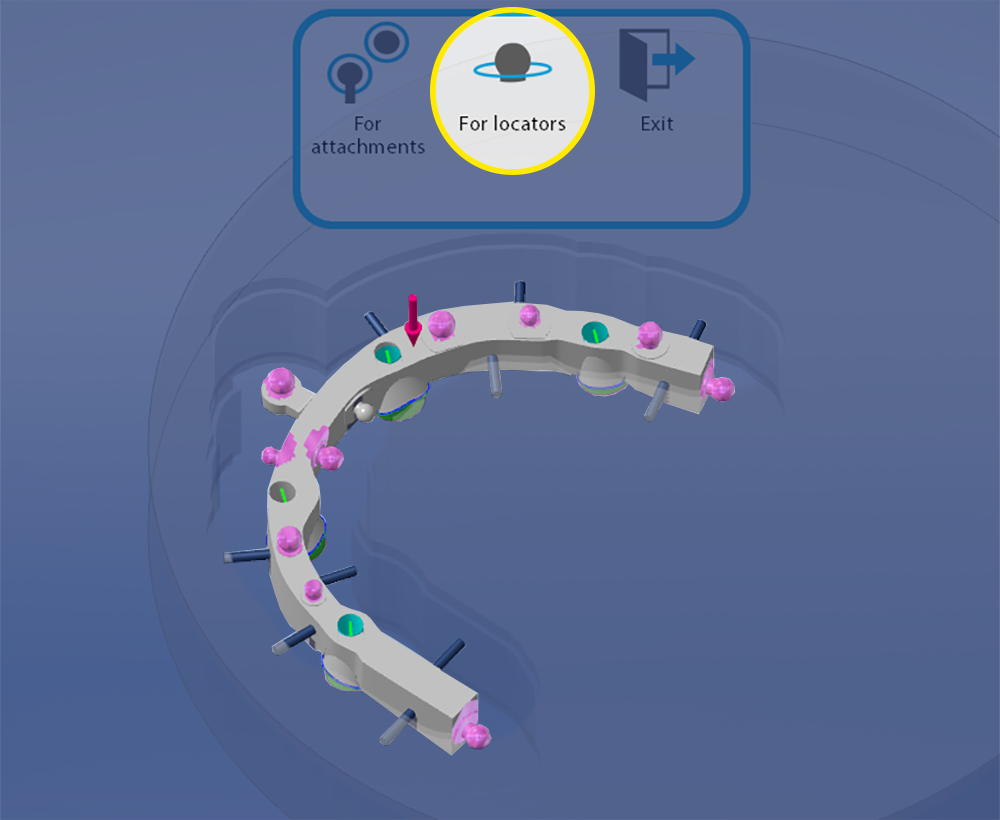
03/20/2024
(343) Margin Lines On Bites New feature - MillBox)
It is now possible to import curves on bite straight from the STL construction Info file. This function, which optimizes bite management, requires the enablement of a specific checkbox under the STL configuration panel. Moreover, it can be coupled with the bite orientation optimization option to streamline your work on bite restorations. The function works if the appropriate checkbox in the STL configuration panel is enIf information about the margin line is not included into the constructionInfo file, it can be drawned manually.
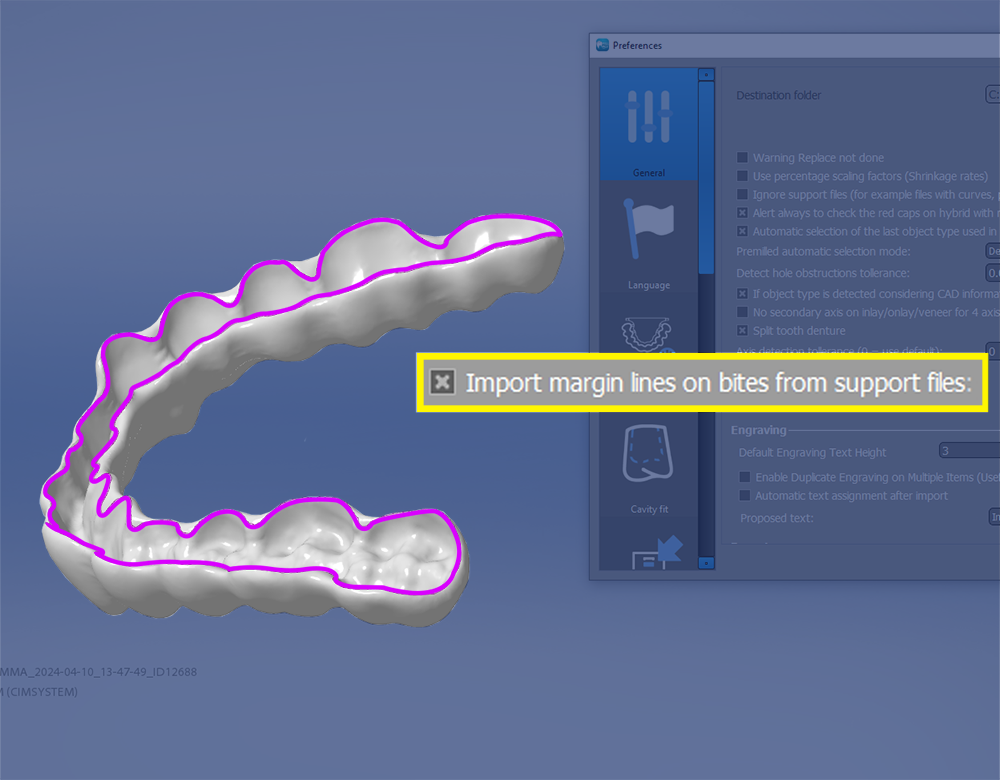
03/20/2024
(342) Open offset optimization (Existing feature change - MillBox)
The offset will now be opened considering the fixture, so if the free area of the C-Clamp fixture is small the offset will be reduced automatically.
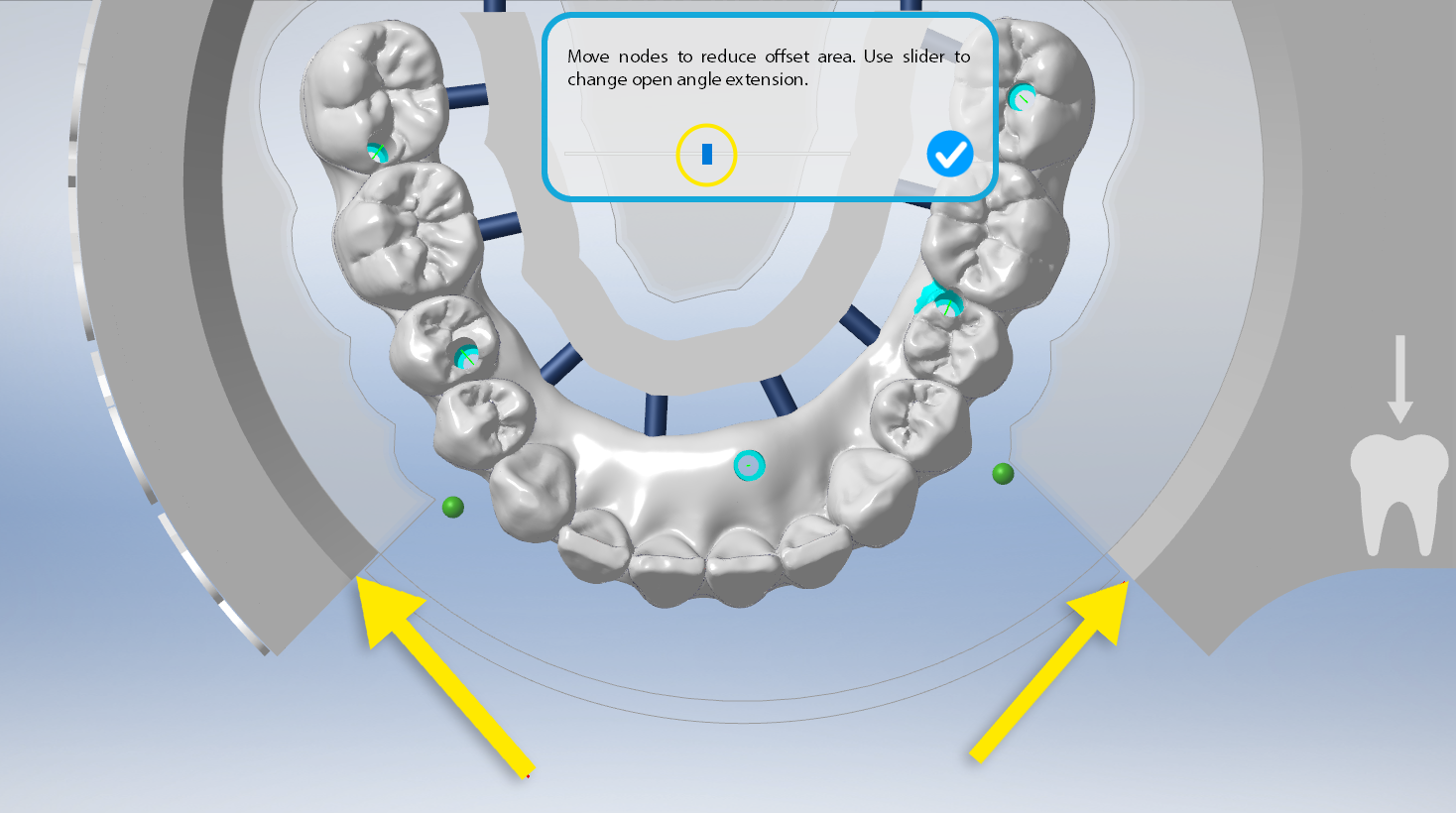
02/28/2024
(339) New Dynamic STL preview (Existing feature change - MillBox)
The STL preview has now been improved! The existing dialog has a better layout and includes key operations toolbar to perform very important actions withing the preview dialog box itself such as the thickness analysis and restoration cut.
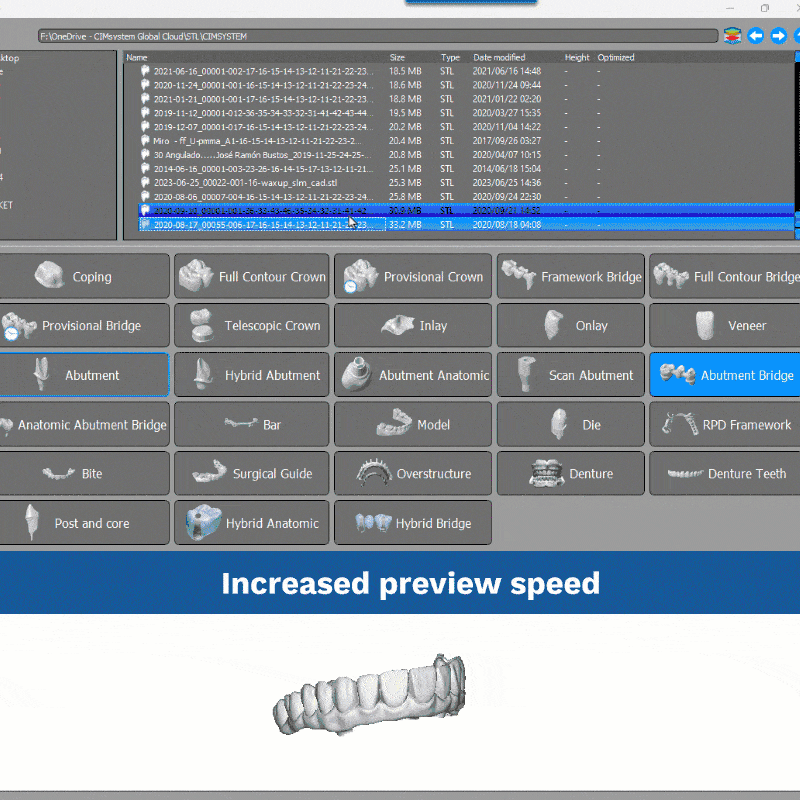
03/20/2024
(338) Project configuration sidebar (Existing feaure change - MillBox)
Project configuration sidebar has been completely refactored in QT to make it faster to open and display contents. Now each list of items are collapsable and expandable by the user to reduce the contents scrolling.
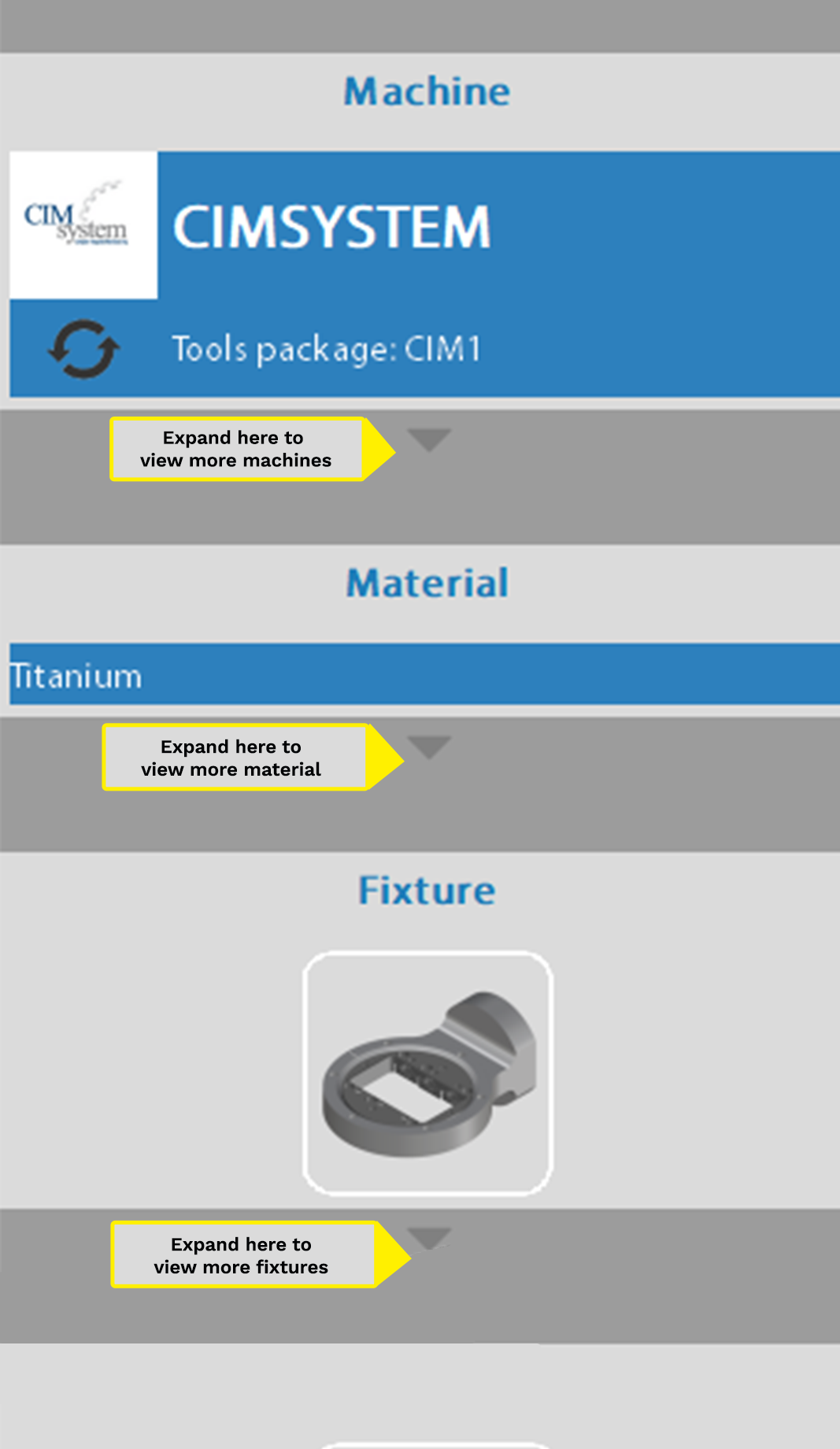
02/28/2024
(337) Automatic rotation for bite restoration types (New feature - MillBox)
Regardless of the position in which the bite is imported from the CAD, MillBox is able to optimize its positioning on the support to make it immediately millable. This optimization is possible only if you activate the Artificial Intelligence options.

02/28/2024
(336) Vertical PIN shape and lenght (New feature - MillBox)
For sintering metal it's possible to change vertical pin shape and distance from top of the blank.
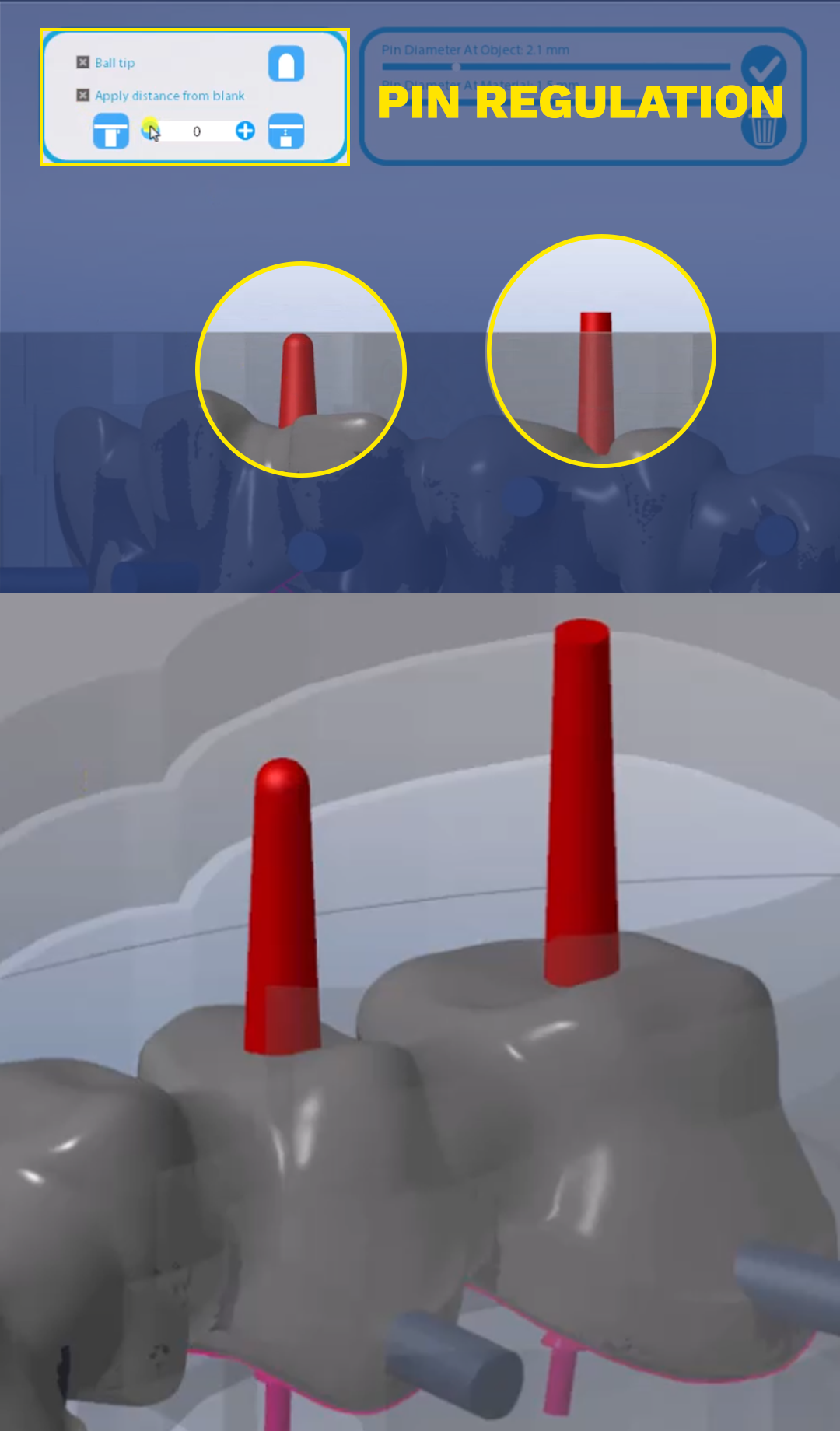
05/12/2023
(335) AI Configuration (Existing feature change - MillBox)
Do you need to manage MillBox automated functions? Now you can do it easily with no password required. Simply access the configuration panel to switch them on/off with just one click.
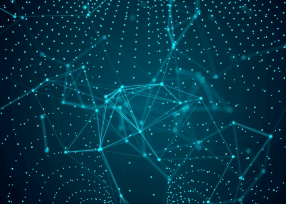
05/12/2023
(334) QR Code in Job Report (New feature - MillBox)
In the Job report Template you can now add a QR code containing the job report name to help you find it quicker when needed regardless the report page you have at your finger tips.
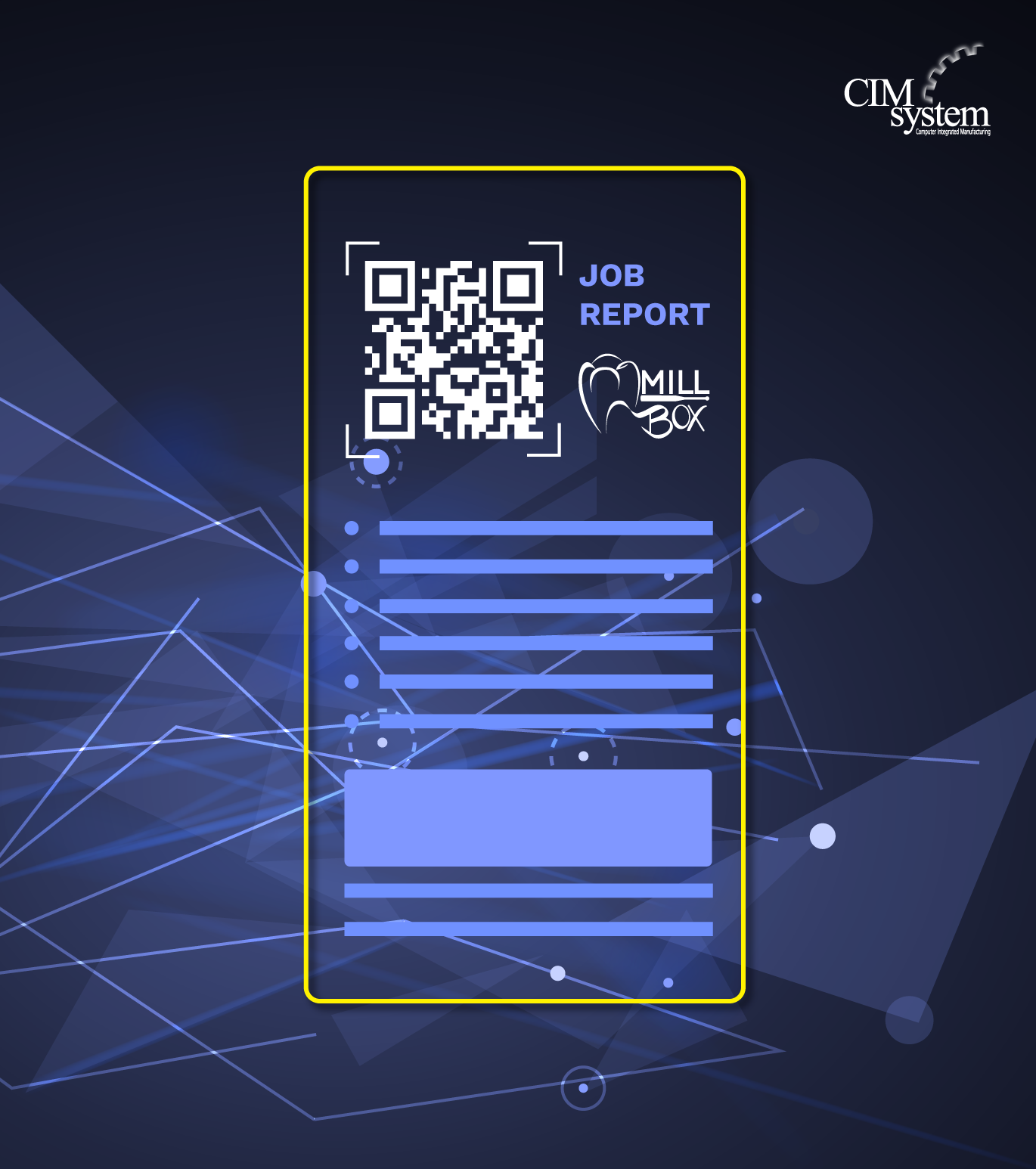
10/08/2023
(328) Favorite items (New feature - MillBox)
You can group your favorite items at the top of the list for quick selection. The control for grouping blanks is available in the blank configuration dialog.
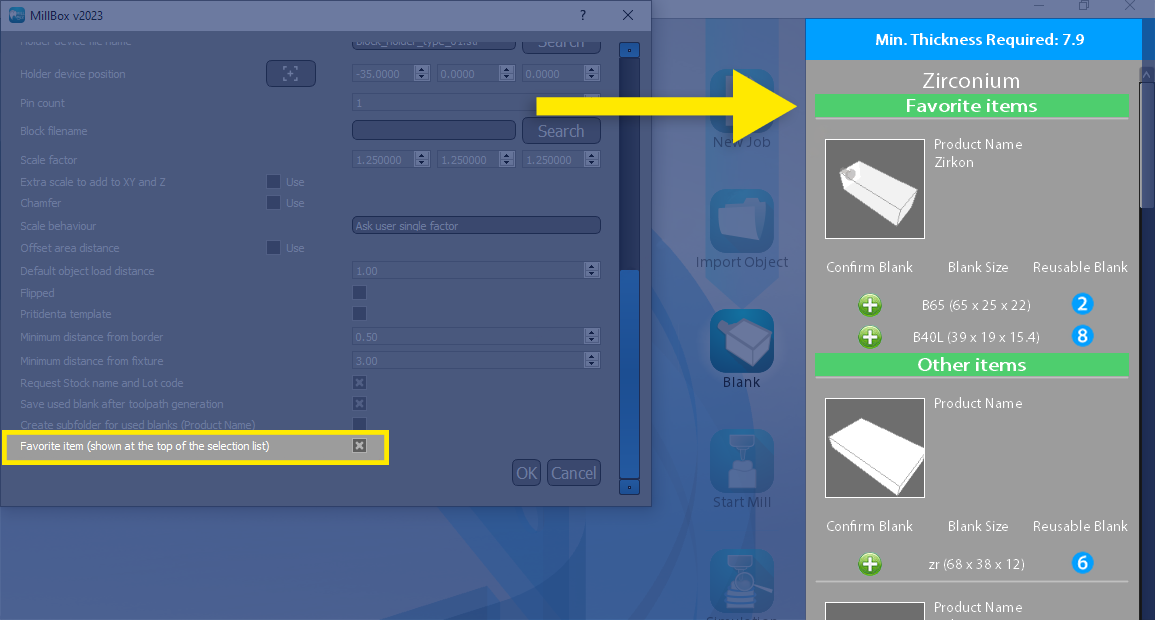
09/29/2023
(326) Icon to open cnc files folder (Existing feature change - MillBox)
A new the icon to access the cnc files folder is now available at startup. There is no more need of choosing a machine or opening a project before accessing the cnc files. If the installed machines have a different output folder, MillBox will ask for the name of the machine whose folder to open.
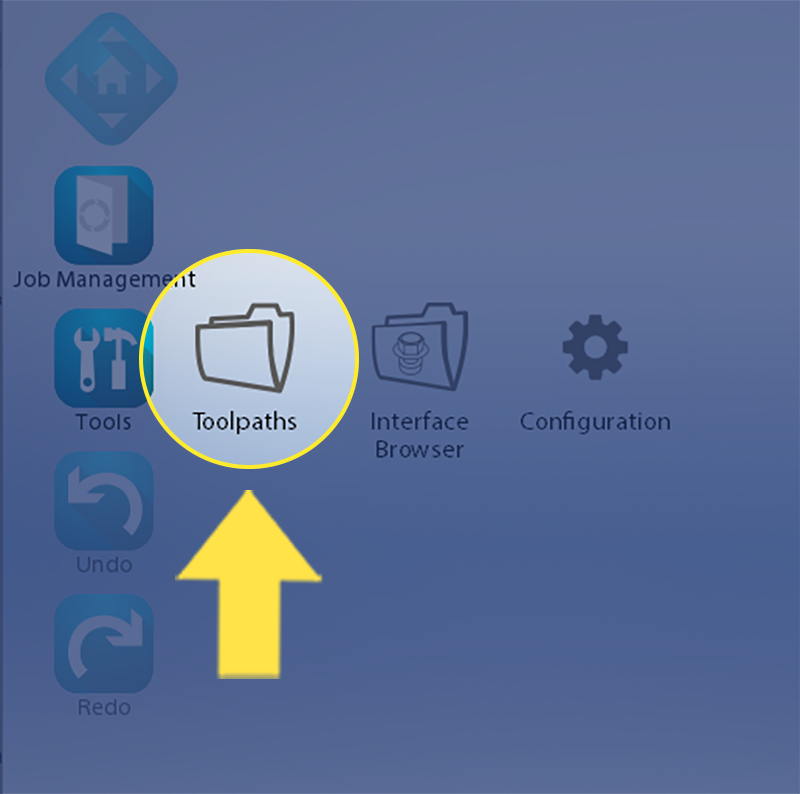
09/29/2023
(324) Change .blk properties (New feature - MillBox)
Now it's possible to change the material and pallet code assigned to .blk file even if the milling parameters are already set.
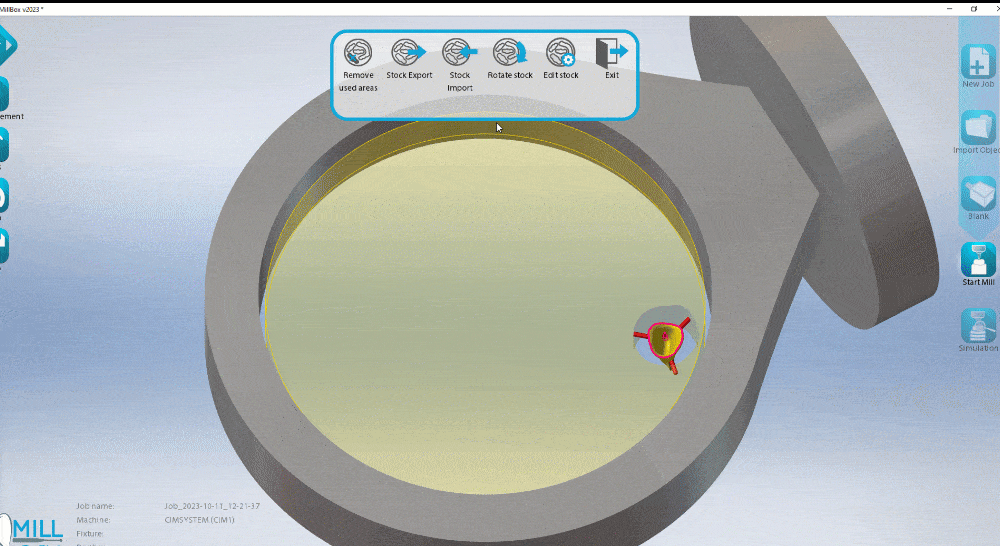
08/04/2023
(319) COP and 90 degree milling (Existing feature change - MillBox)
It is now possible to perform Customize Panting Operations in conjunction with 90 degree milling machining.
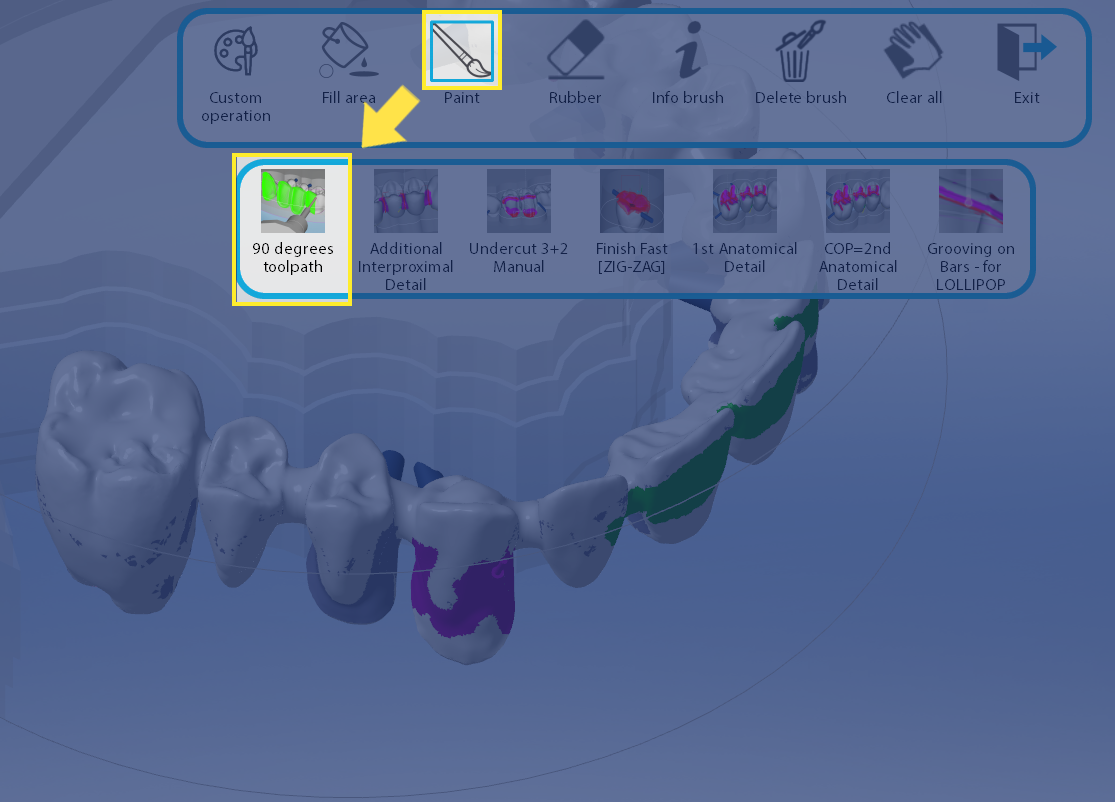
07/04/2023
(316) Restoration menu (Existing feature change - MillBox)
This feature change allows you to access key information like restoration thickness and cavity fit without the need of unlocking the restorations on the blank.
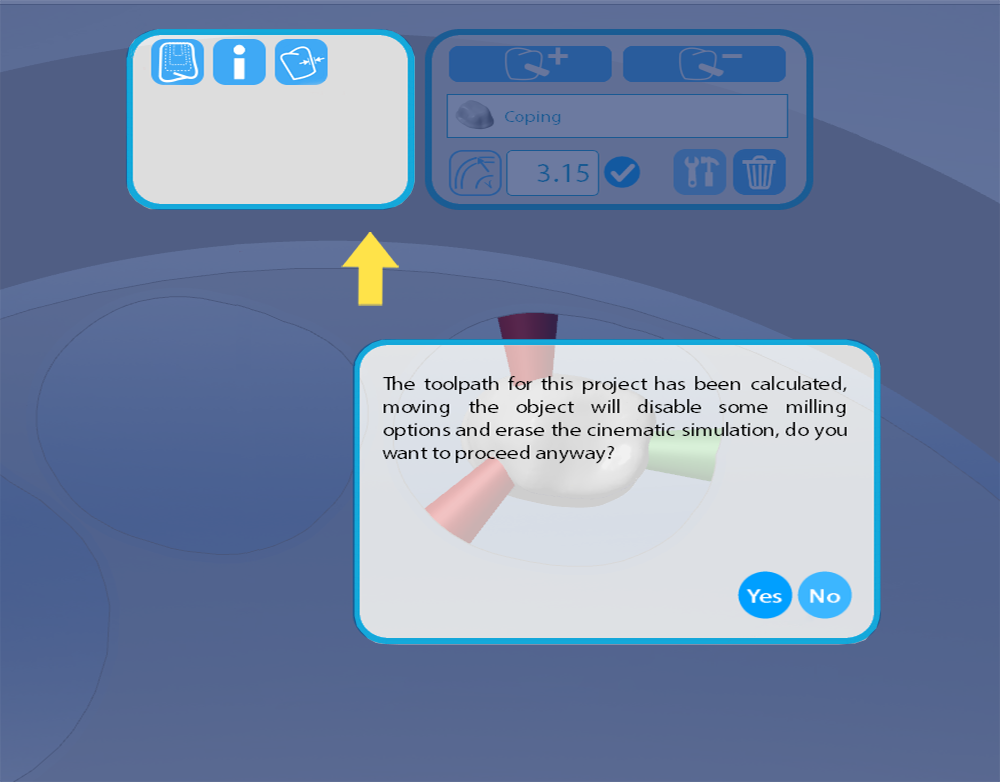
07/04/2023
(315) Machine/tool set change (Existing feature change - MillBox)
From now on, you can not only change the machine for your milling but also the type of blank you will be machining on without restarting the nesting and calculation process.
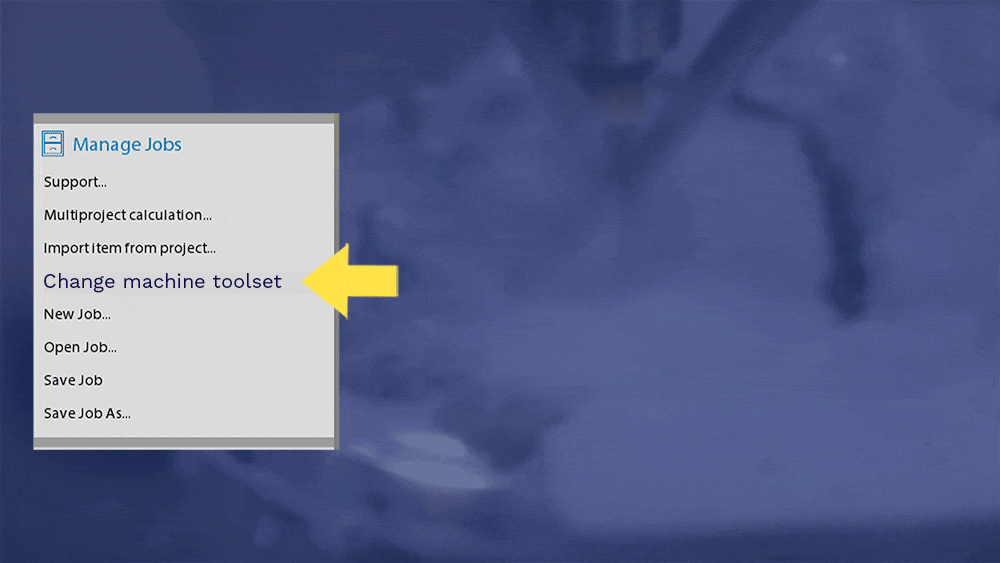
05/17/2023
(312) FileHub (New Feature - MillBox)
The new FileHub application will be installed along with the MillBox update. FileHub will replace Lab3dExplorer, enabling all of its previous features and more, such as tighter integration with all installed MillBox and a fresh new Graphic User Interface.

04/18/2023
(309) Chamfer (Existing Feature Change - MillBox)
Now chamfers can be assigned both on top or on bottom side.
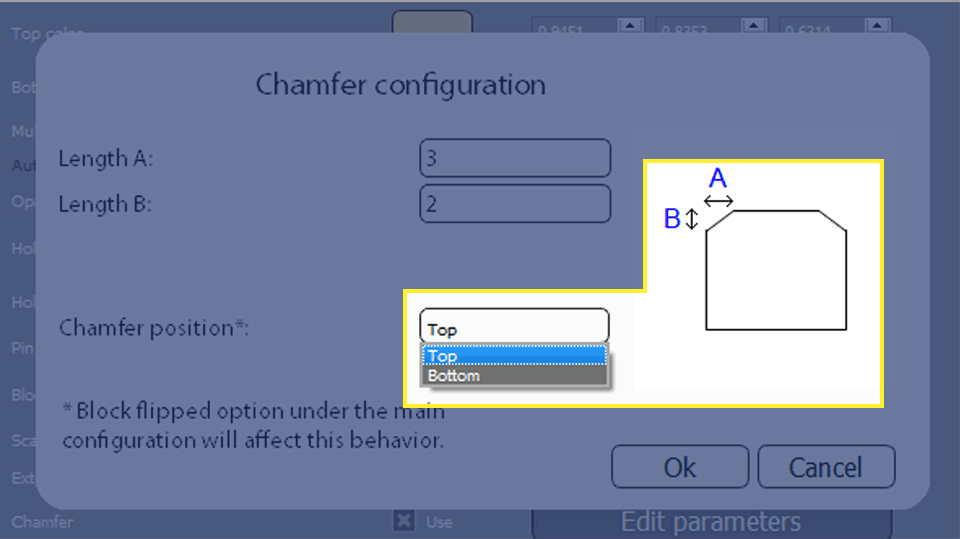
04/18/2023
(308) Replace Browser (Existing Feature Change - MillBox)
The Raplace Browser function has now been enhanced by introducing the possibility to importing a single interface (instead of a full replace.txt file) into an empty directory in the replace tree, as well as the chance of customizing to better select and organize the existing replace libraries.
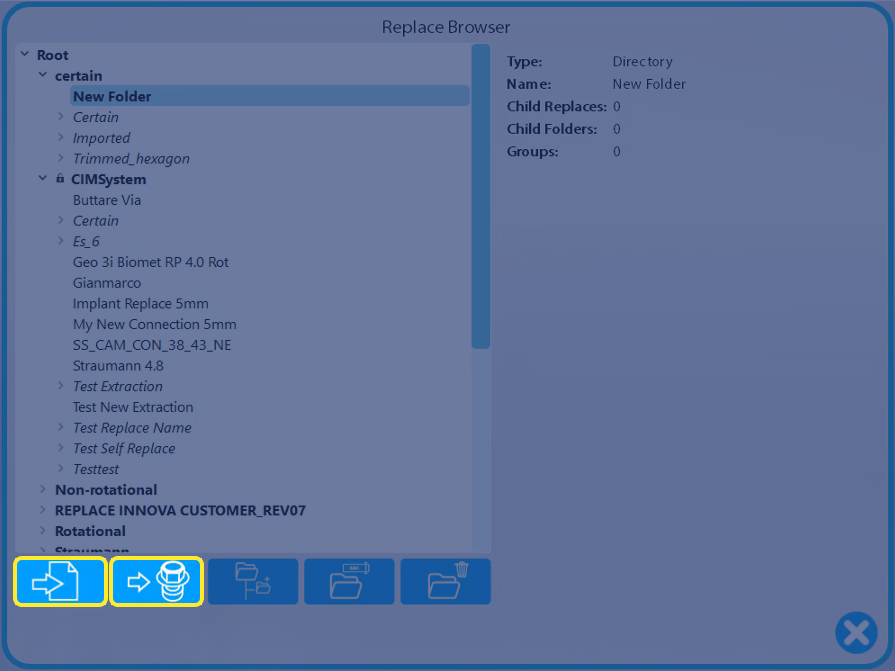
03/10/2023
(307) Partial Milling (Existing Feature Change - MillBox)
A complete revision of the partial milling calculation has been performed. Thanks to the new interface it is now possible to have information about tools and positioning taking advantage of a smoother procedure.
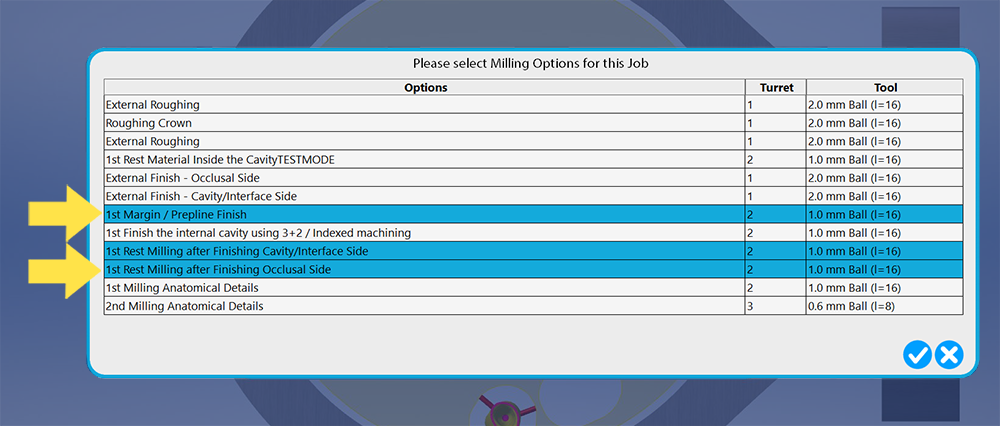
02/28/2023
(306) Customizable shortcuts (Configuration - MillBox)
Added a new Shortcuts tab to the configuration dialog so that users can customize the key sequence for most of the MillBox shortcuts.
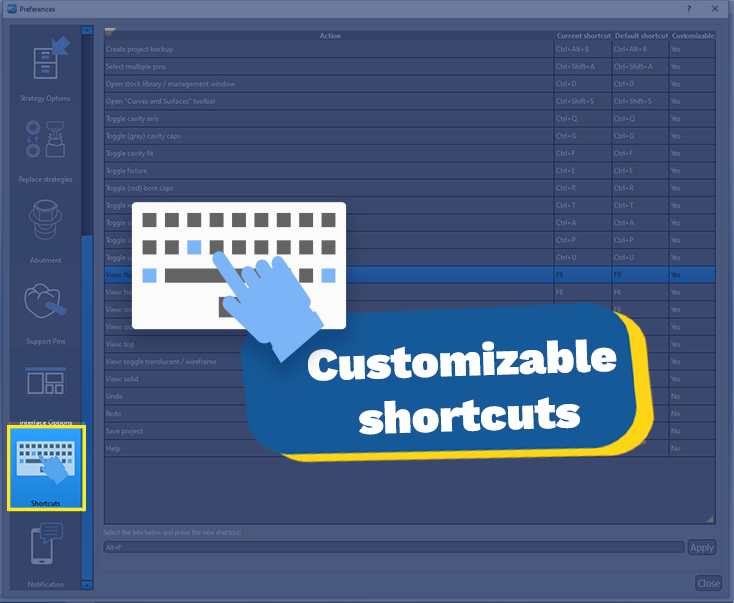
11/28/2022
(305) Create Support Backup Files (Configuration - MillBox) - version 2022 and later.
To backup the current job for support, a new shortcut has been added: CTRL+ALT+B

11/28/2022
(304) New Setting: Locking of Blank in use (New Feature - MillBox) - version 2022 and later.
A new setting has been added in MillBox Preferences under General > Blanks: Lock read write ".blk" files after selection to prevent them from being used by other sessions. With this setting toggled on, any time a blank is opened by MillBox, it will be locked and unable to be opened by another installation. This can prevent the same blank from being imported into multiple MillBox nesting stations simultaneously. The blank will be locked until it is released or until MillBox change project or is closed.
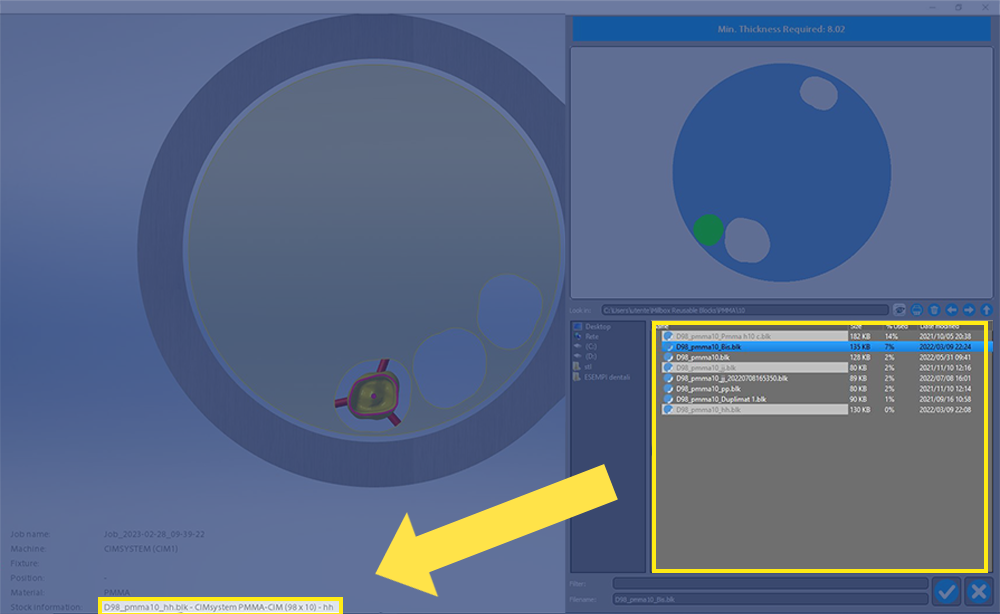
11/28/2022
(303) [Export] Extraction Preview (Existing Feature Change - MillBox) - New Feature
The UI of export connection has been simplified to display the extraction volumes side by side with the extracted mesh preview. In the past, users would have to switch back and forth between the 1st & 2nd step just to check if the extracted connection matches expectations.
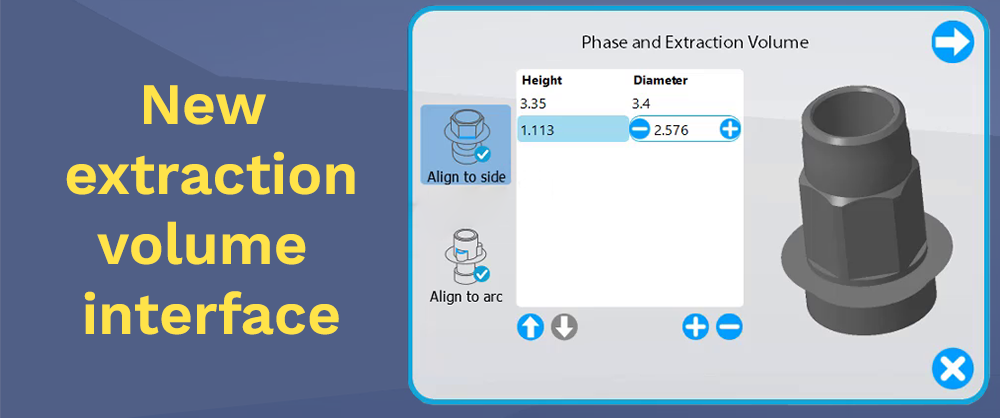
11/28/2022
(301) Pin configuration (Configuration - MillBox) - New Feature
Now the pin configuration for 'cuttable mode' and 'reinforced pin size for GC' can be configured for a single object type and for each material with different values. When the first option is set to 'non-cuttable' or 'semi-cuttable', it takes priority over the general configuration and the last cutting mode used when adding new pins.
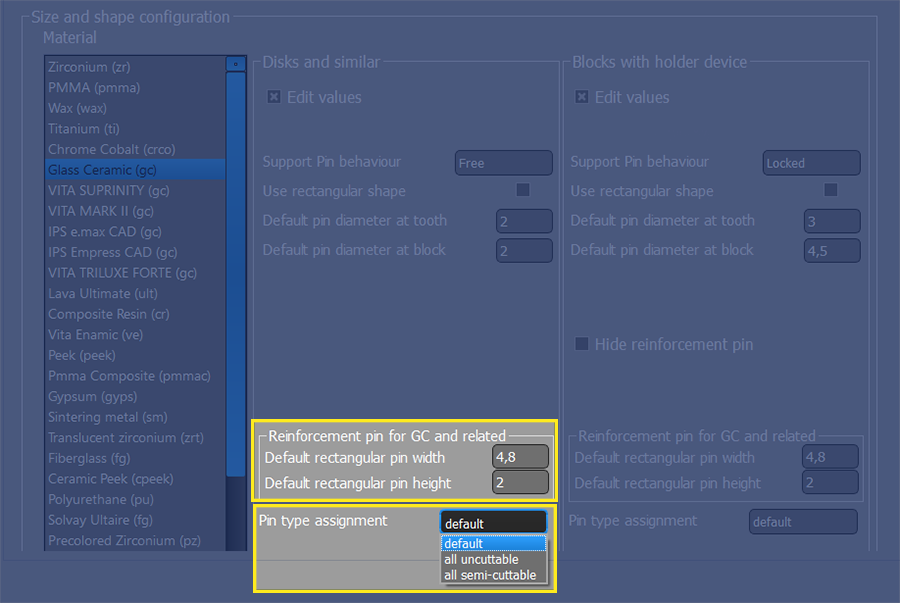
11/28/2022
(299) Add or Remove Jobs from the Multiproject Calculation Queue (Optimization - MillBox) - New Feature
When calculating Multiproject jobs / batches - you can now add or remove Jobs to queue for calculation.
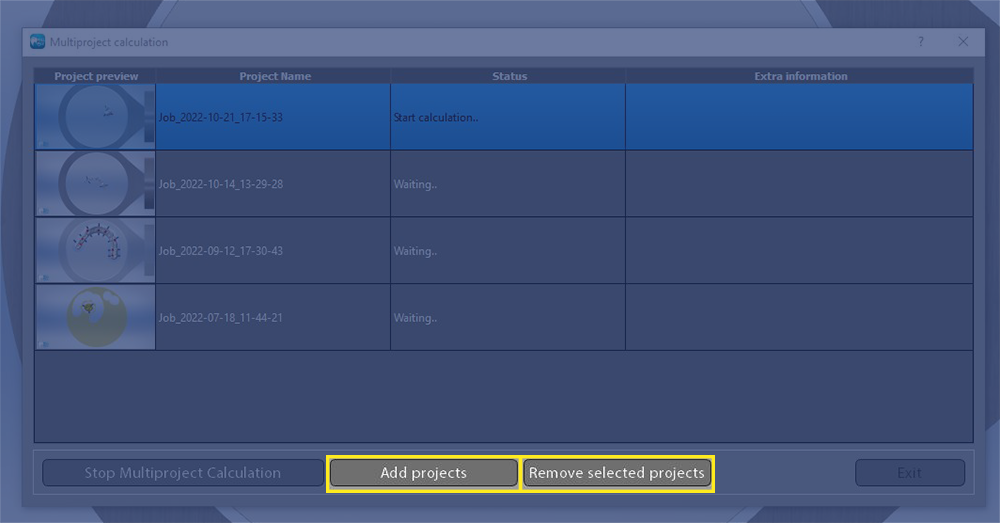
10/29/2022
(298) Added Support for rectangular blocks with chamfered edges (New Feature - MillBox) - version 2022 and later.
When milling rectangular blocks, it is now possible to define a chamfer on the top side. This chamfer will be used both for visualization and for checking nesting position before starting the calculation so that the restorations are completely nested within the blank.
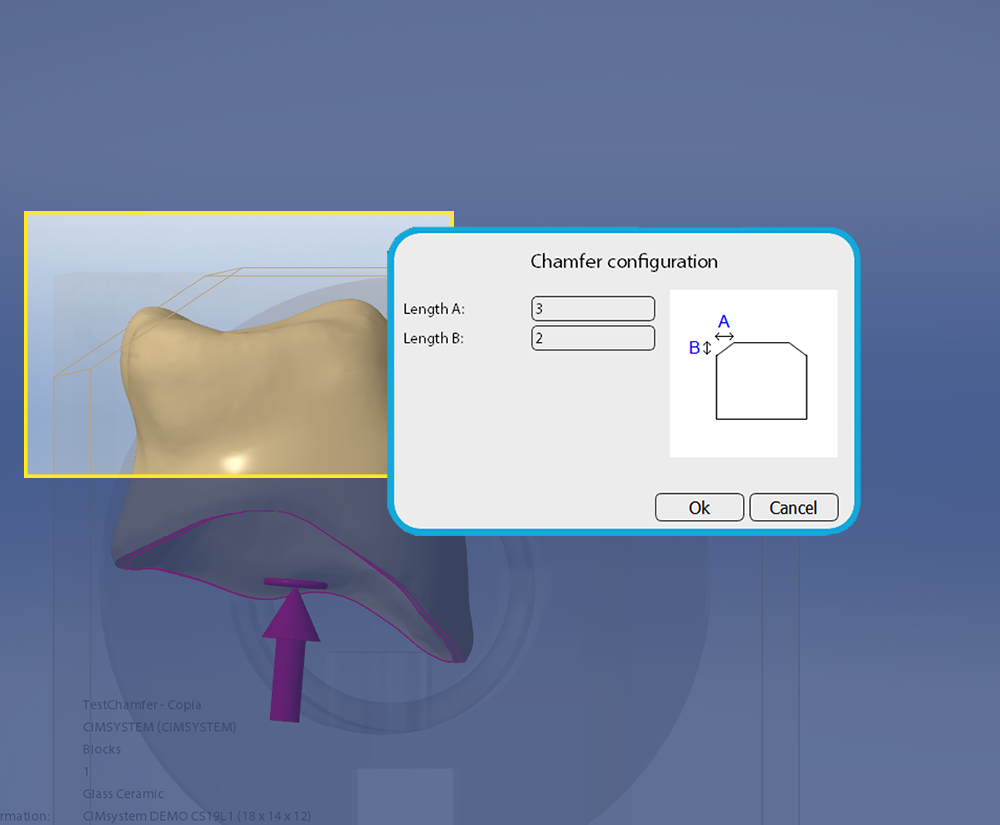
07/29/2022
(297) Extra scale factor (New Feature - MillBox) - version 2022 and later.
It is possible to assign an "extra scale factor" to blocks, which will be automatically added to the current scale factor entered by the user. The value displayed in the status area will not take this into account.
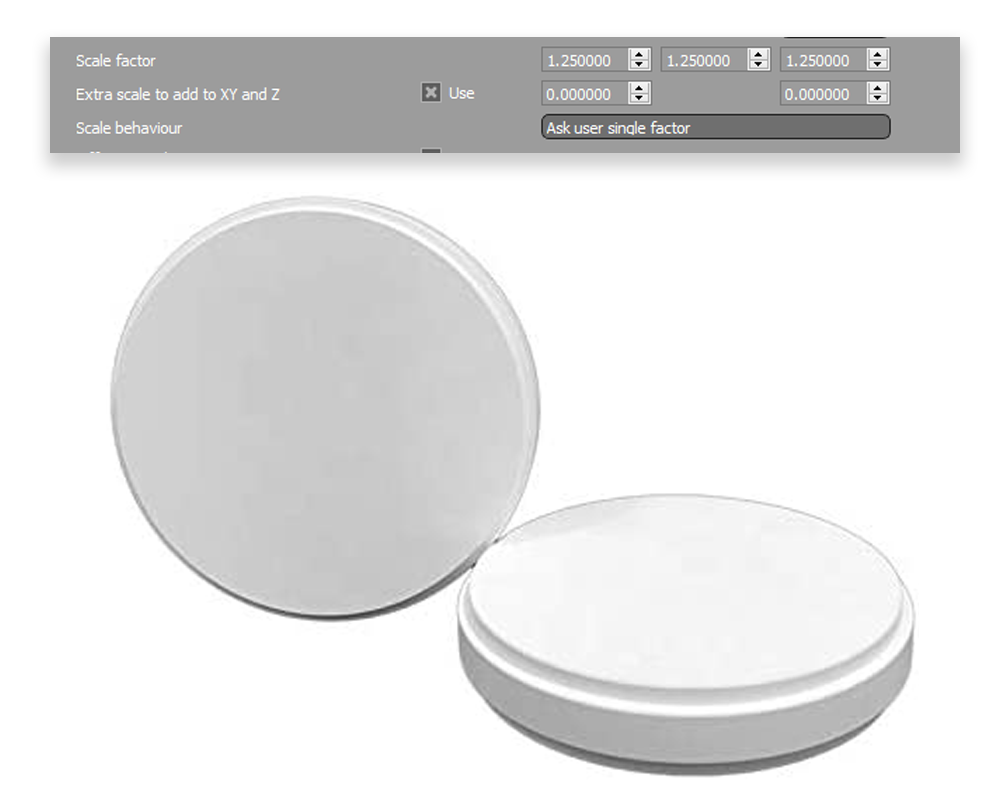
07/29/2022
(296) Stump margin line (Configuration - MillBox) - version 2022 and later.
If missing or incorrect, users can draw margin lines around the stumps. MillBox will evaluate the axis of the stump. It is possible to draw several stump margin lines at the same time.
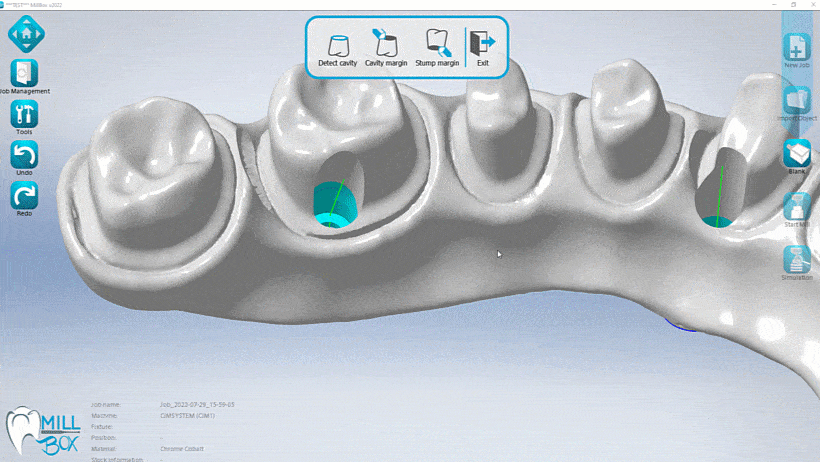
07/11/2022
(295) COP 18 for undercuts (Existing Feature Change - MillBox) - 2022 version and later
With this COP it's possible to select a fixed axis direction on paint function (primary axis, secondary axis or top view / bottom view).
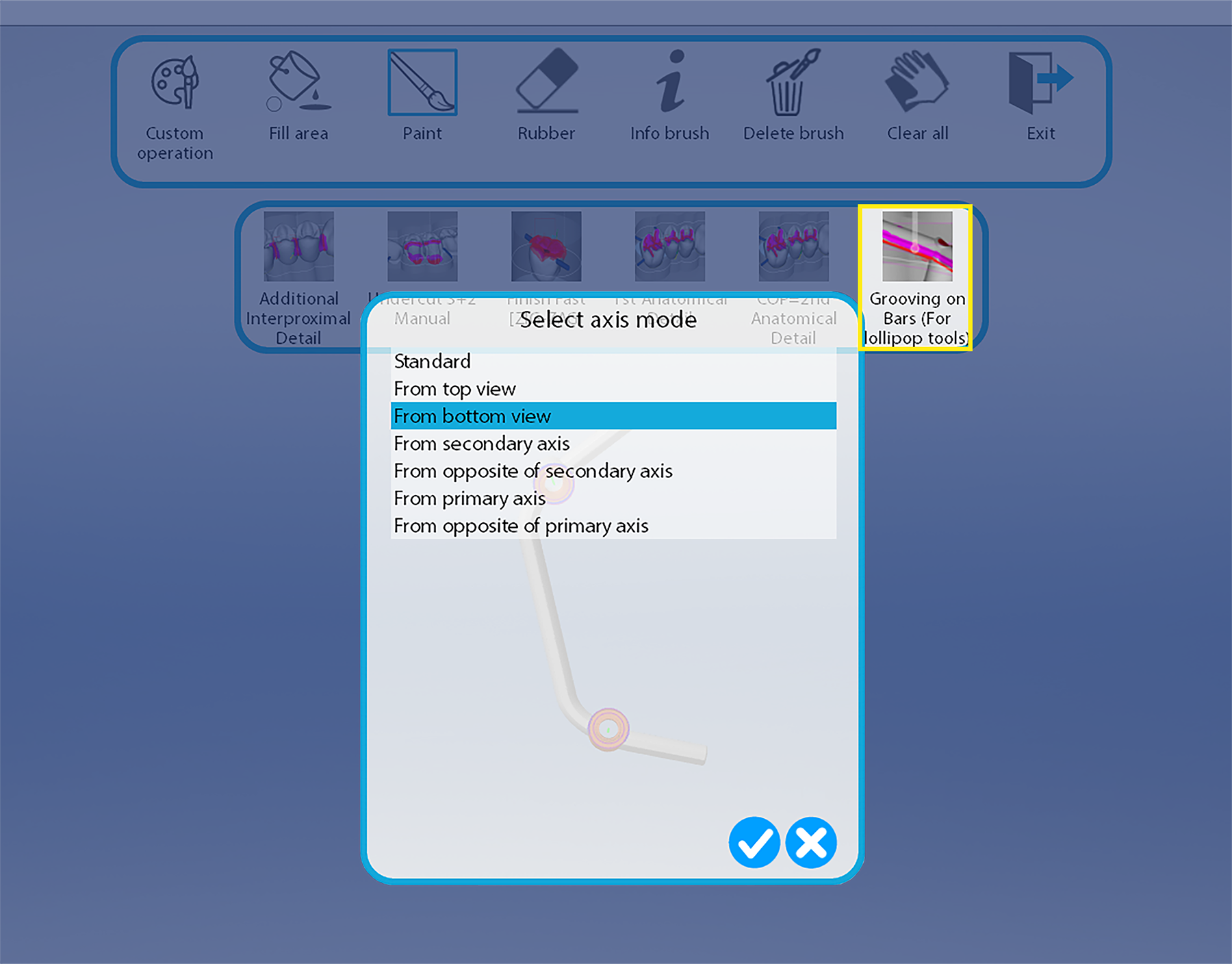
07/11/2022
(294) Machine list on strategy configuration (Configuration - MillBox) - 2022 version and later
Machine list on strategy configuration can be expanded with the appropriate icon
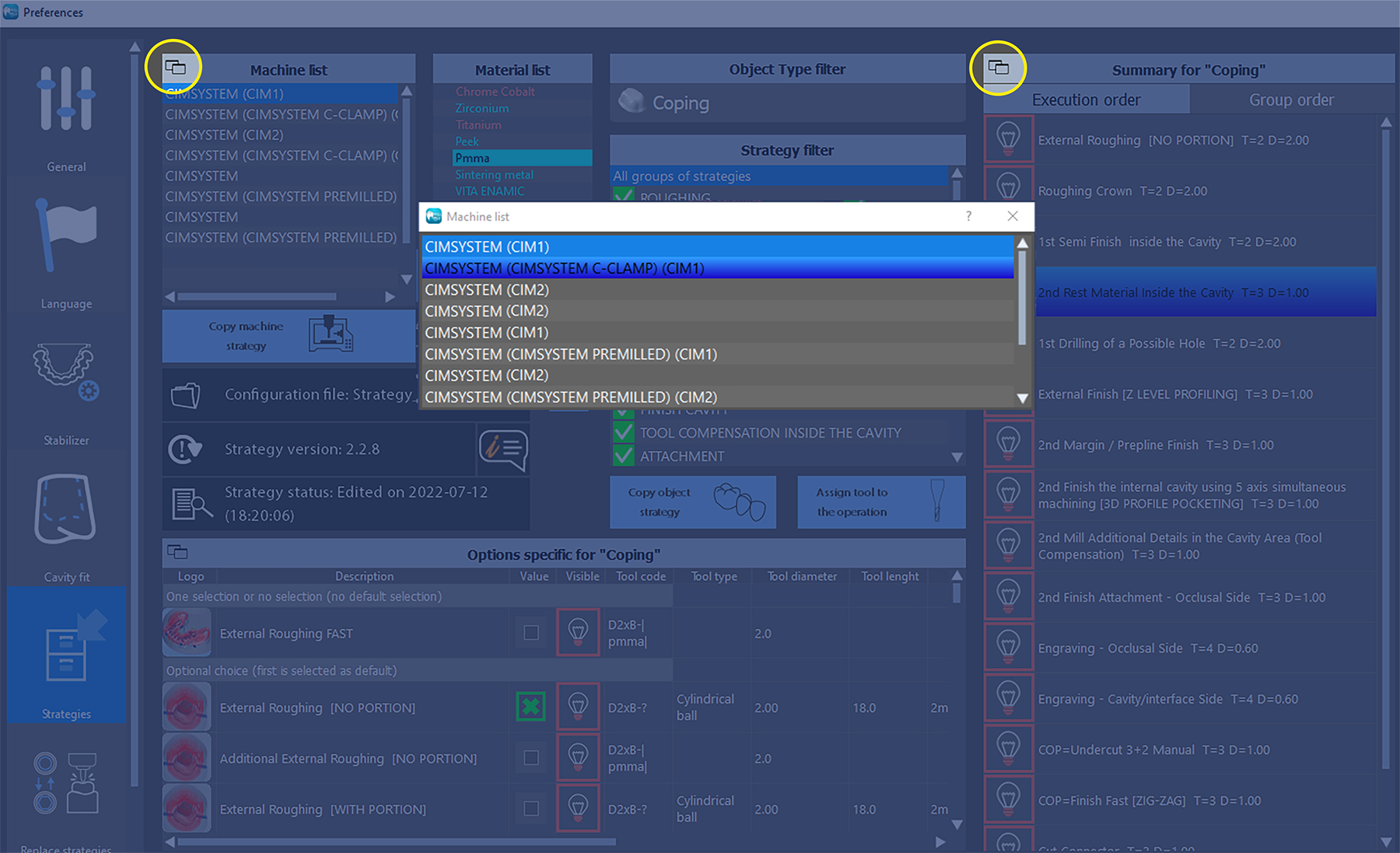
06/24/2022
(293) Copy strategy configuration (Configuration - MillBox) - 2022 version and later
The import configuration now has a new option: only for current material and object selection
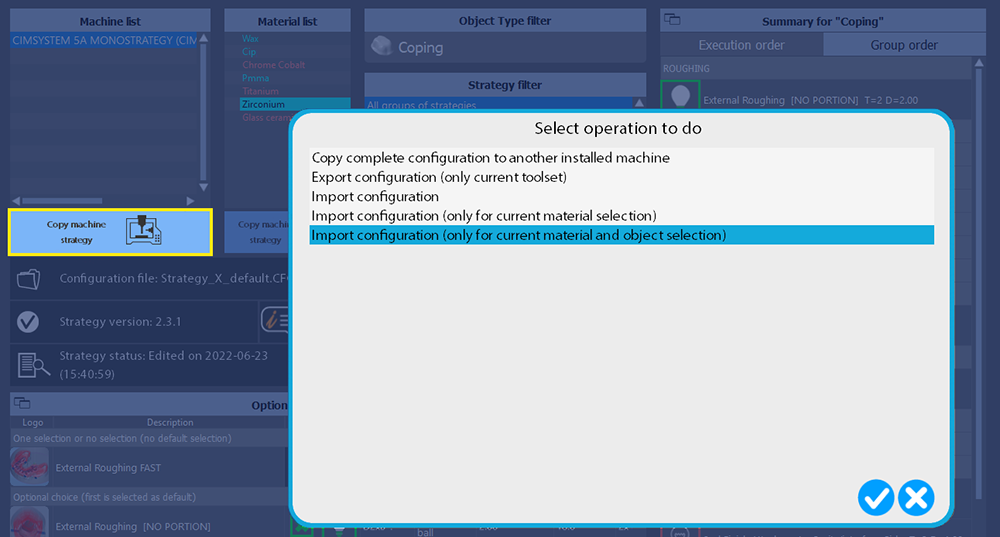
06/24/2022
(292) Cavity selection (New Feature - MillBox) - 2022 version and later
On partial execution now it's possible to select only cavities that requires to be considered on the calculation
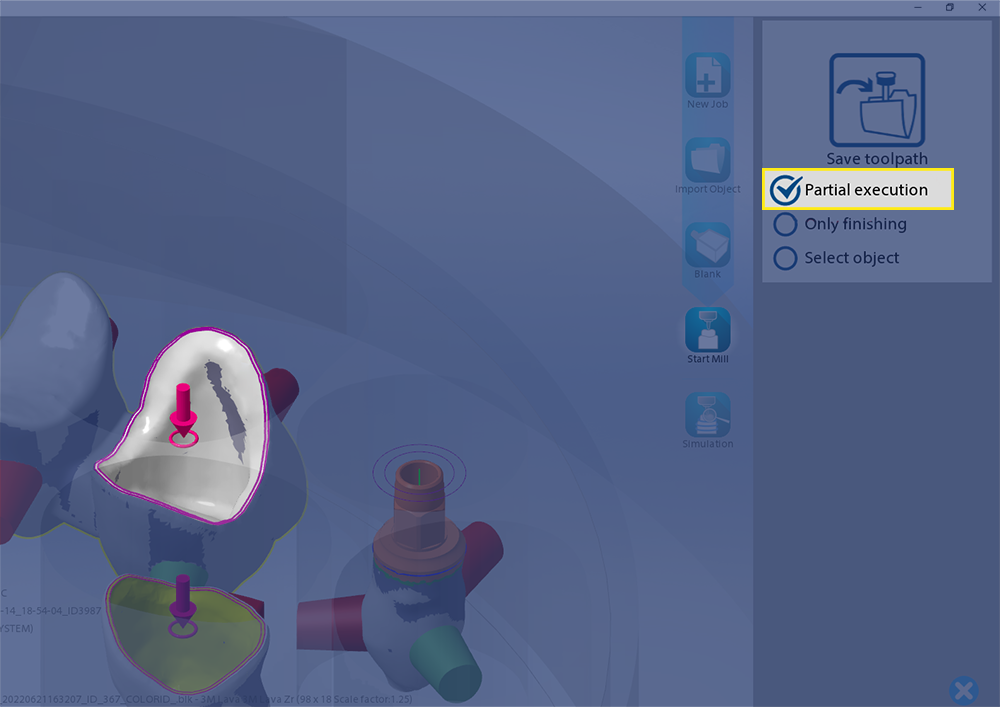
06/24/2022
(291) Wizard selection for change Machine / Tool-set (Existing Feature Change - MillBox) - 2022 version and later
The function to change machine now use a wizard dialog to choose the machine, the toolset and the equipment requested
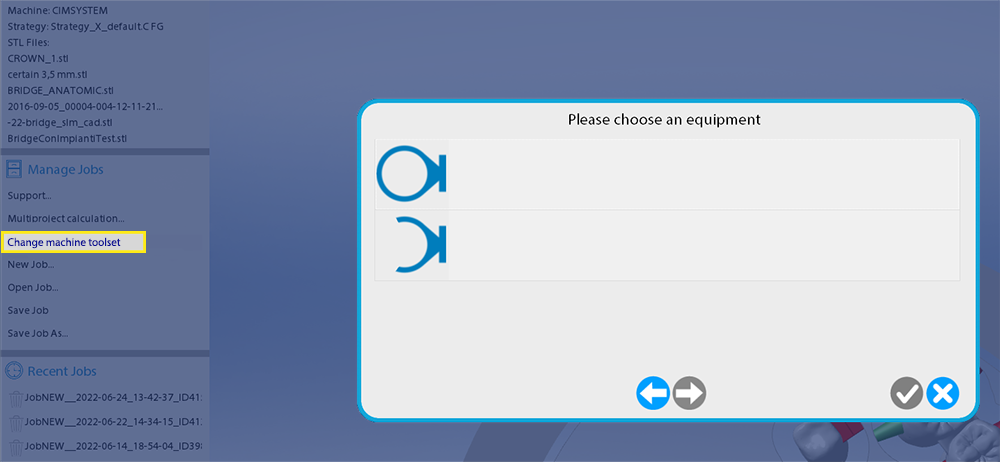
06/20/2022
(290) Solution management (New Feature - MillBox) - 2022 version and later
The new solution management allow the user to create a toolpath from 2 or more projects with different materials.
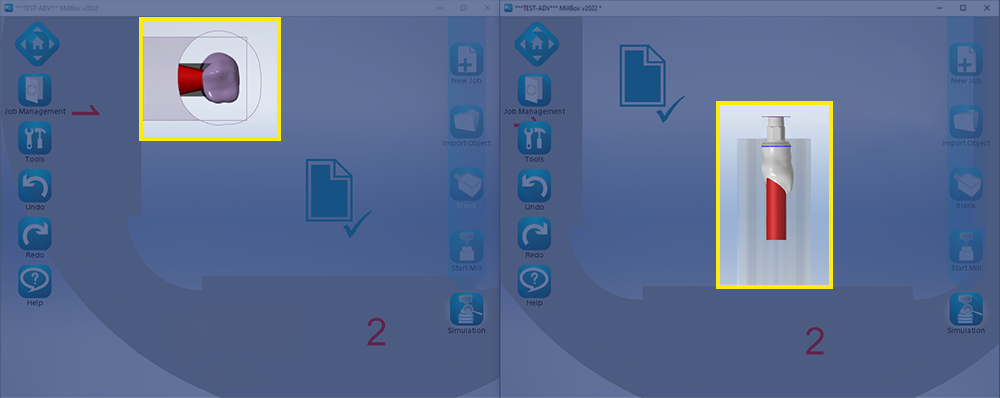
06/20/2022
(289) Reinforcement for stabilizers with empty area (Existing Feature Change - MillBox) - 2022 version and later
On stabilizers with empty area is now possible to add a reinforcement inside, horizontal, vertical or cross, to increase the resistance
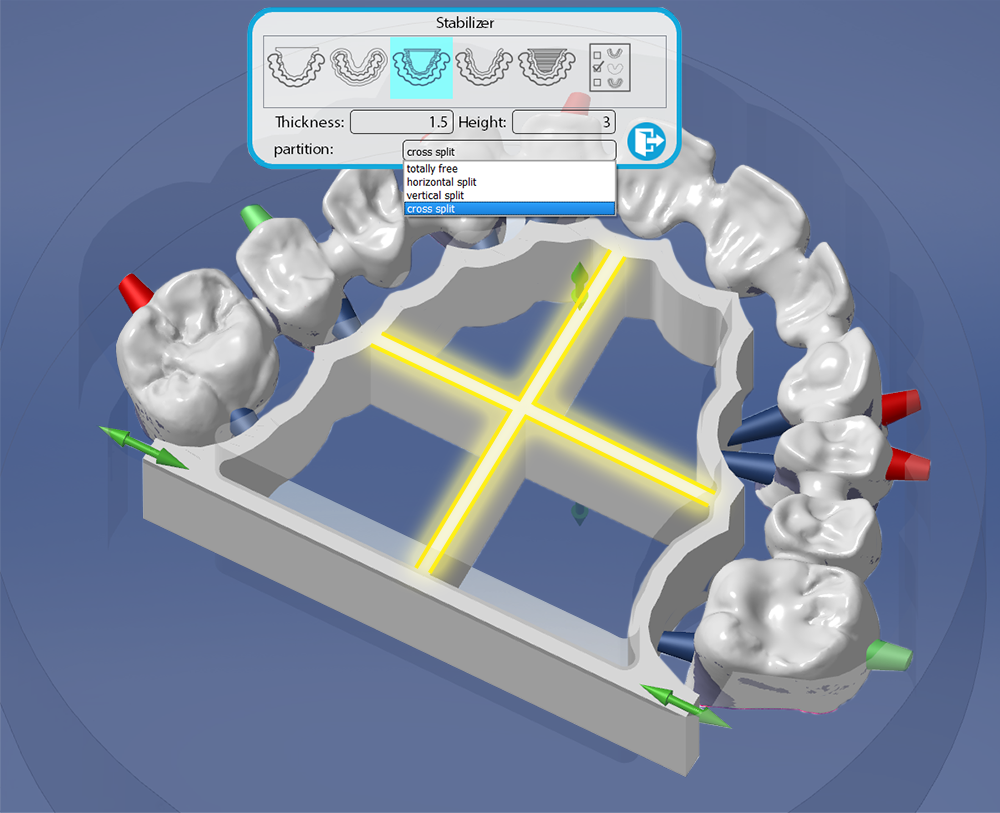
06/20/2022
(288) Change Machine / Tool-set (Existing Feature Change - MillBox) - 2022 version and later
Now the feature allow to change machine even if it has a different equipment and a different personalization code. The available machines shown will consider if object types on current project are available. The function is available only with disk equipments.
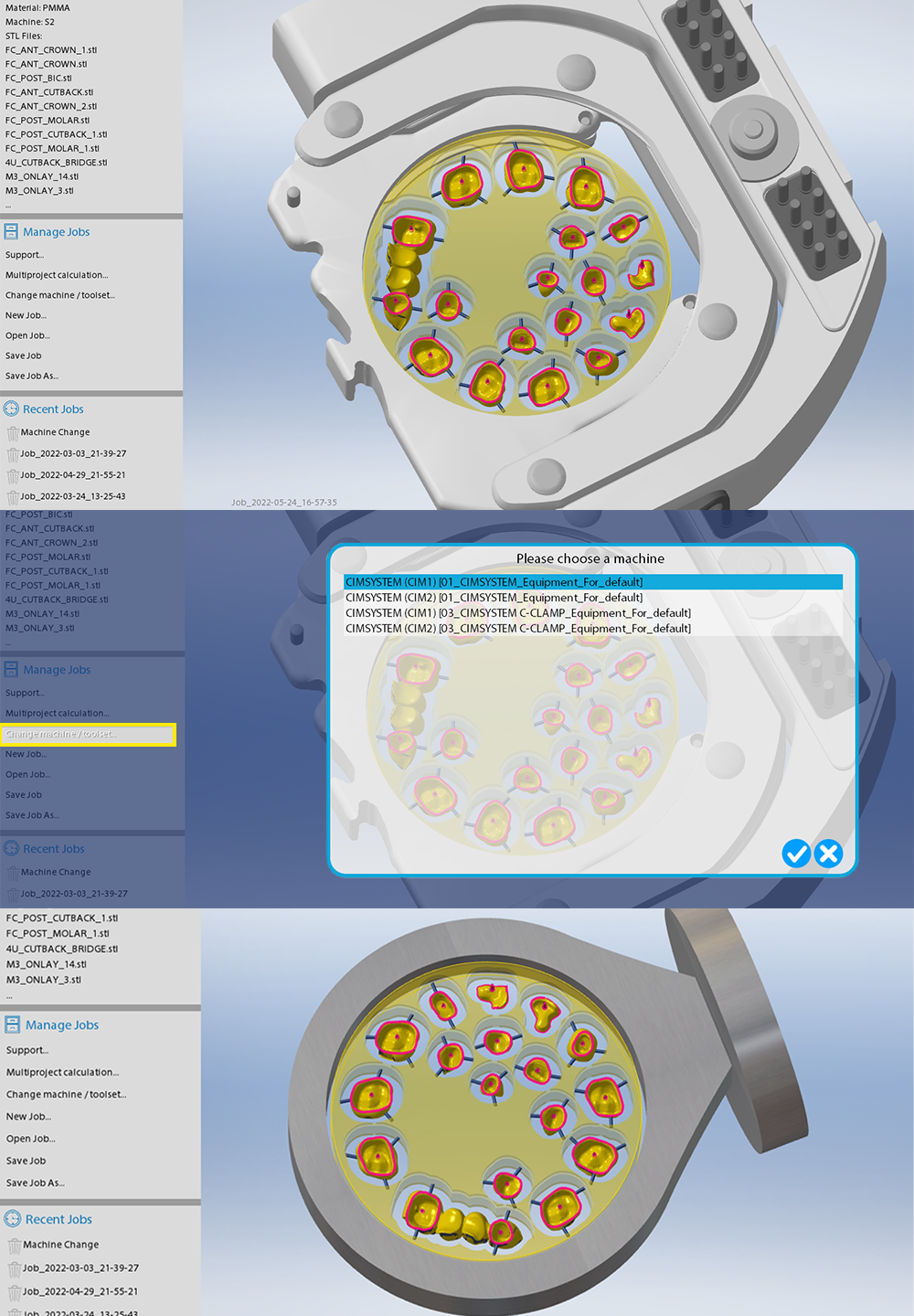
06/09/2022
(287) Height information on .stl (Existing Feature Change - MillBox) - 2022 version and later
Now if a blank is already selected MillBox will show the height in green if the object has a less height, red if the object has an highr height, yellow if the height is less but near the same of the blank.
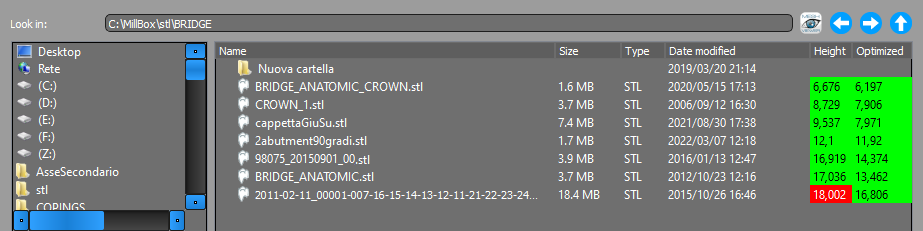
06/09/2022
(286) Fill undercuts (New Feature - MillBox) - 2022 version and later
If the user makes a single click without moving the mouse on undercuts while paint it MillBox will fill all undercut are free, from the clicked point.
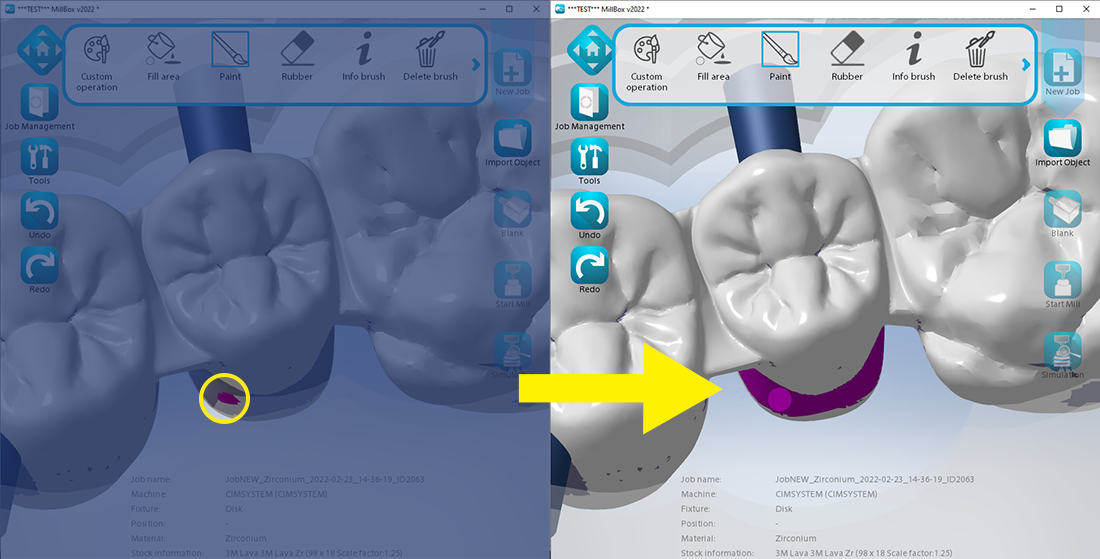
06/09/2022
(285) Cavity axis from view (Existing Feature Change - MillBox) - 2022 version and later
It's possible to define the cavity axis from current view
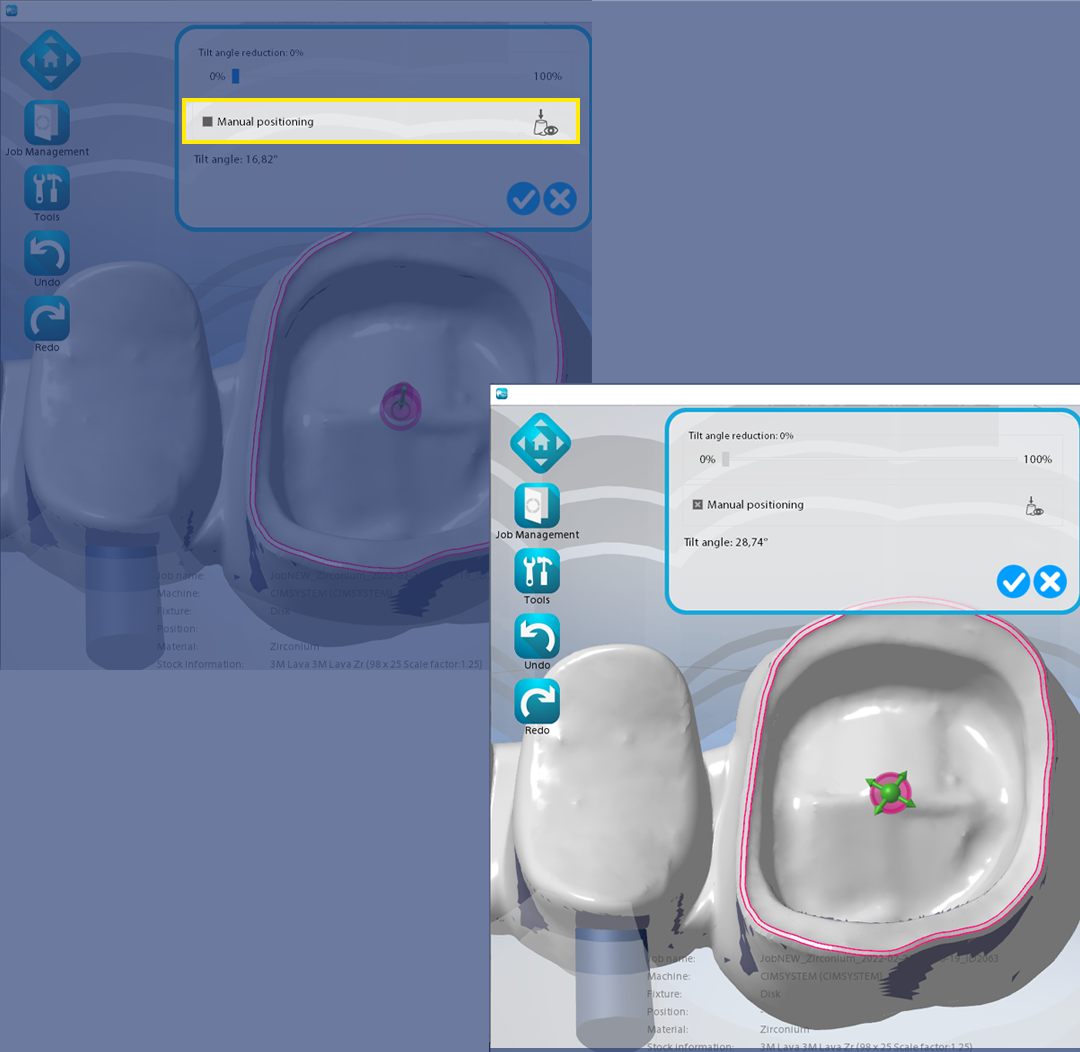
04/26/2022
(284) Height information on .stl (New Feature - MillBox) - 2022 version and later
On the import dialog now it's possible to see the height of files and the height optimized. The value will consider current shrinking factor. Value will be calculated the first time the file is shown, later it will use the cache (in common with Lab3dExplorer) so it will be shown quicker.
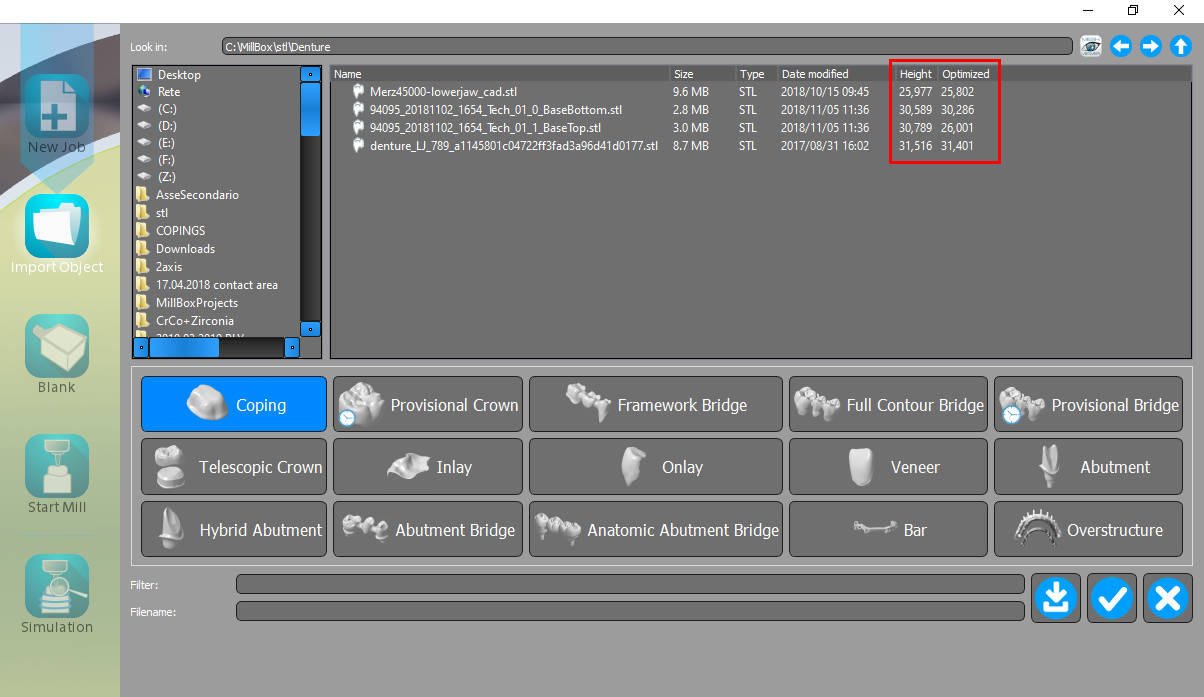
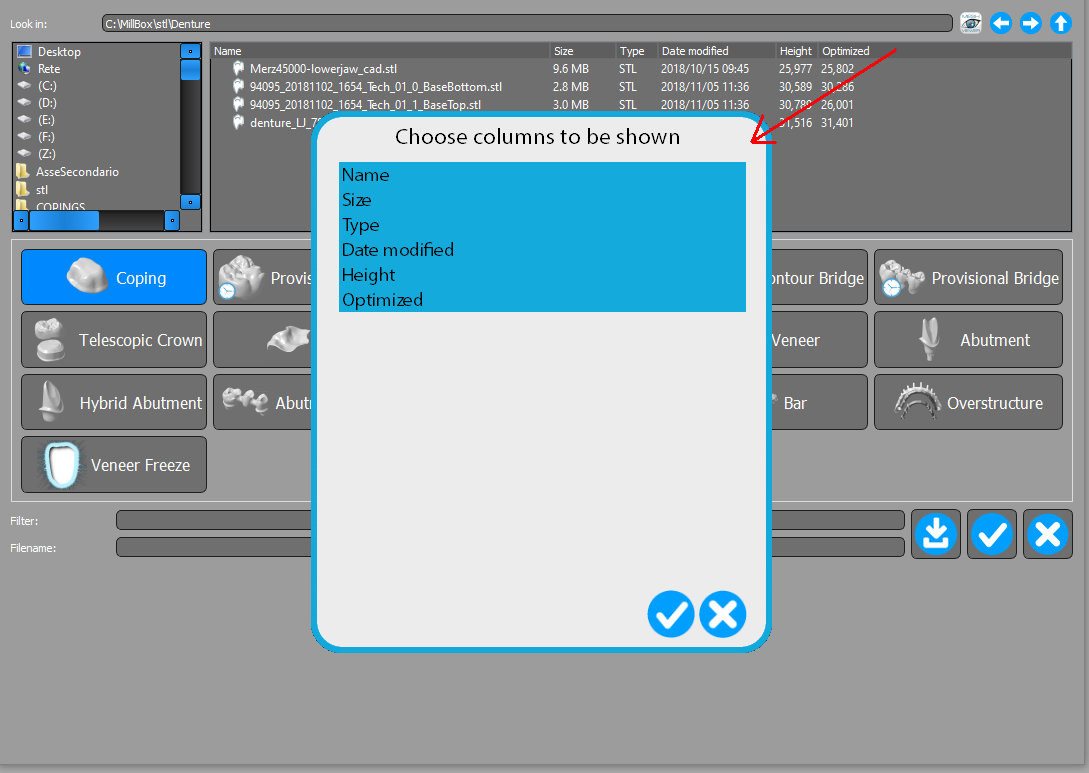
04/19/2022
(283) Request to continue edit object after toolpath calculation (New Feature - MillBox) - 2022 version and later
In MillBox it's simple to move / rotate objects, but after a toolpath calculation it's important to don't move any object, now if the user try to move / rotate an object or a pin MillBox will inform that a toolpath has been calculated and requests a confirm to continue. If confirmed MillBox will not ask anymore until another toolpath will be calculated.
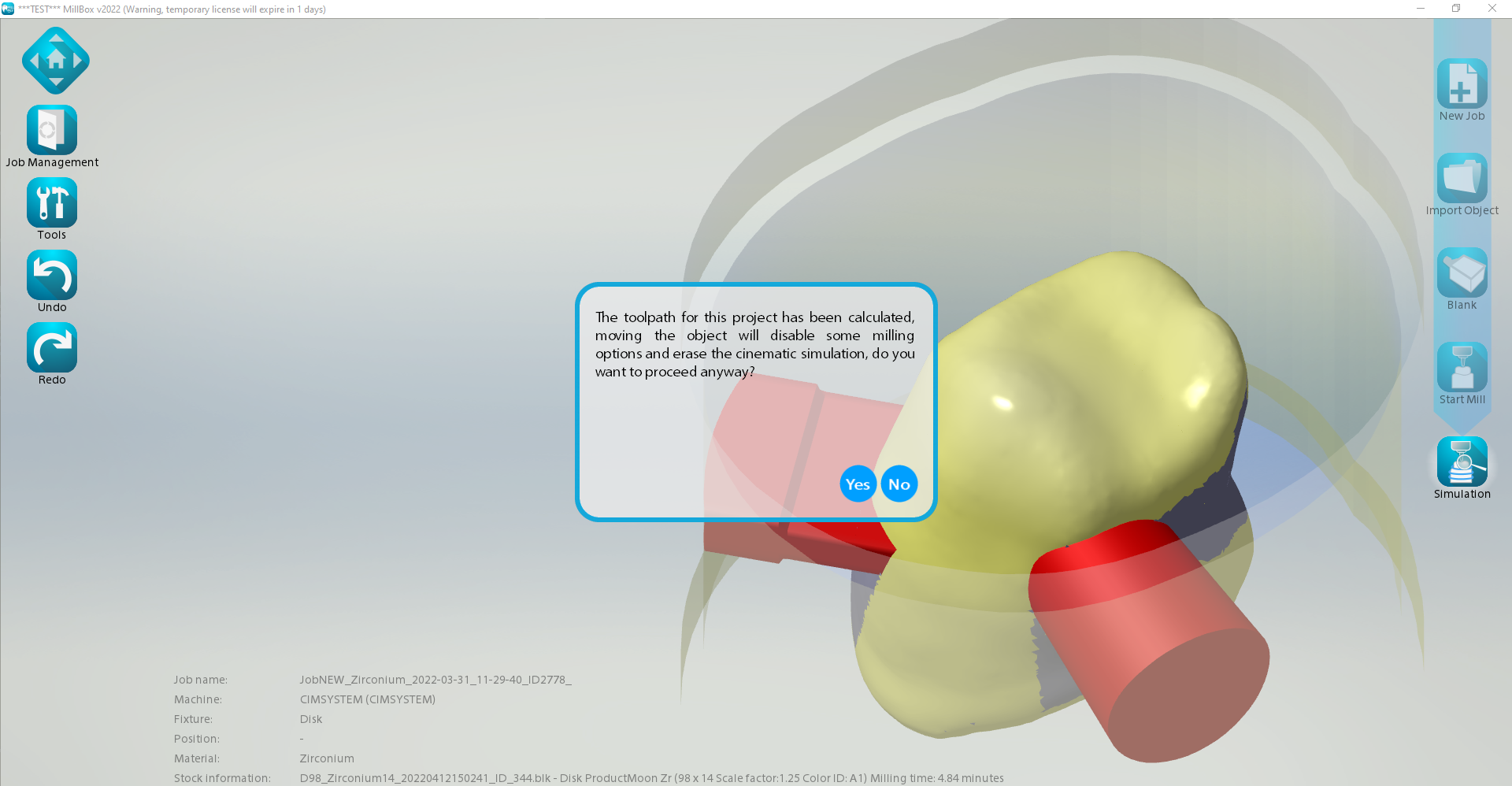
04/19/2022
(281) Color ID (New Feature - MillBox) - 2022 version and later
The new field color ID has been added on tha blank dialog, furthermore in configuration now it's possible to configure subfolders for color ID and Product Name (if not actived the user can continue to use old check for only Product Name folder in the blank dialog). The color ID will be shown also in the blank selection and on the status row.
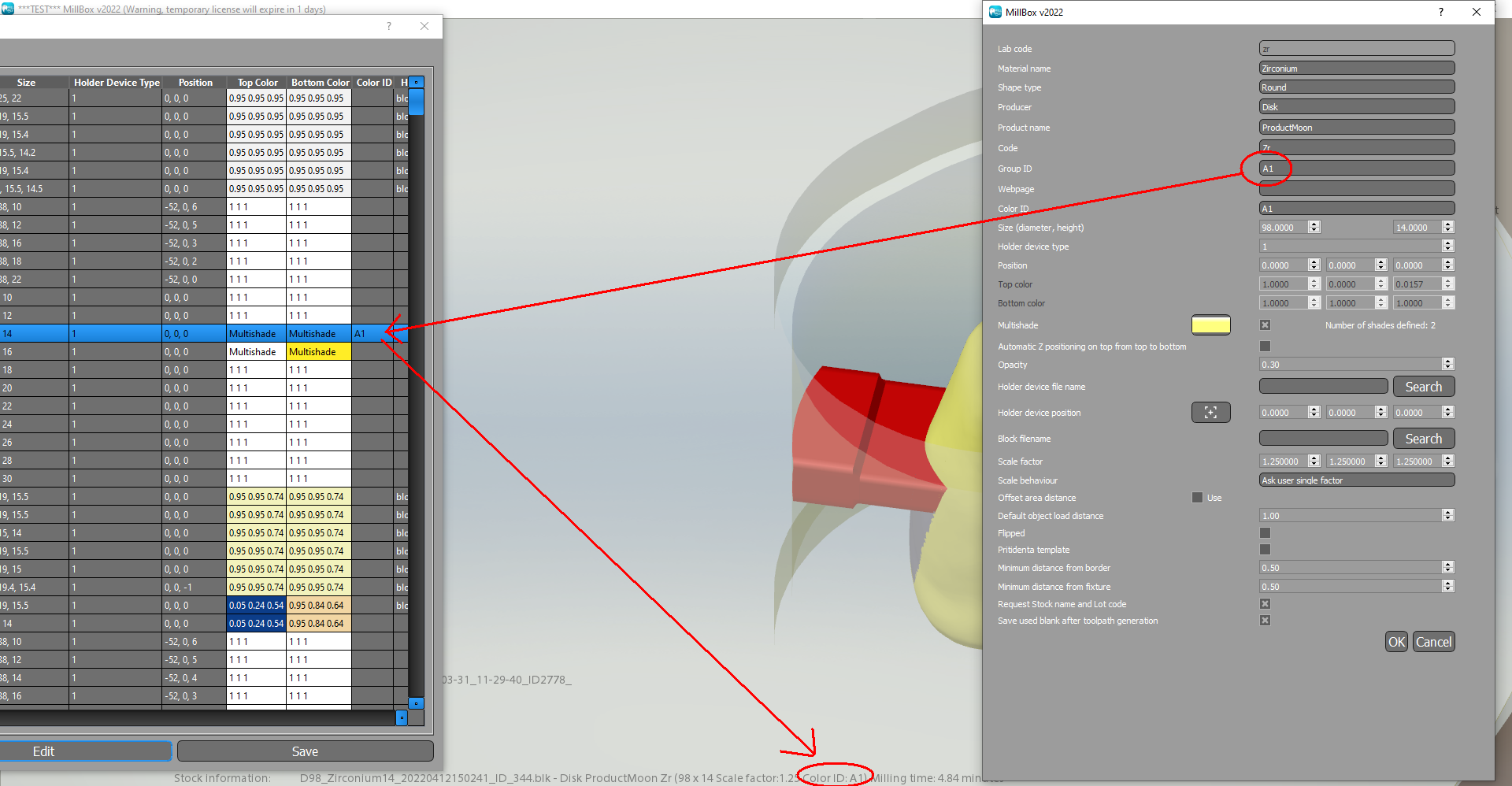
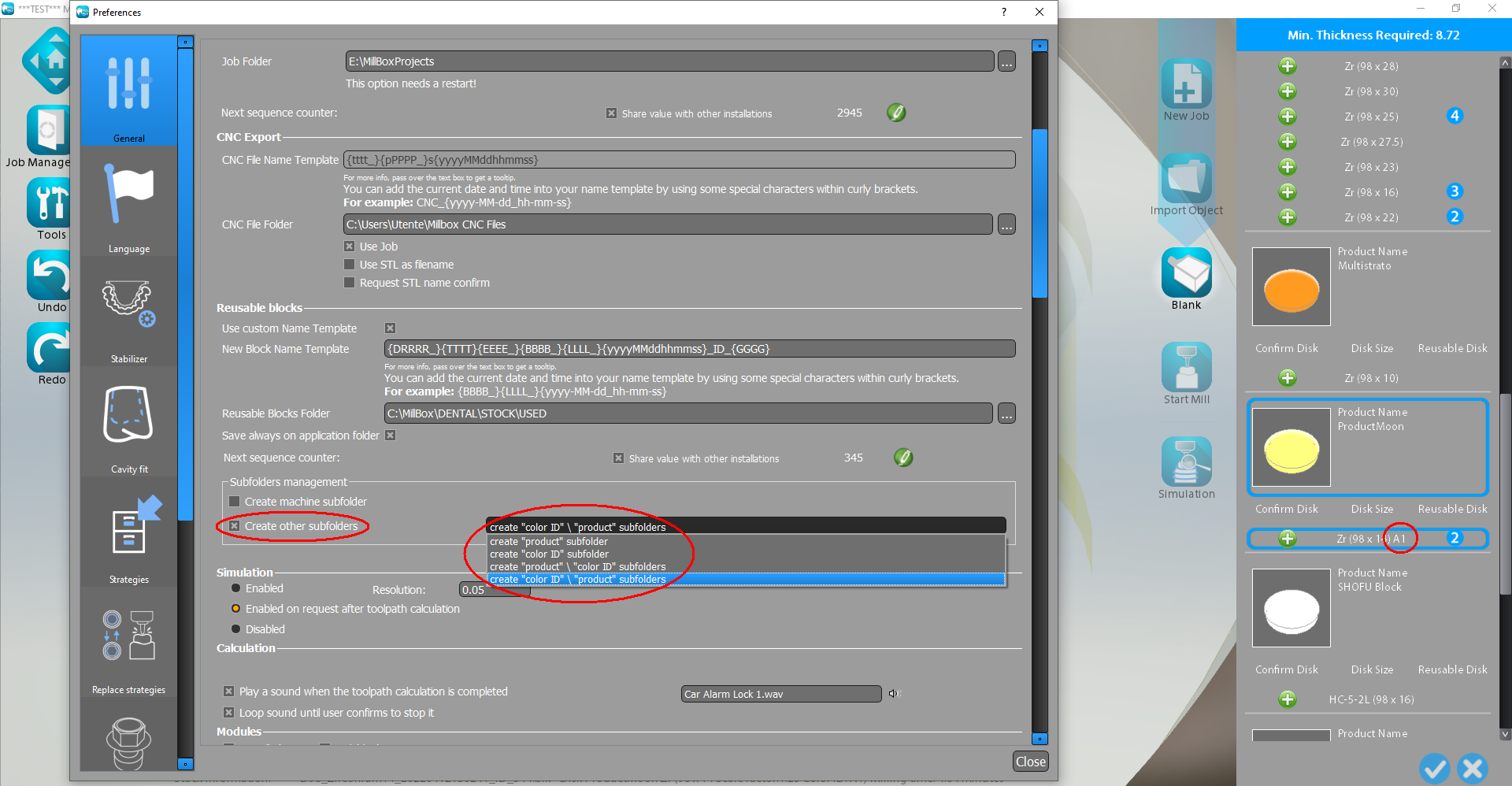
04/19/2022
(280) Search project (New Feature - MillBox) - 2022 version and later
In the search project function now it's possible to use the lot code as filter, furthermore the search now will consider all blanks in projects (in the case the project has more than one)
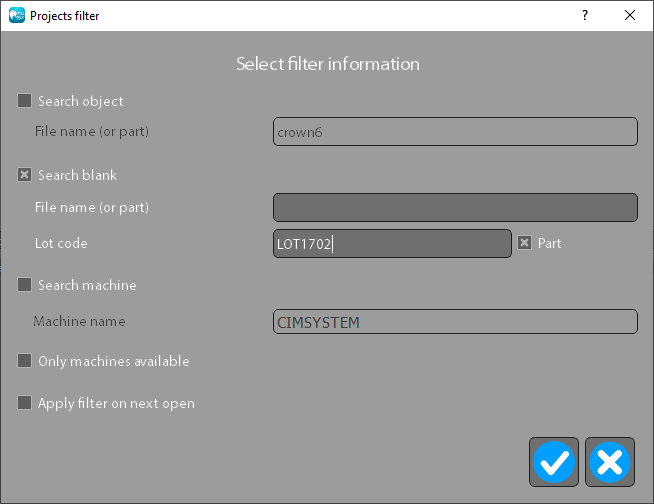
04/05/2022
(279) Neutral objects (New Feature - MillBox) - 2022 version and later
If on the equipment the value "# Enable neutral TS: 1" has been defined on import dialog a new object type "Neutral object" will be shown. This object type allows the import of the .stl file (not other formats) without any analysis, later the user will proceed manually with detection of curves / caps and then an object type from the list must be selected to proceed with calculation. This procedure allow the user to skip the detection time for anaylisis of complex / mixed objects and detect manually only parts that must be considered.
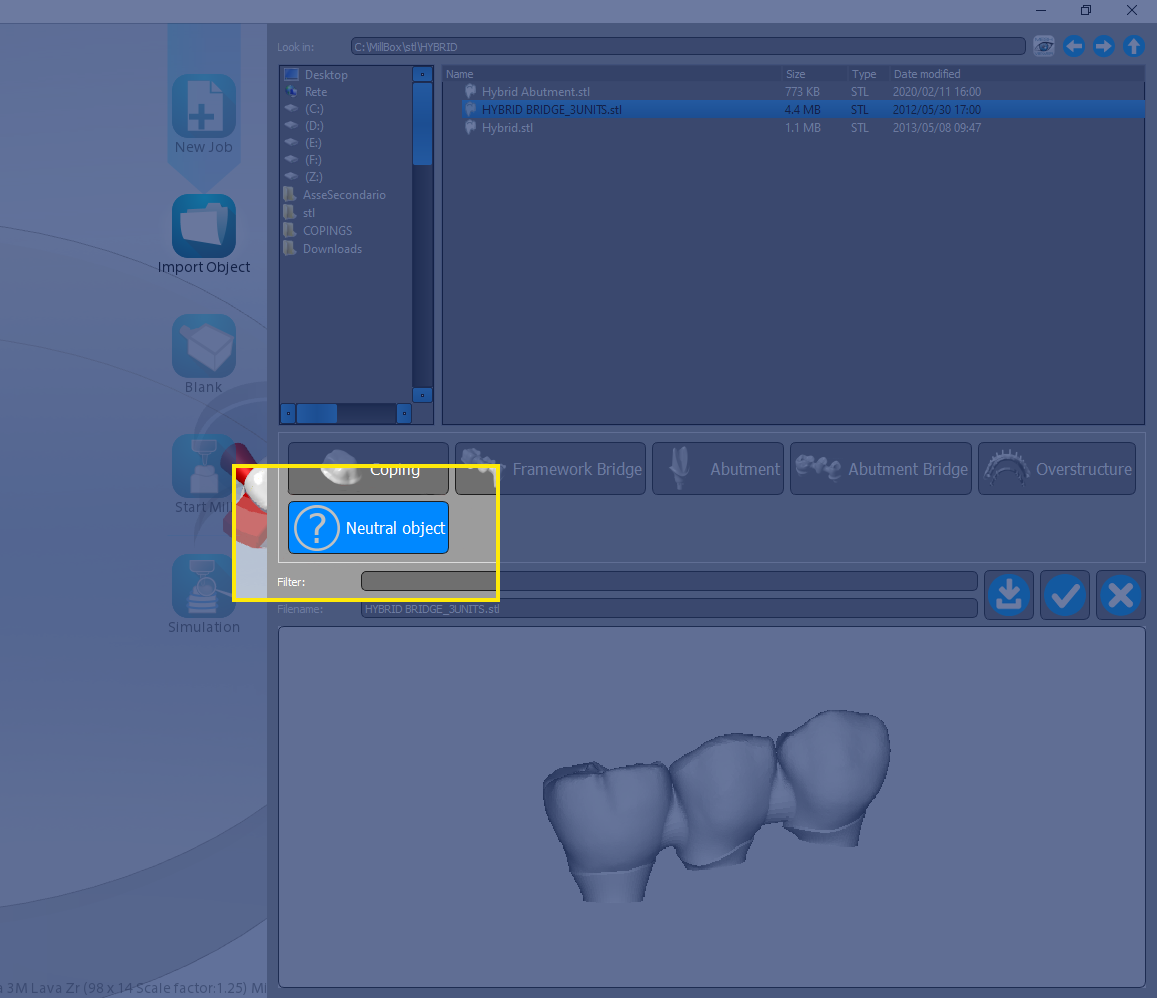
04/05/2022
(278) Sequence counter (Existing Feature Change - MillBox) - 2022 version and later
The sequence counter, for both project name and blank name, now can be synchronized with all MillBox installed.
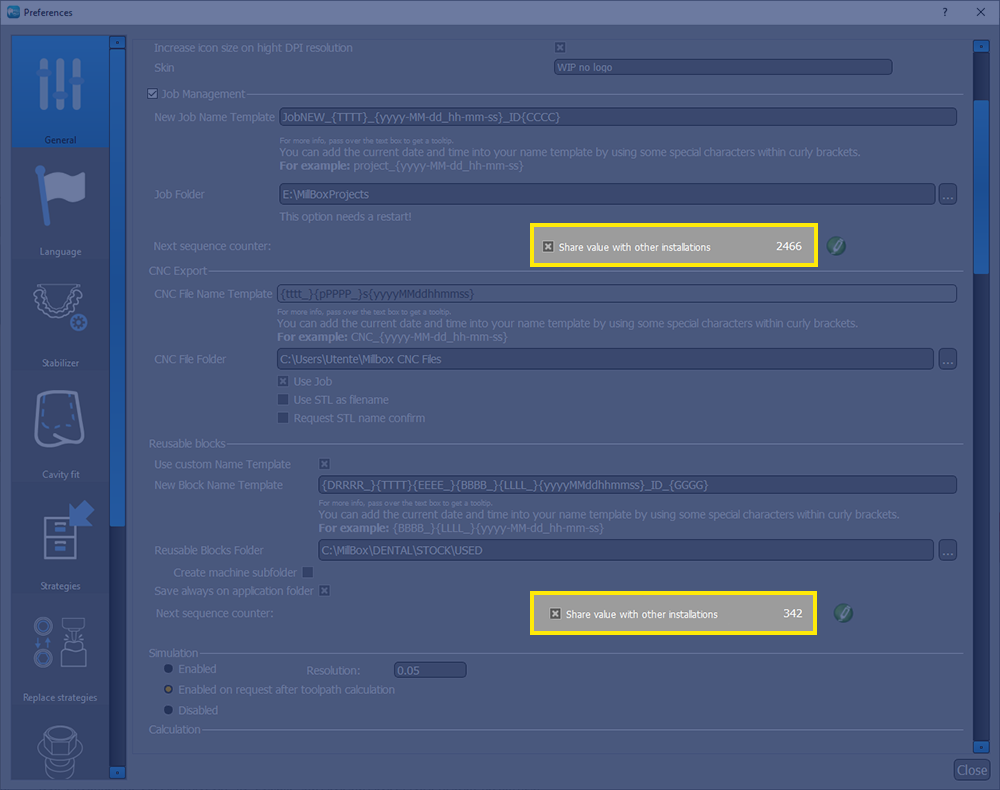
04/05/2022
(277) Calculation options (Optimization - MillBox) - 2022 version and later
If there are more than one option for an object type a bigger icon is show with a bracket that will include all options, the layout result is more clean. Furthermore an icon in the last column will allow to show extra information about the option.
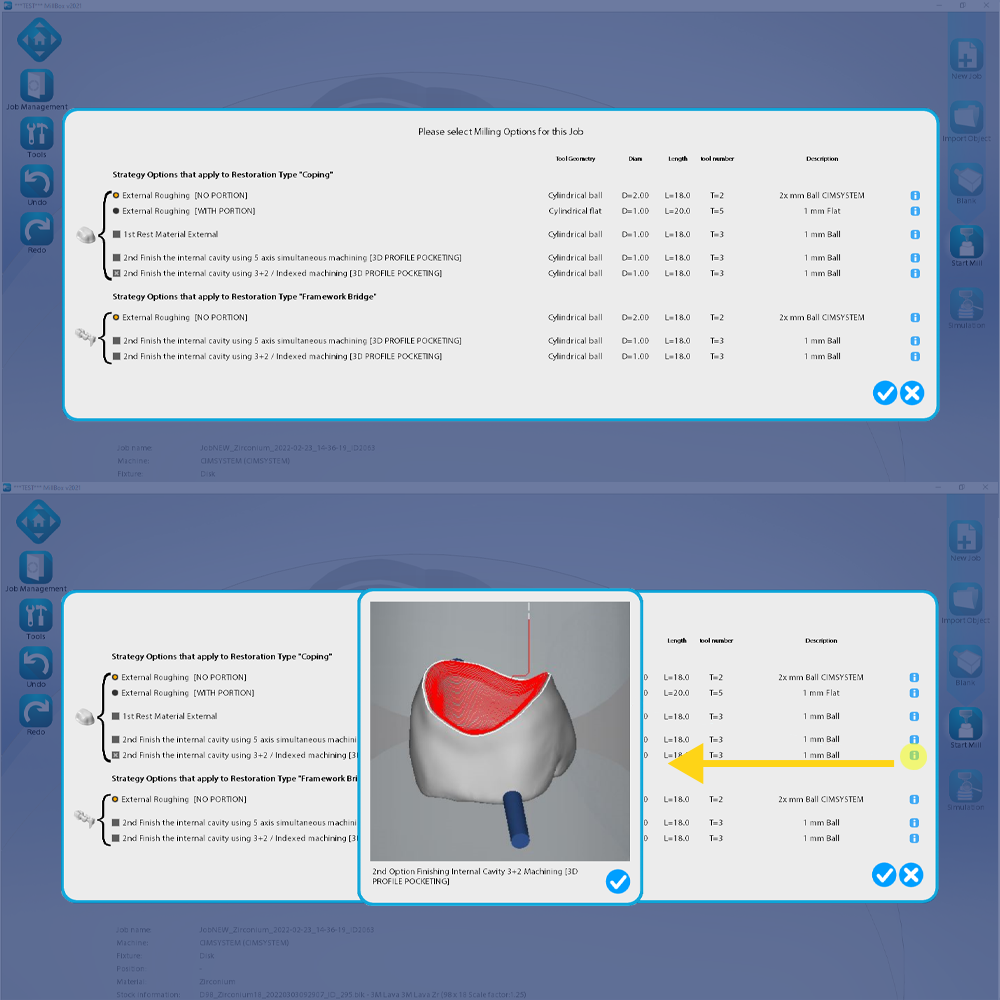
03/07/2022
(276) Pin multiselection (New Feature - MillBox) - 2022 version and later
The pin multiselection is now available from the tooth toolbar or with the shortcut "CTRL+SHIFT+A". The shortcut will apply the selection to all pins of the project if there isn't any selection, otherwise it will be applied only to pins of selected object. The function from the icon will ask how to apply the selection.
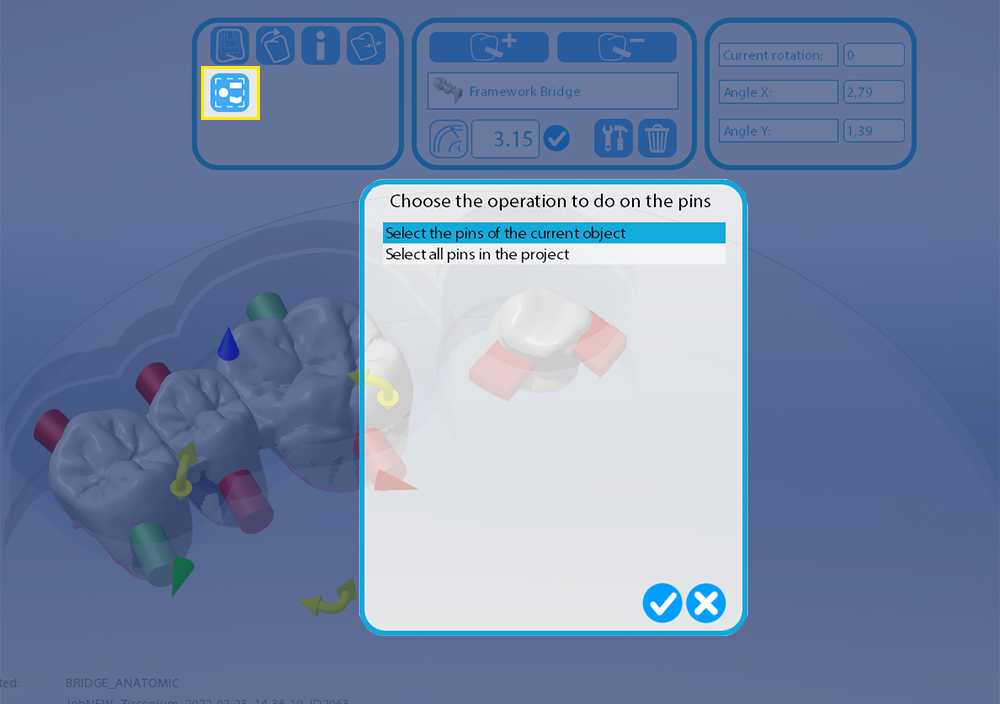
03/07/2022
(275) Skin layout (New Feature - MillBox) - 2022 version and later
There is a new folder called "Skins" in the ui folder, it contains graphic layouts that can be applied to different assets, allowing a different layout that can be useful for example on integration with CAD programs. Skins can be compatible with all assets or only with some assets, depending from the config.ini configuration. The new Skin called "CAD integration 1" is included in the update.
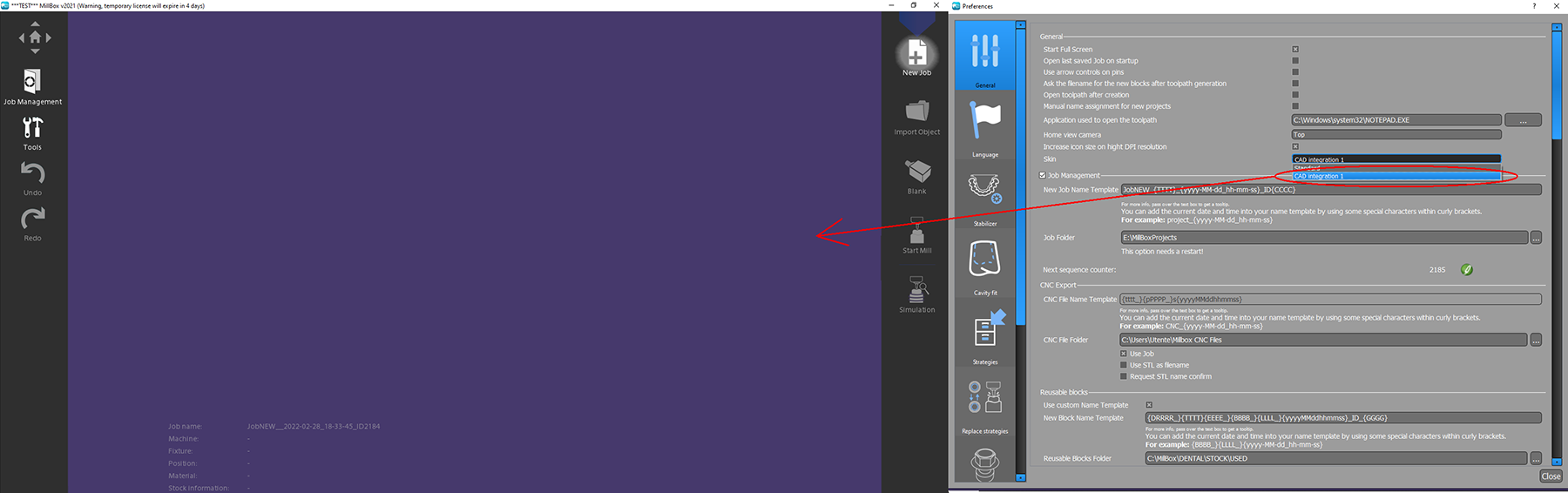
03/07/2022
(274) Automatic Z position on multishaded blanks (New Feature - MillBox) - 2022 version and later
On multishaded blanks it's possible to assign the Z top position in percent considering the object color. The object color must be defined in the .constructionInfo file. With this blanks the object orientation will be the same as the original file and not optimized in Z to mantain correct color definition on the whole surface.
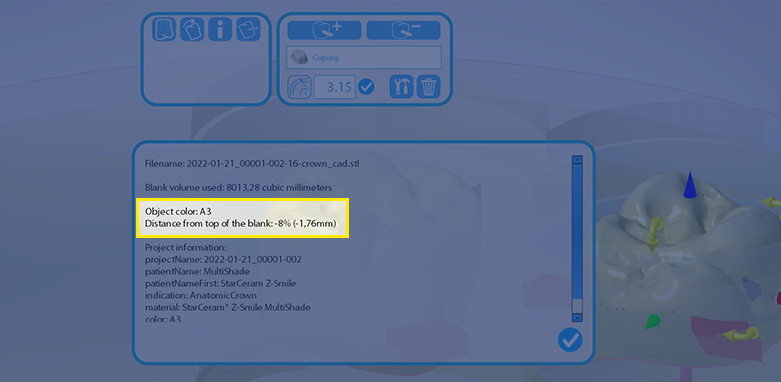
01/19/2022
(273) Automatic delete or move of used blanks (New Feature - MillBox) - 2022 version and later
On configuration it's possible to set the automatic deletion or move of used blanks considering the usage space in percentual. MillBox will verify also how the blank is used, for example if it is set 75% but there is an area where a crown can be placed MillBox will not delete/move the blank. Deleted blanks will be moved on the recycle bin so the user can check them before empting it. The operation will be made in background after the first MillBox is started.
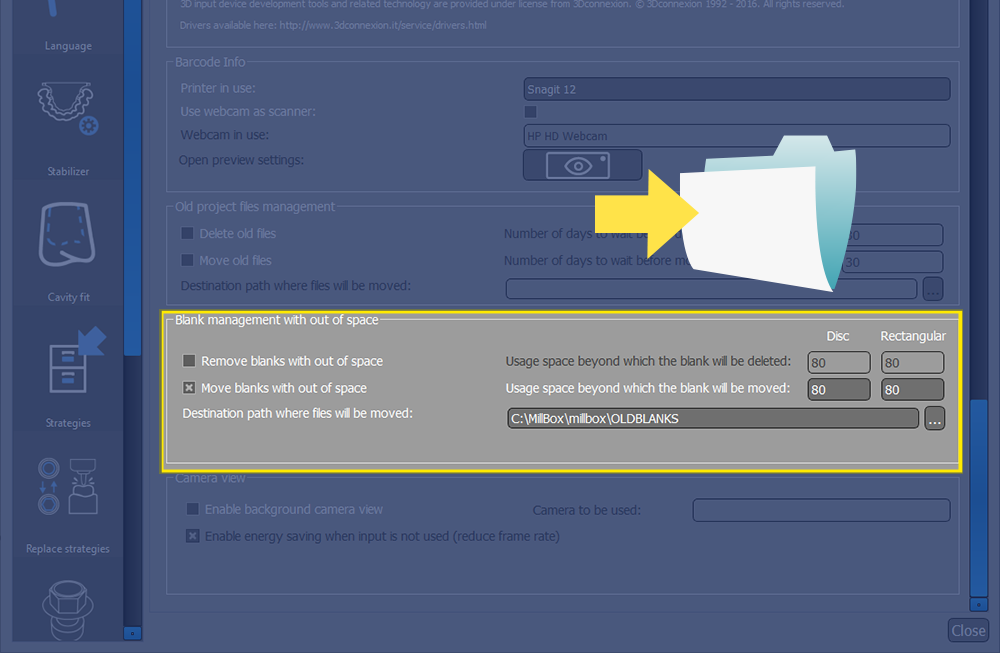
01/19/2022
(272) One report for object (Existing Feature Change - MillBox) - 2022 version and later
On configuration it's possible to set the creation of one report for each object
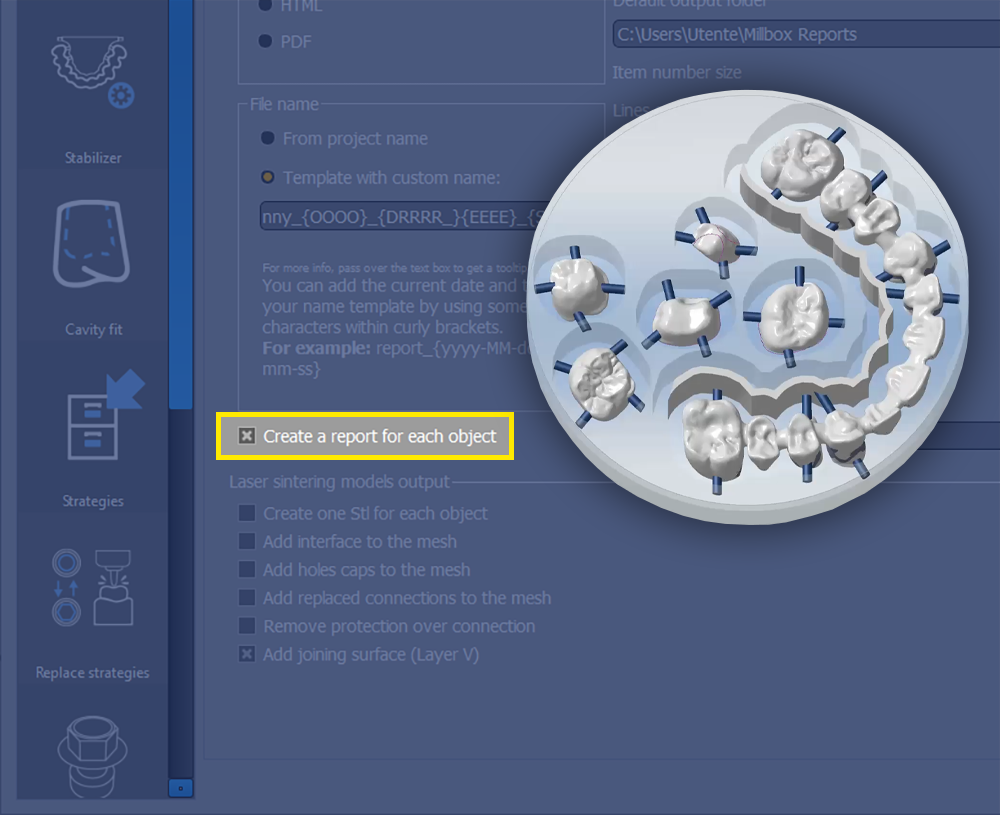
01/10/2022
(271) STAIR Visualization on Blank (Existing Feature Change - MillBox) - 2022 version and later
Now the STAIR parameter assigned to the machine is considered also for holes of used blanks, for both visualization and cinematic simulation.
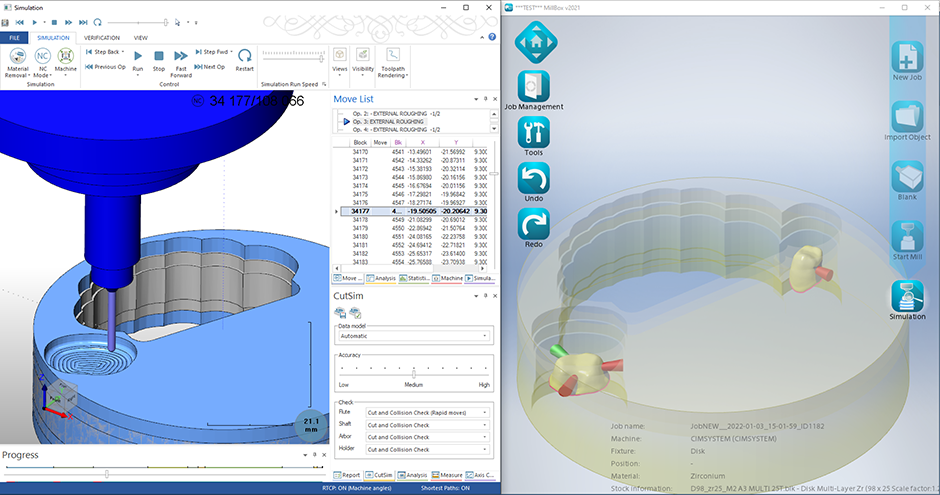
01/10/2022
(270) Lab3dExplorer integration (New Feature - MillBox) - 2021 version and later
Lab3dExplorer has new columns that show the status of files managed by MillBox. The update of file status, done by MillBox, is in TestMode until February 18th.
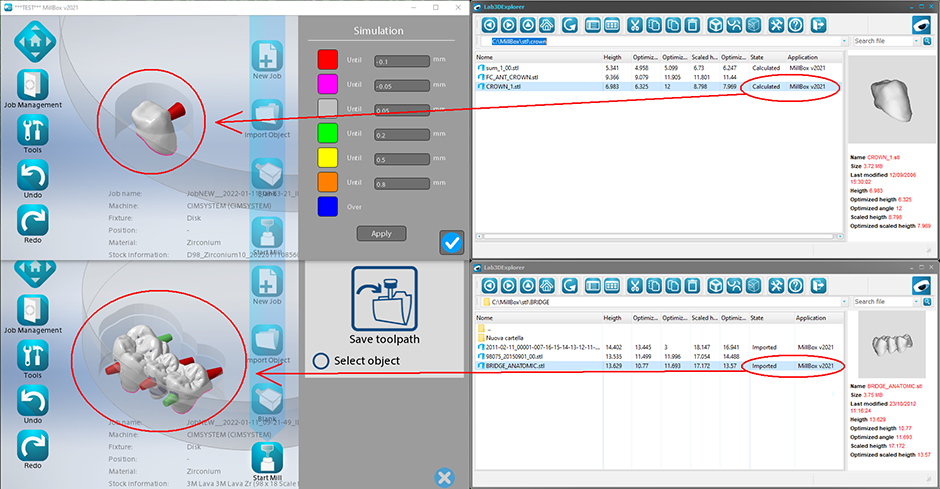
11/28/2022
(305) New shortcut CTRL+ALT+B (Configuration - MillBox) - version 2022 and later.
To create a backup for support the new shortcut CTRL+ALT+B has been added.

11/28/2022
(304) Remote blank management (New Feature - MillBox) - version 2022 and later.
It's possible to activate the blank lock for files over the network, this allow more MillBox to access the same .blk folder avoiding the risk to select the same blank for a project. The blank will be locked until it is released or until MillBox change project or is closed.
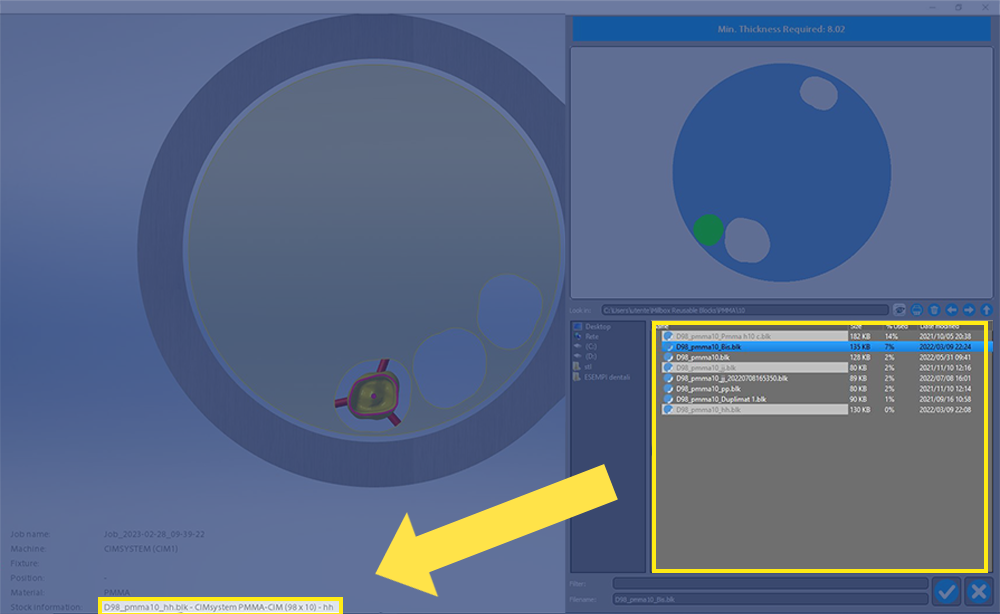
11/28/2022
(303) [Export] Extraction Preview (Existing Feature Change - MillBox) - New Feature
Change the user interface of the Export dialog so that the extracted-connection preview is visible in the “Extraction Volume” step. Thus, the user no longer needs to switch back and forth between the first and the second step just to check the extracted connection matches his expectations.
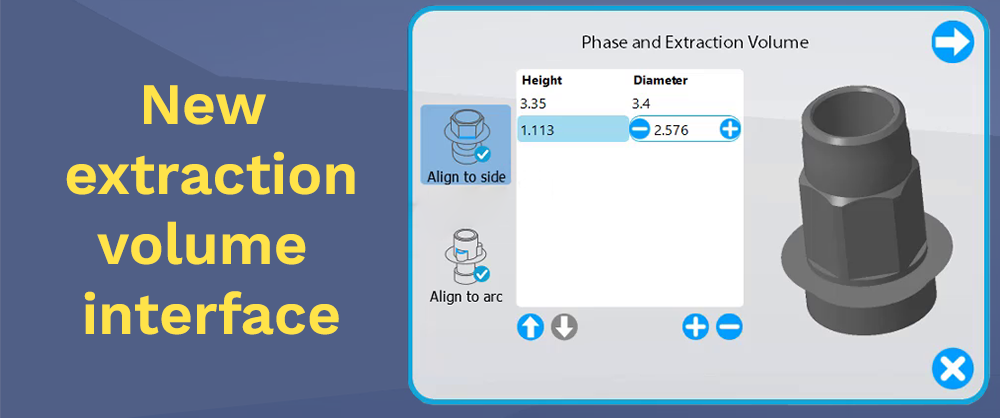
11/28/2022
(302) Replace Tree (Existing Feature Change - MillBox) - New Feature
Now the pin configuration for 'cuttable mode' and 'reinforced pin size for GC' can be configured for a single object type and for each material with different values. When the first option is set to 'non-cuttable' or 'semi-cuttable', it takes priority over the general configuration and the last cutting mode used when adding new pins.
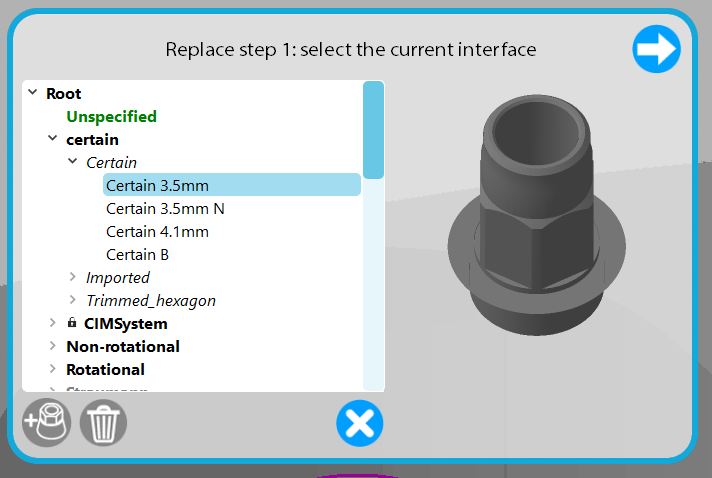
11/28/2022
(301) Pin configuration (Configuration - MillBox) - New Feature
Now the pin configuration for 'cuttable mode' and 'reinforced pin size for GC' can be configured for a single object type and for each material with different values. When the first option is set to 'non-cuttable' or 'semi-cuttable', it takes priority over the general configuration and the last cutting mode used when adding new pins.
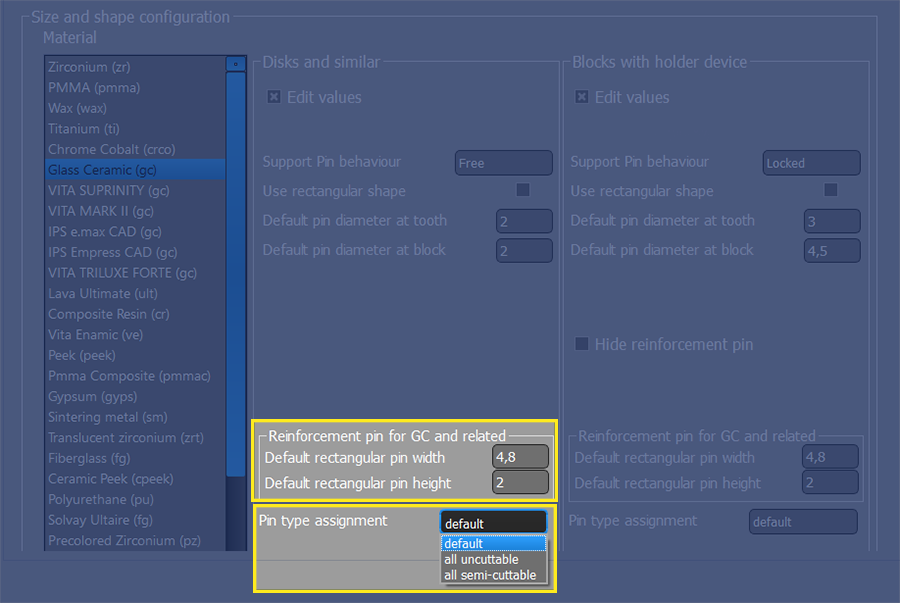
11/28/2022
(300) New Light Skin (New Feature - MillBox) - New Feature
You can now use MillBox with a new, updated user interface called Light Skin.

11/28/2022
(299) Changing the multi-project calculation list (Optimisation - MillBox) - New Feature
Now, while the multi-project calculation is running, it is possible to add or remove projects to be calculated.
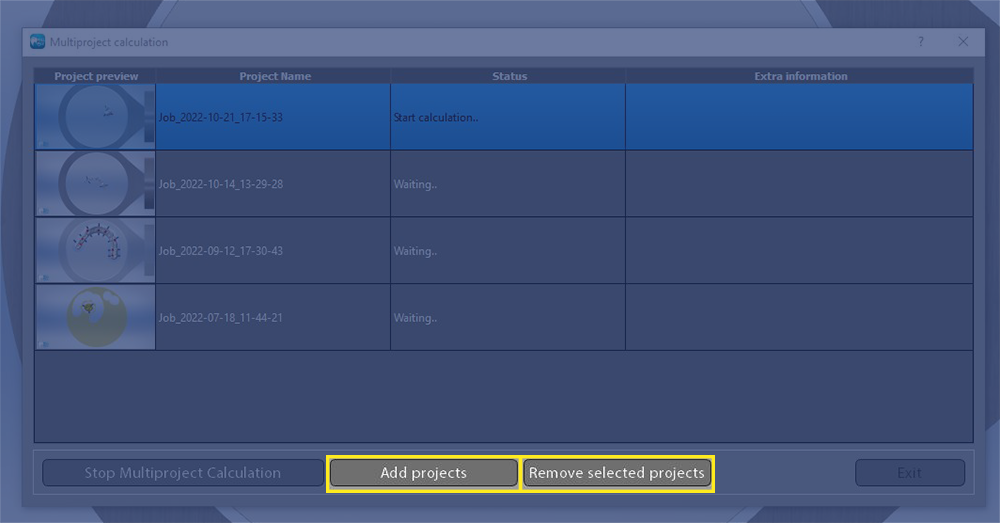
10/29/2022
(298) Chamfer on rectangular blocks (New Feature - MillBox) - version 2022 and later.
On rectangular blocks it's possible to define a chamfer on the upper side, it will be used on both visualization and check before start calculation to verify if objects are totally inside the blank.
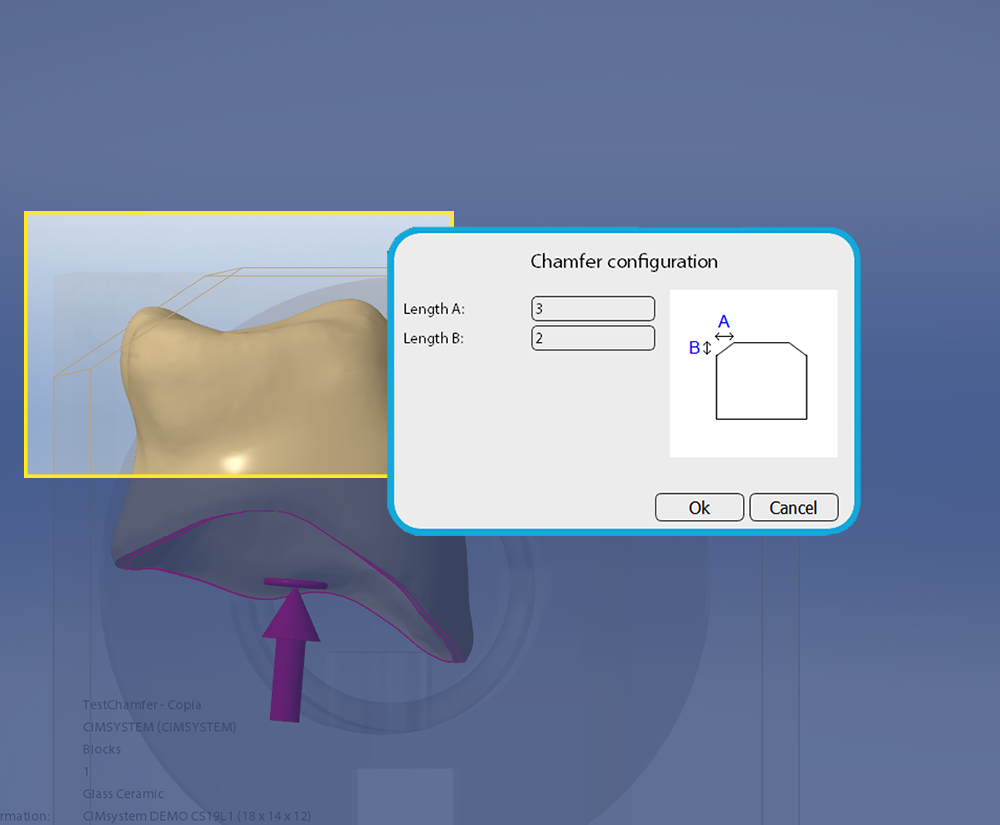
07/29/2022
(297) Extra scale factor (New Feature - MillBox) - version 2022 and later.
It is possible to assign an "extra scale factor" to blocks, which will be automatically added to the current scale factor entered by the user. The value displayed in the status area will not take this into account.
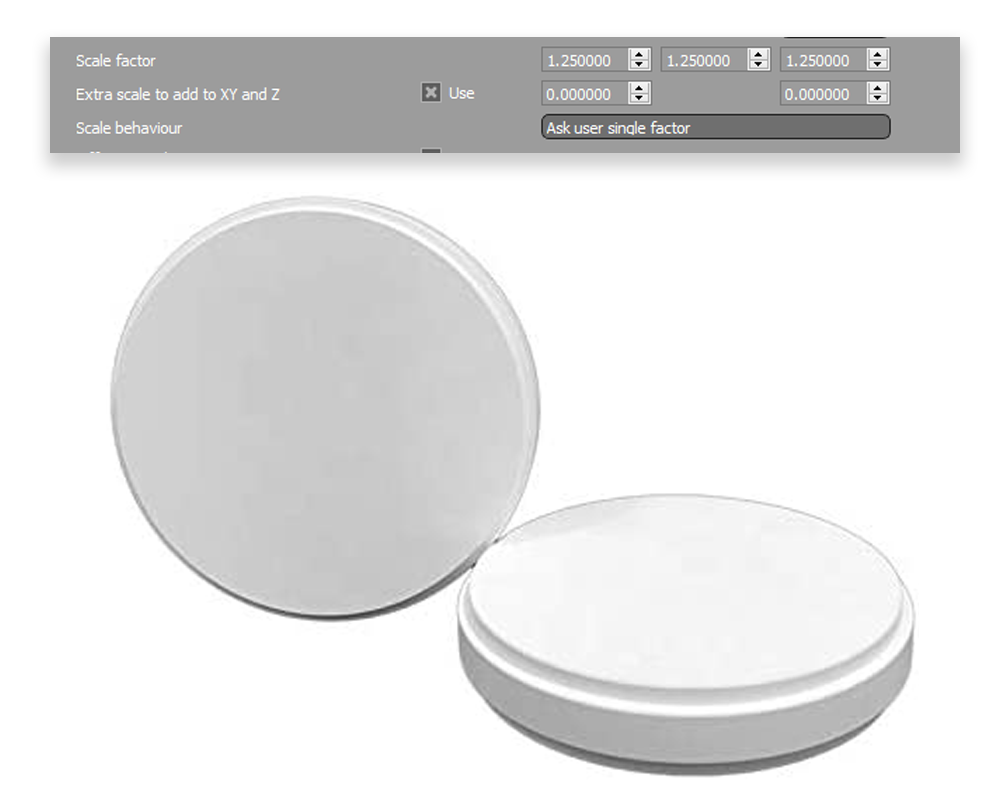
07/29/2022
(296) Stump margin line (Configuration - MillBox) - version 2022 and later.
If missing or incorrect, users can draw margin lines around the stumps. MillBox will evaluate the axis of the stump. It is possible to draw several stump margin lines at the same time.
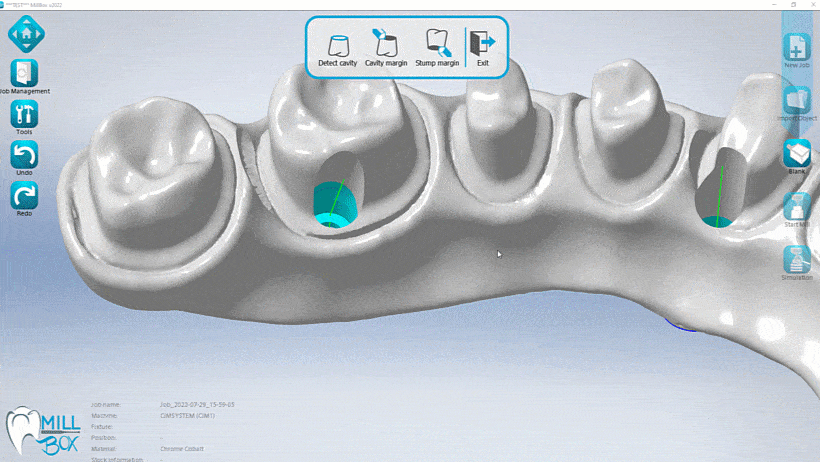
07/11/2022
(295) COP 18 for undercuts (Existing Feature Change - MillBox) - 2022 version and later
With this COP it's possible to select a fixed axis direction on paint function (primary axis, secondary axis or top view / bottom view).
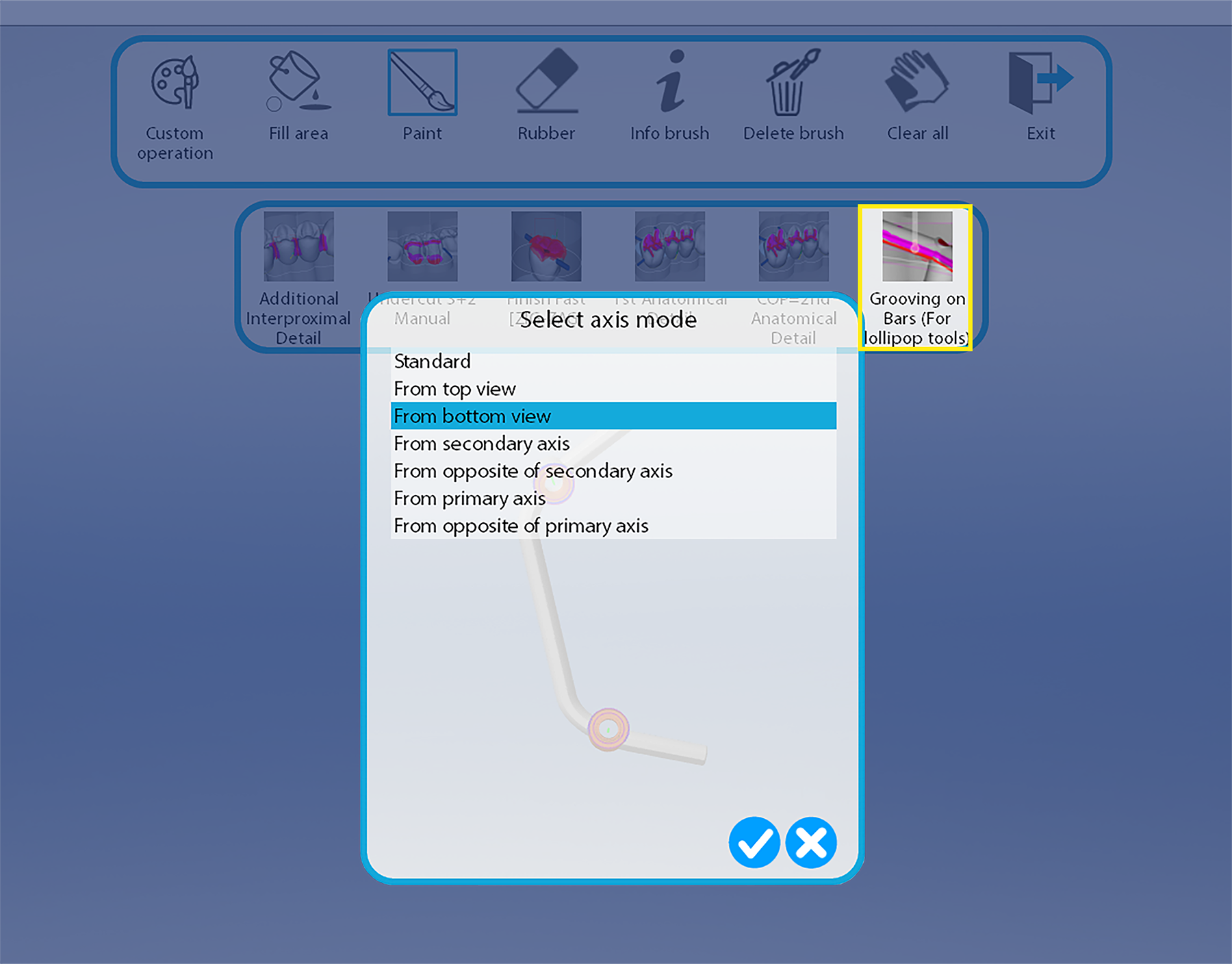
07/11/2022
(294) Machine list on strategy configuration (Configuration - MillBox) - 2022 version and later
Machine list on strategy configuration can be expanded with the appropriate icon
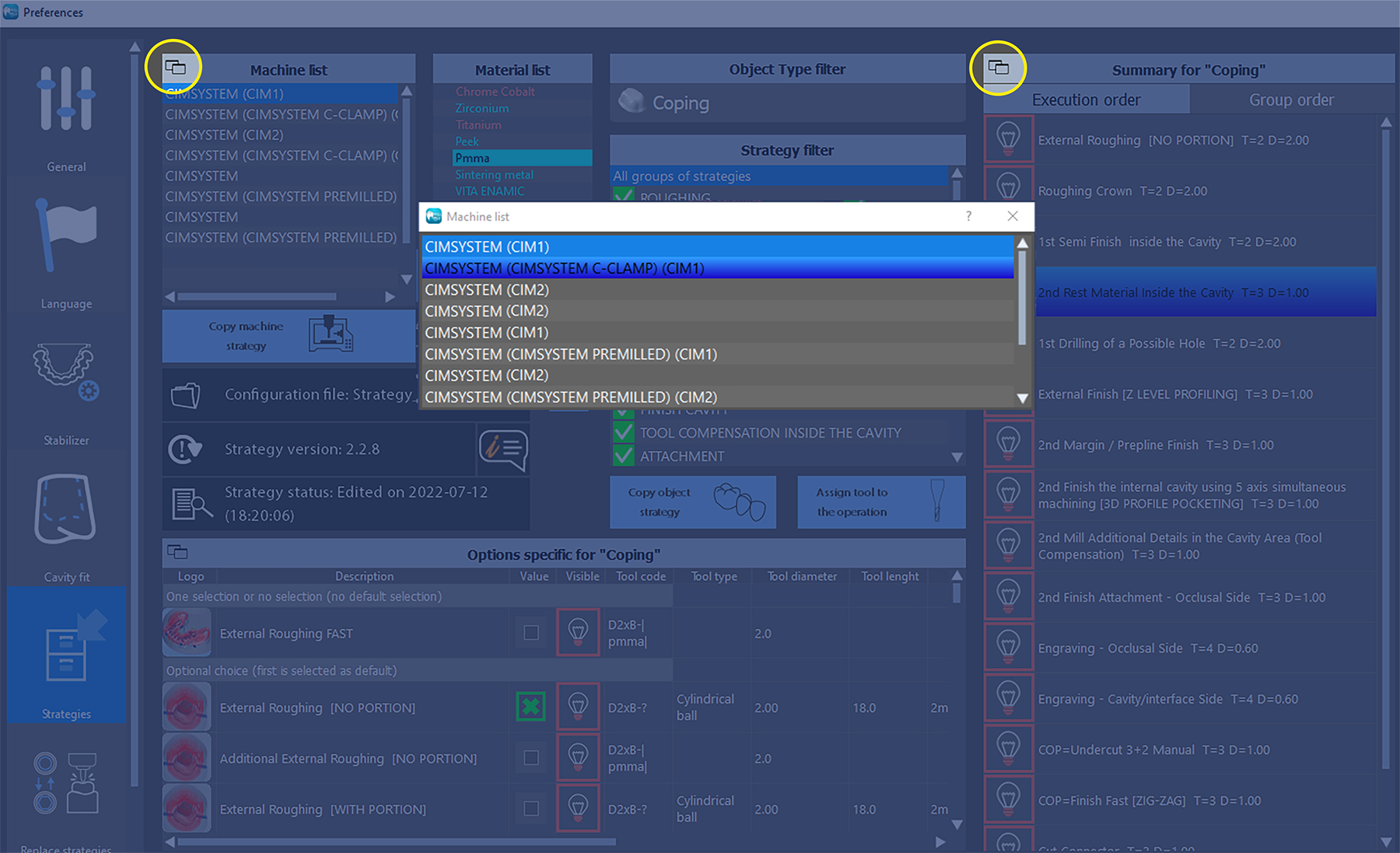
06/24/2022
(293) Copy strategy configuration (Configuration - MillBox) - 2022 version and later
The import configuration now has a new option: only for current material and object selection
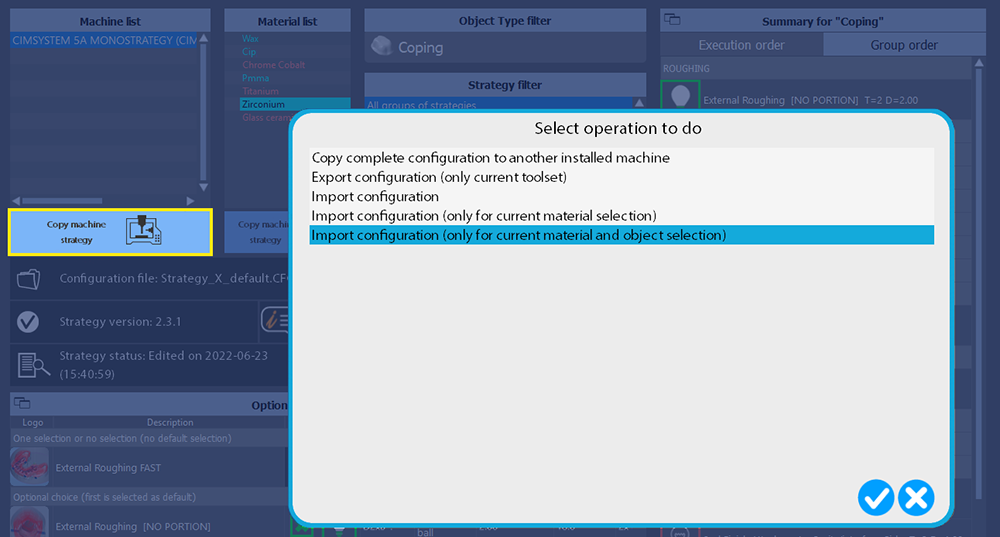
06/24/2022
(292) Cavity selection (New Feature - MillBox) - 2022 version and later
On partial execution now it's possible to select only cavities that requires to be considered on the calculation
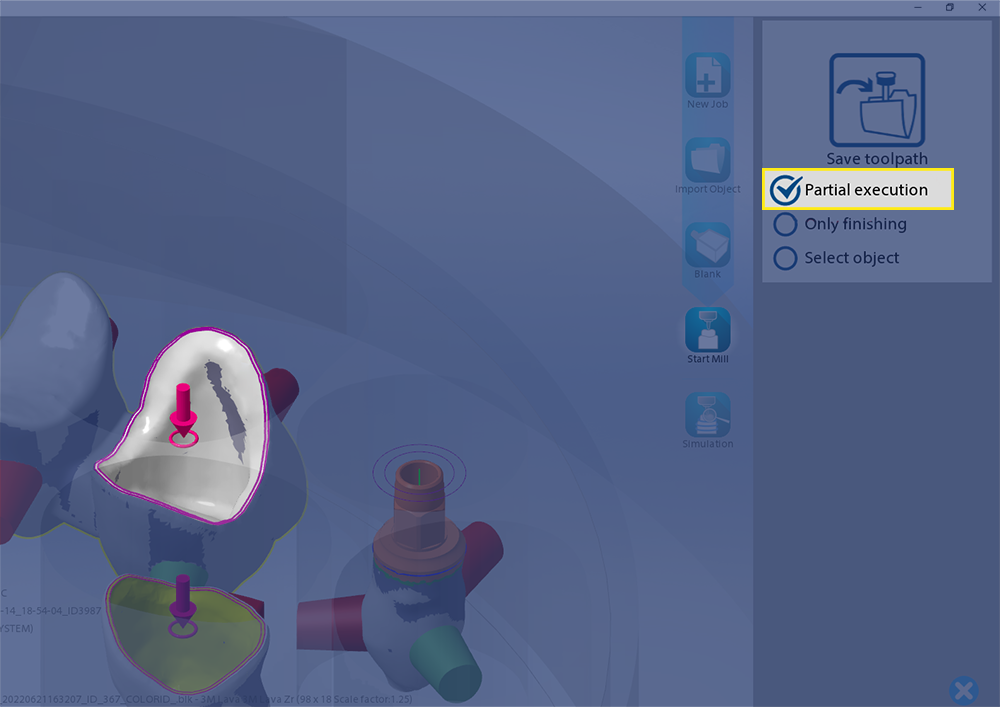
06/24/2022
(291) Wizard selection for change Machine / Tool-set (Existing Feature Change - MillBox) - 2022 version and later
The function to change machine now use a wizard dialog to choose the machine, the toolset and the equipment requested
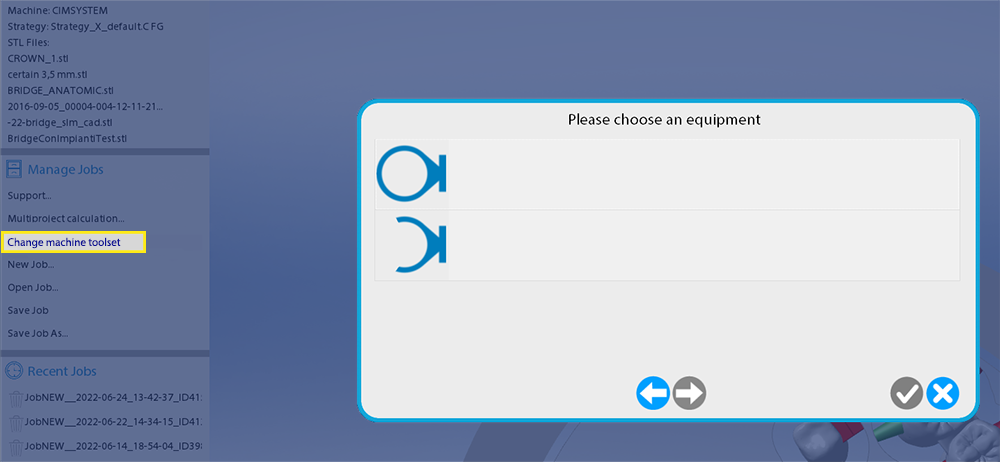
06/20/2022
(290) Solution management (New Feature - MillBox) - 2022 version and later
The new solution management allow the user to create a toolpath from 2 or more projects with different materials.
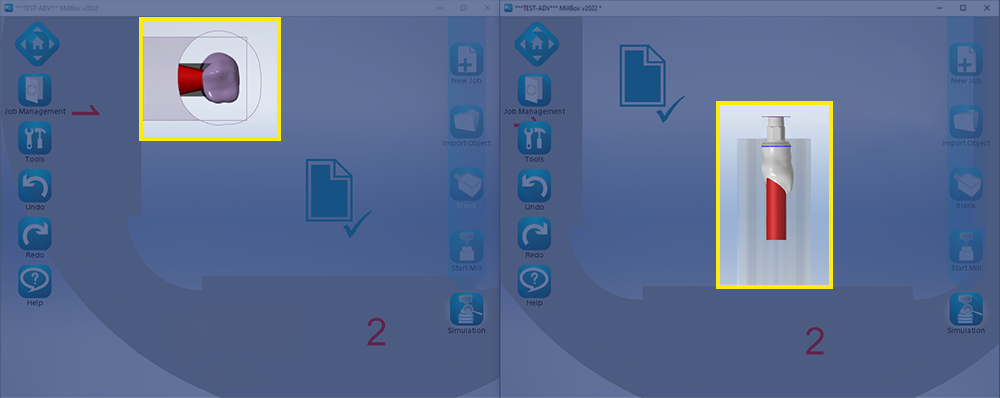
06/20/2022
(289) Reinforcement for stabilizers with empty area (Existing Feature Change - MillBox) - 2022 version and later
On stabilizers with empty area is now possible to add a reinforcement inside, horizontal, vertical or cross, to increase the resistance
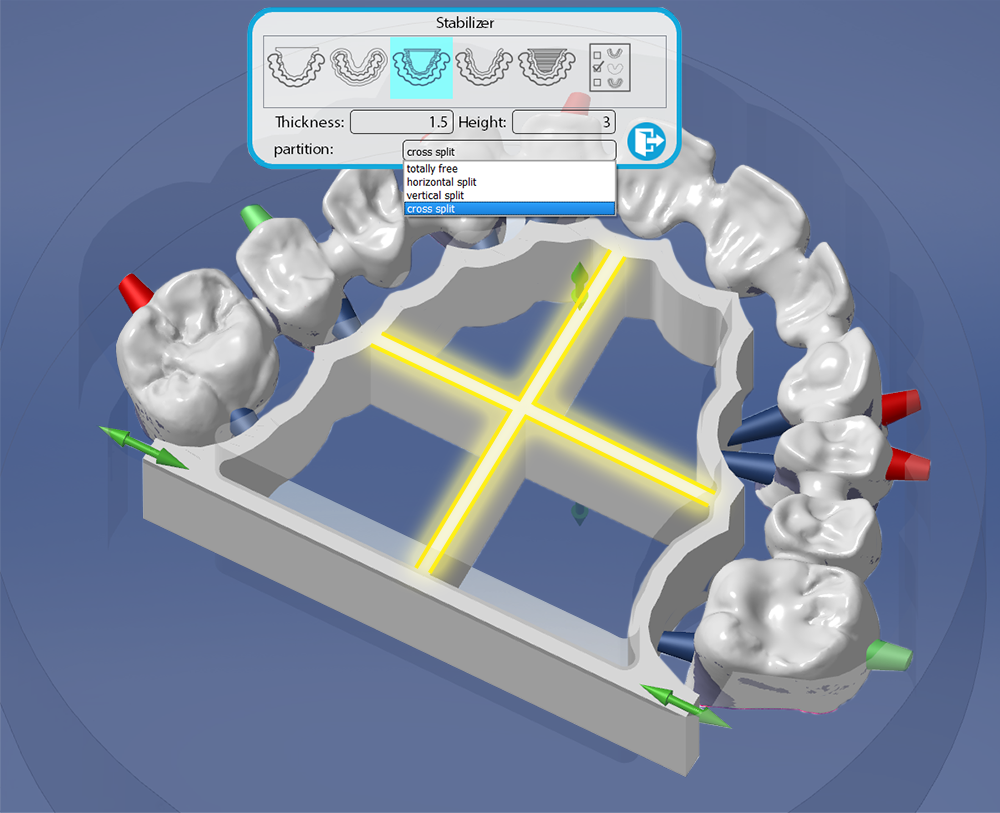
06/20/2022
(288) Change Machine / Tool-set (Existing Feature Change - MillBox) - 2022 version and later
Now the feature allow to change machine even if it has a different equipment and a different personalization code. The available machines shown will consider if object types on current project are available. The function is available only with disk equipments.
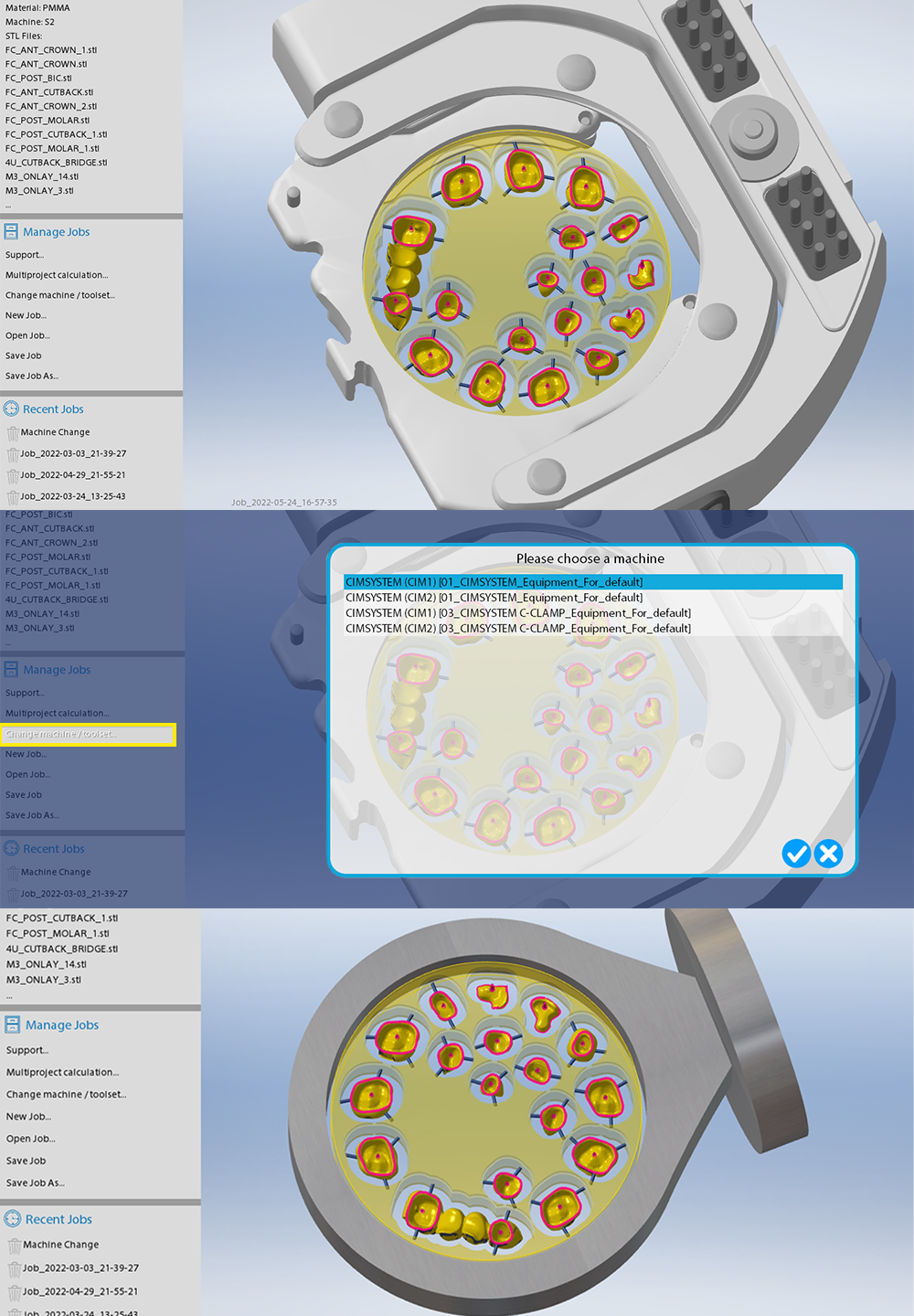
06/09/2022
(287) Height information on .stl (Existing Feature Change - MillBox) - 2022 version and later
Now if a blank is already selected MillBox will show the height in green if the object has a less height, red if the object has an highr height, yellow if the height is less but near the same of the blank.
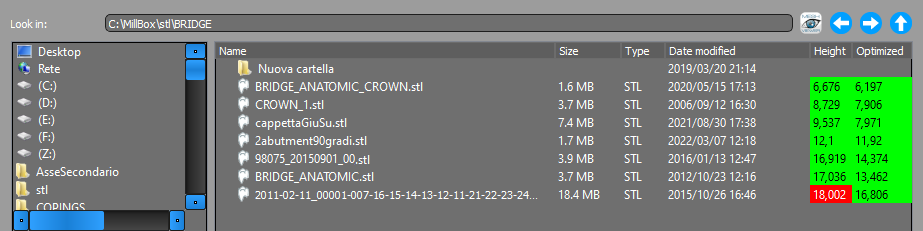
06/09/2022
(286) Fill undercuts (New Feature - MillBox) - 2022 version and later
If the user makes a single click without moving the mouse on undercuts while paint it MillBox will fill all undercut are free, from the clicked point.
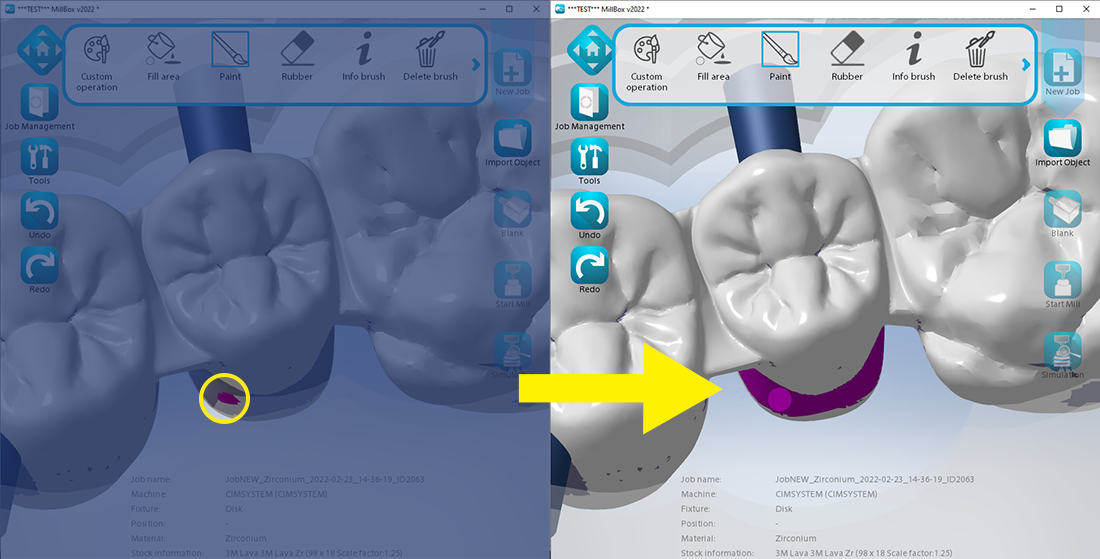
06/09/2022
(285) Cavity axis from view (Existing Feature Change - MillBox) - 2022 version and later
It's possible to define the cavity axis from current view
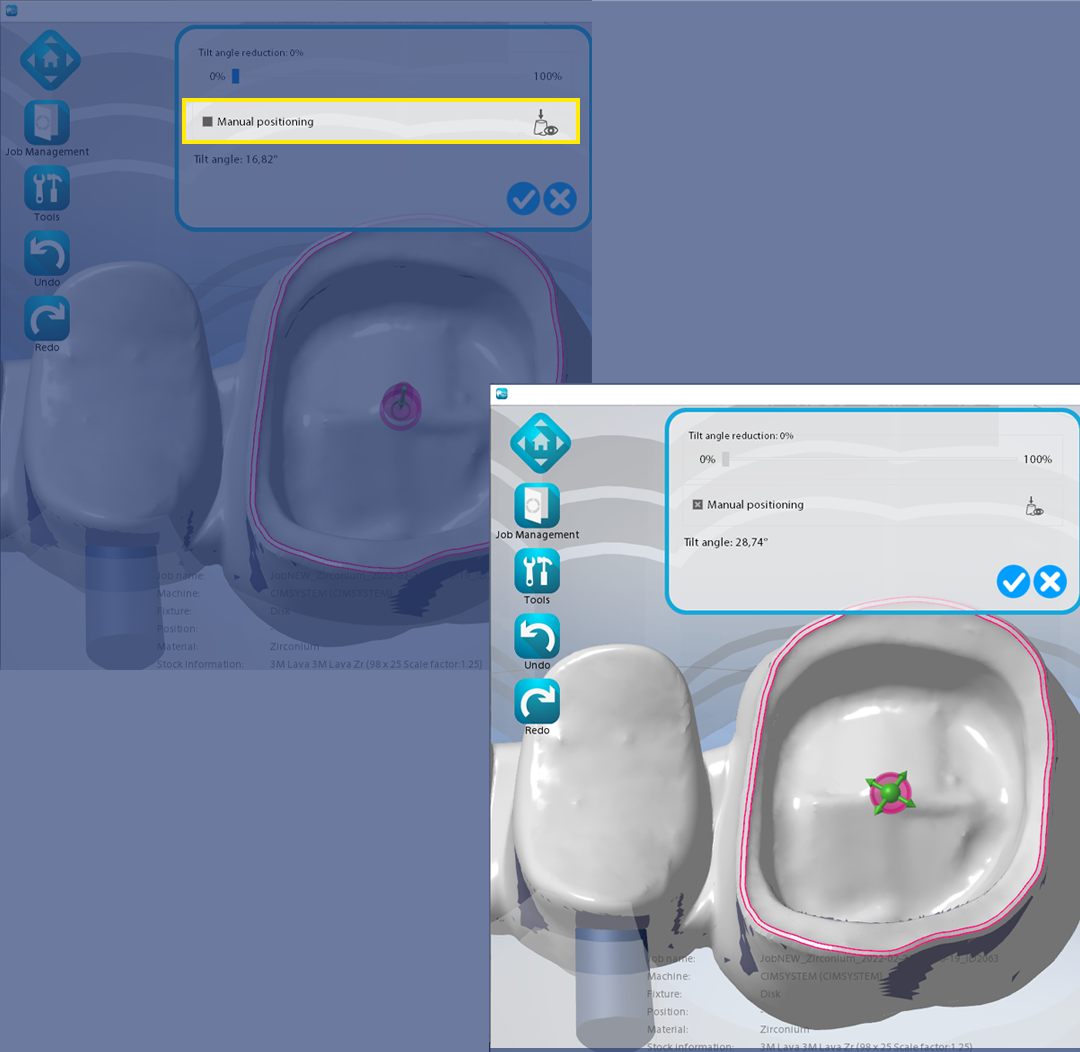
04/26/2022
(284) Height information on .stl (New Feature - MillBox) - 2022 version and later
On the import dialog now it's possible to see the height of files and the height optimized. The value will consider current shrinking factor. Value will be calculated the first time the file is shown, later it will use the cache (in common with Lab3dExplorer) so it will be shown quicker.
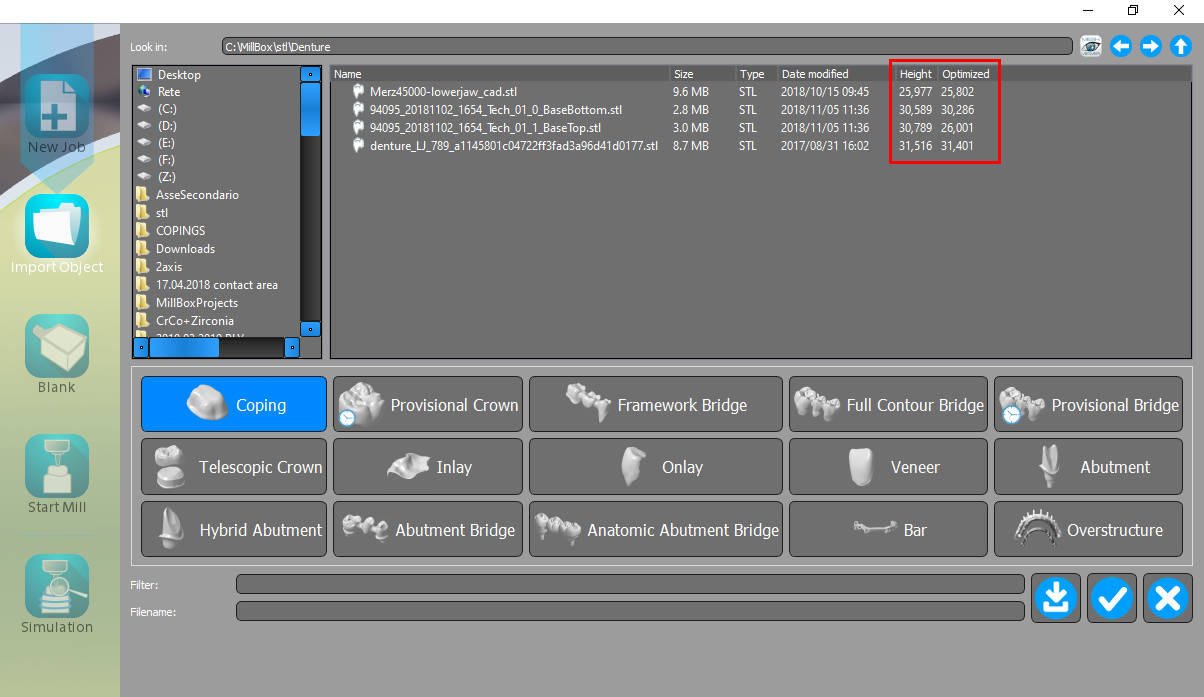
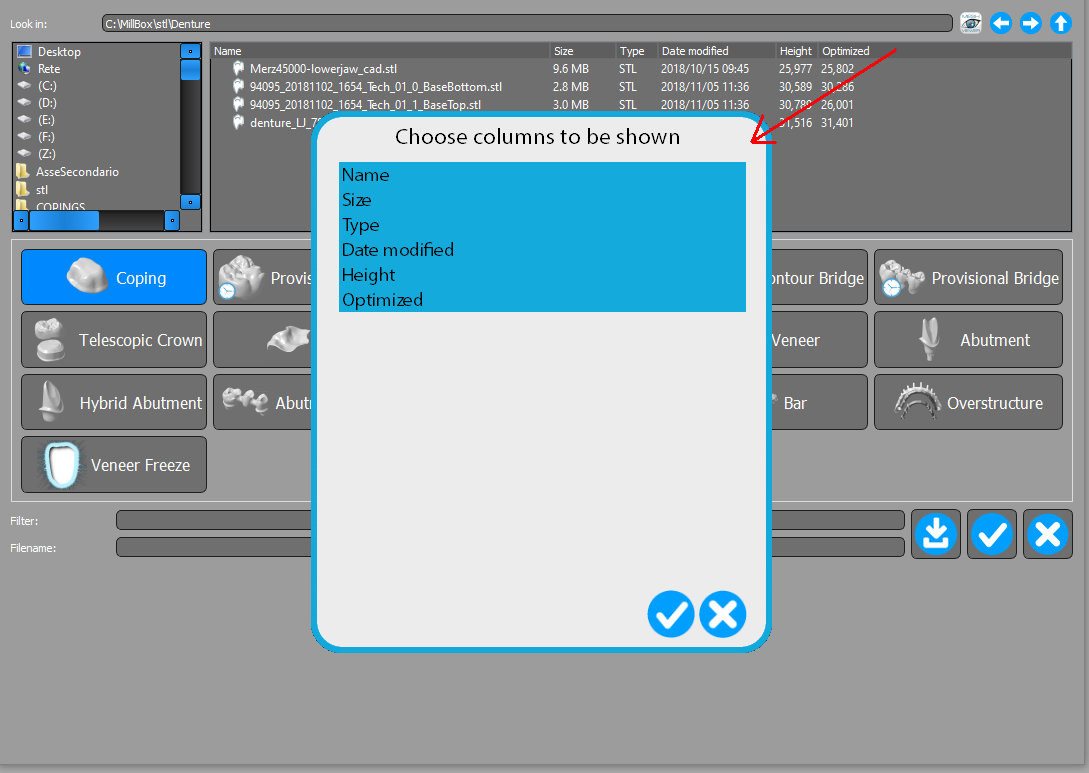
04/19/2022
(283) Request to continue edit object after toolpath calculation (New Feature - MillBox) - 2022 version and later
In MillBox it's simple to move / rotate objects, but after a toolpath calculation it's important to don't move any object, now if the user try to move / rotate an object or a pin MillBox will inform that a toolpath has been calculated and requests a confirm to continue. If confirmed MillBox will not ask anymore until another toolpath will be calculated.
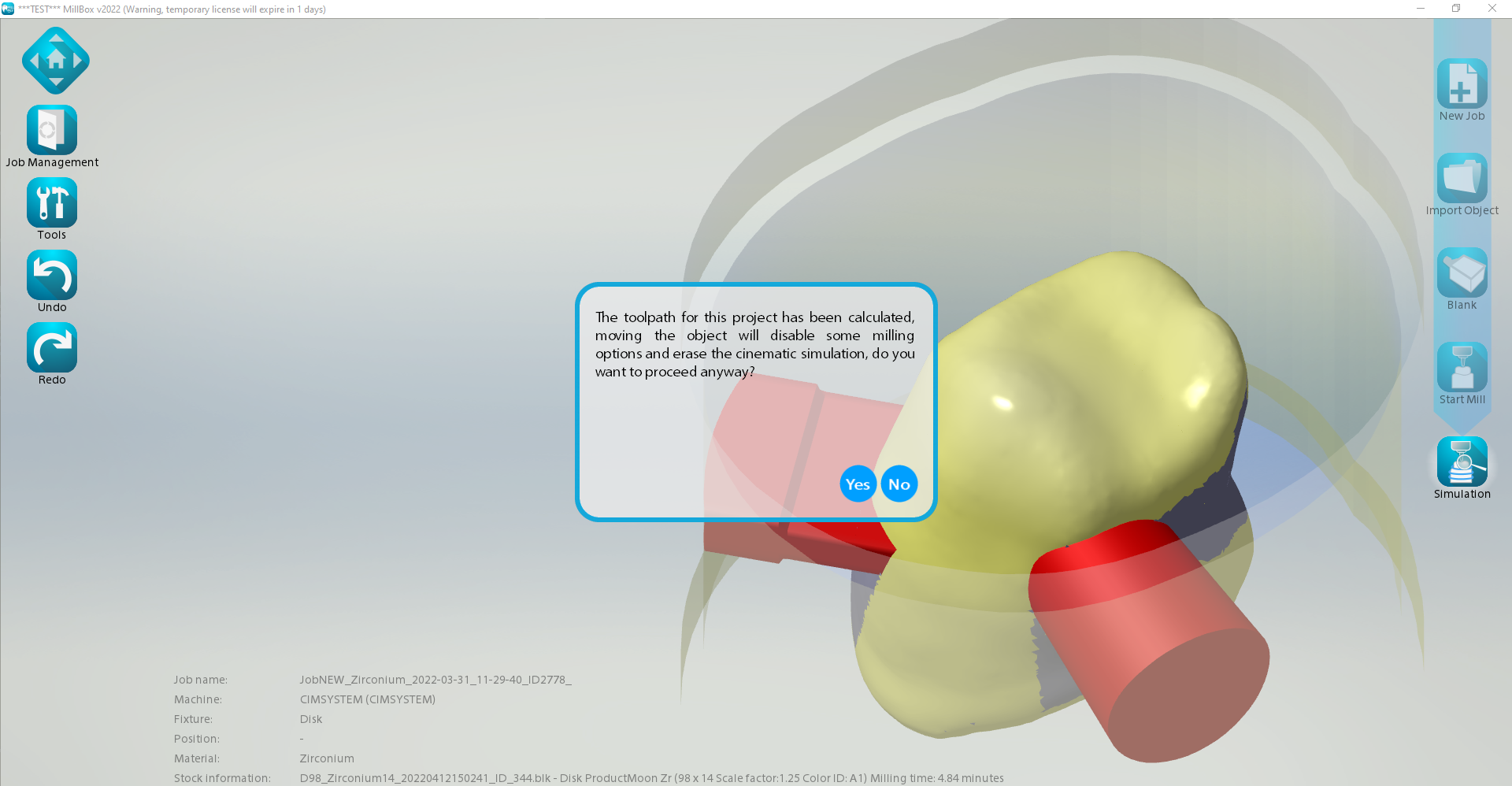
04/19/2022
(281) Color ID (New Feature - MillBox) - 2022 version and later
The new field color ID has been added on tha blank dialog, furthermore in configuration now it's possible to configure subfolders for color ID and Product Name (if not actived the user can continue to use old check for only Product Name folder in the blank dialog). The color ID will be shown also in the blank selection and on the status row.
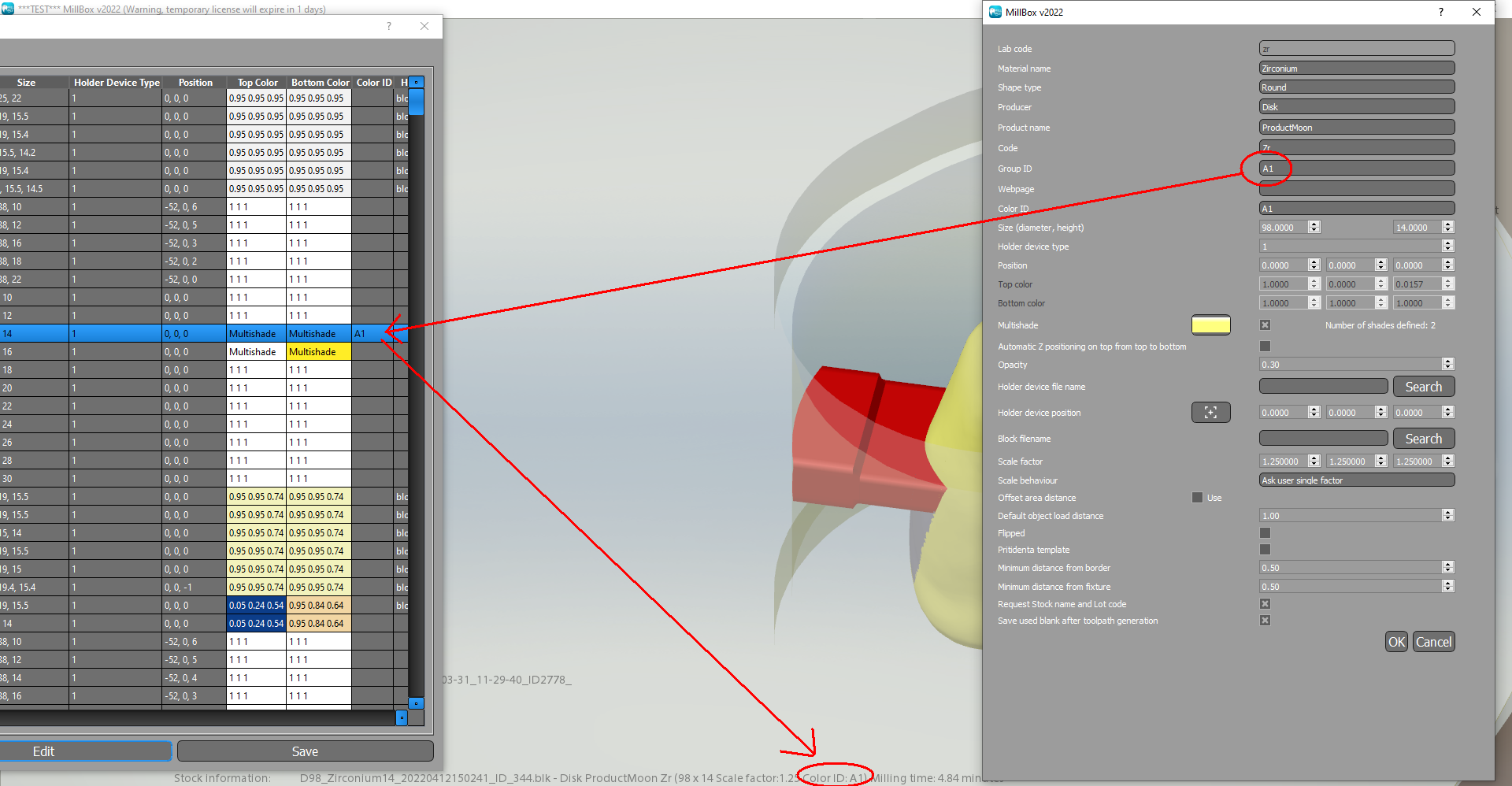
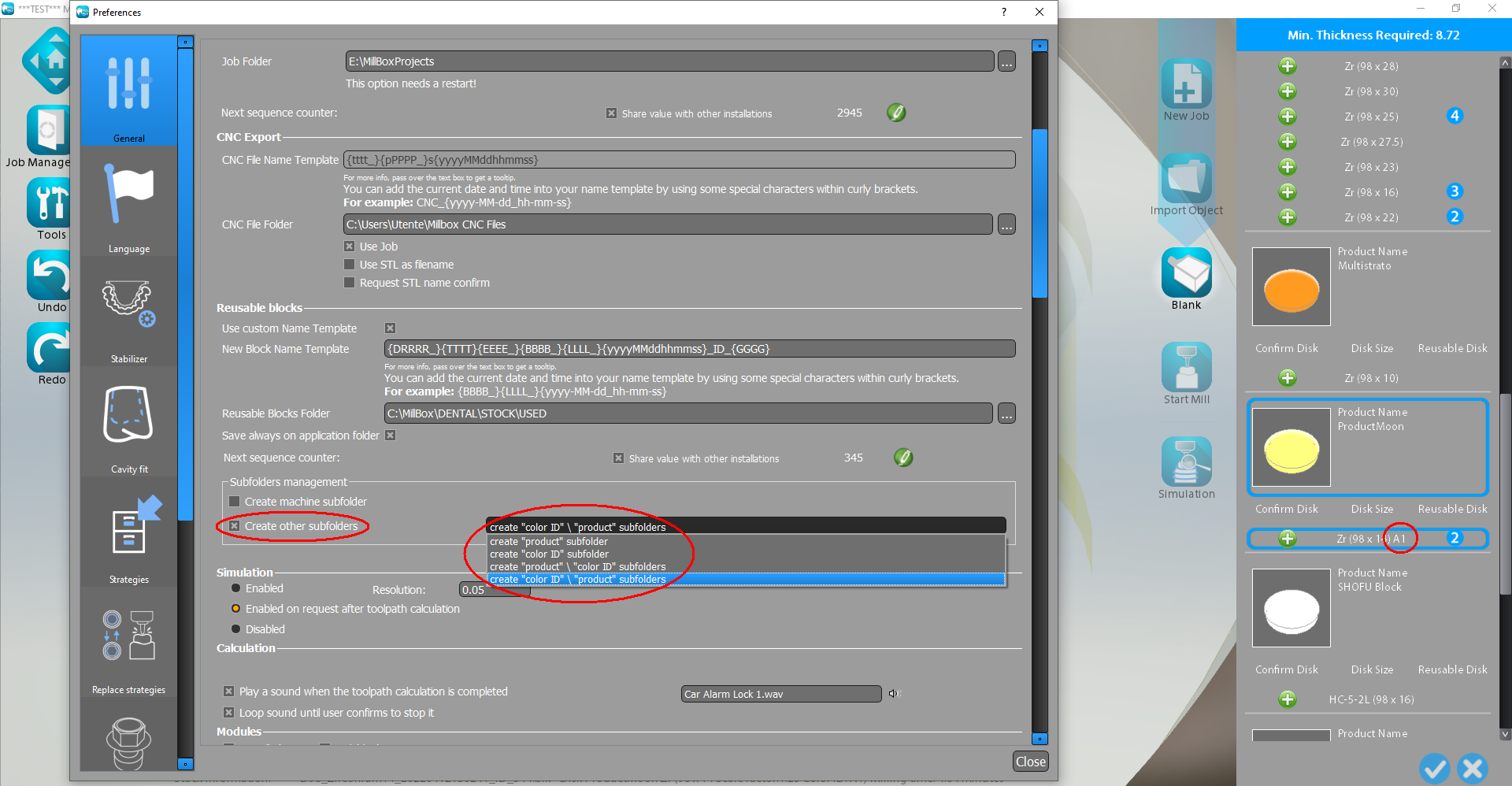
04/19/2022
(280) Search project (New Feature - MillBox) - 2022 version and later
In the search project function now it's possible to use the lot code as filter, furthermore the search now will consider all blanks in projects (in the case the project has more than one)
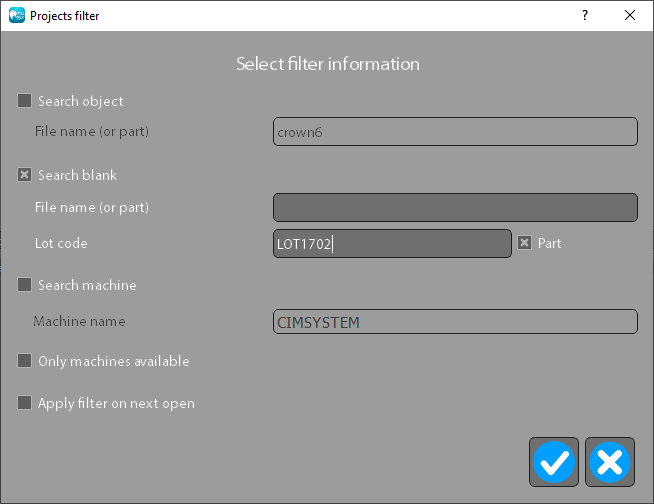
04/05/2022
(279) Neutral objects (New Feature - MillBox) - 2022 version and later
If on the equipment the value "# Enable neutral TS: 1" has been defined on import dialog a new object type "Neutral object" will be shown. This object type allows the import of the .stl file (not other formats) without any analysis, later the user will proceed manually with detection of curves / caps and then an object type from the list must be selected to proceed with calculation. This procedure allow the user to skip the detection time for anaylisis of complex / mixed objects and detect manually only parts that must be considered.
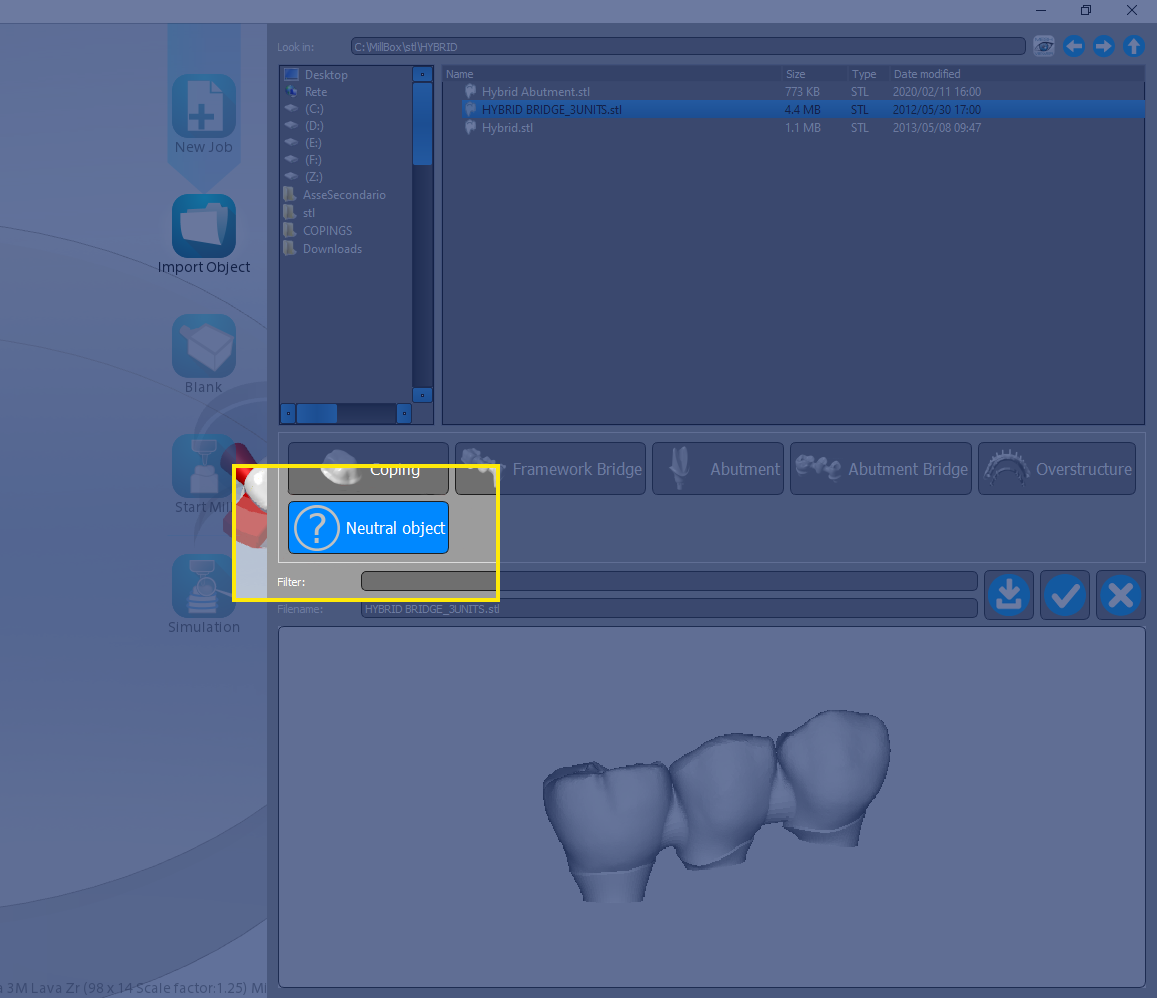
04/05/2022
(278) Sequence counter (Existing Feature Change - MillBox) - 2022 version and later
The sequence counter, for both project name and blank name, now can be synchronized with all MillBox installed.
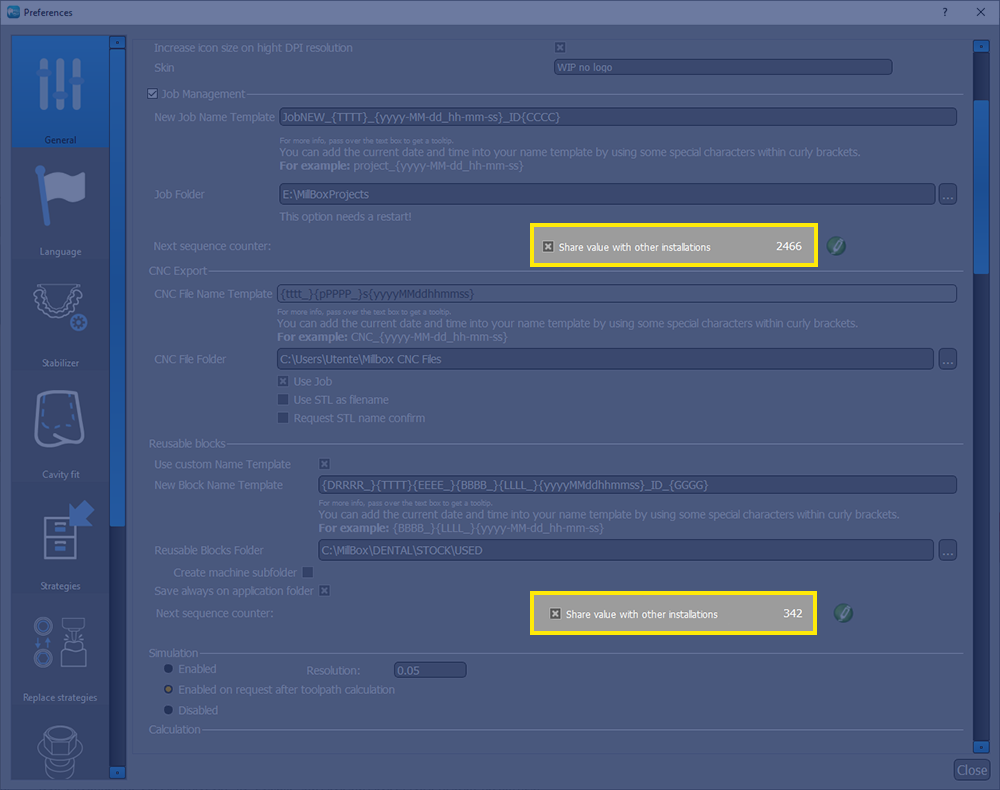
04/05/2022
(277) Calculation options (Optimization - MillBox) - 2022 version and later
If there are more than one option for an object type a bigger icon is show with a bracket that will include all options, the layout result is more clean. Furthermore an icon in the last column will allow to show extra information about the option.
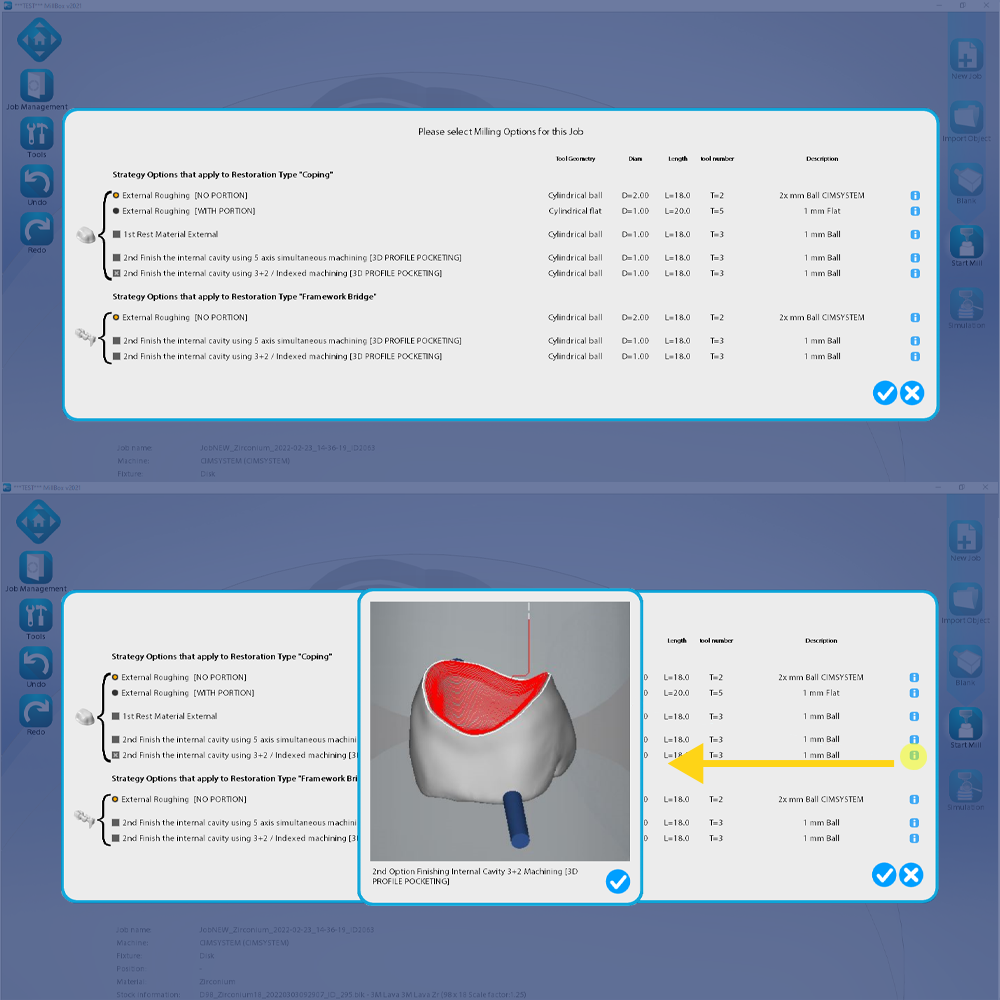
03/07/2022
(276) Pin multiselection (New Feature - MillBox) - 2022 version and later
The pin multiselection is now available from the tooth toolbar or with the shortcut "CTRL+SHIFT+A". The shortcut will apply the selection to all pins of the project if there isn't any selection, otherwise it will be applied only to pins of selected object. The function from the icon will ask how to apply the selection.
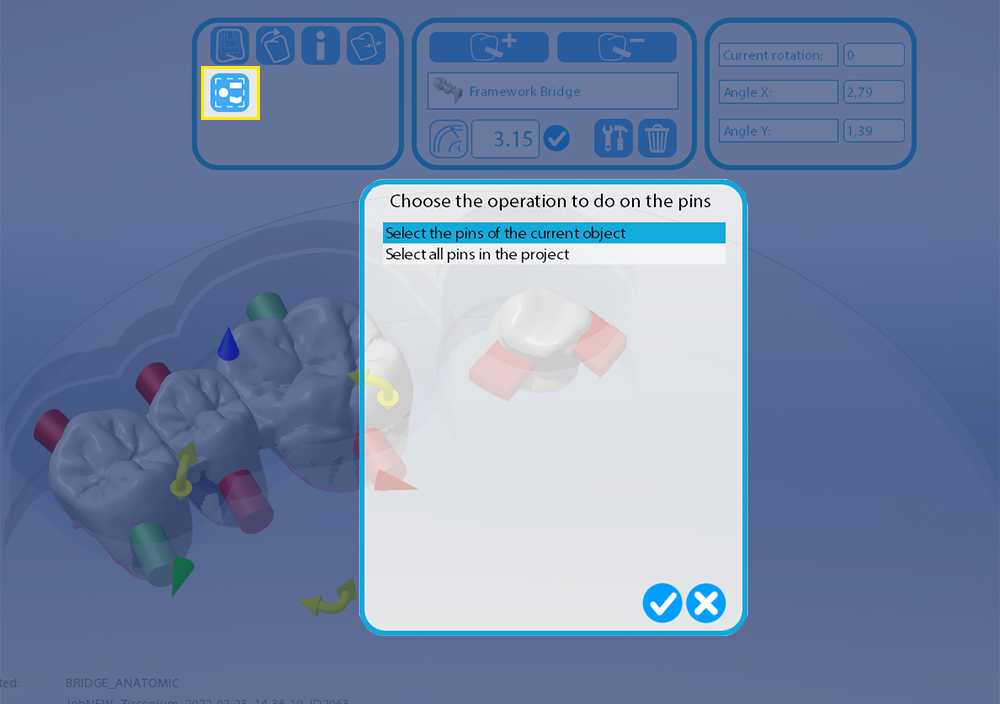
03/07/2022
(275) Skin layout (New Feature - MillBox) - 2022 version and later
There is a new folder called "Skins" in the ui folder, it contains graphic layouts that can be applied to different assets, allowing a different layout that can be useful for example on integration with CAD programs. Skins can be compatible with all assets or only with some assets, depending from the config.ini configuration. The new Skin called "CAD integration 1" is included in the update.
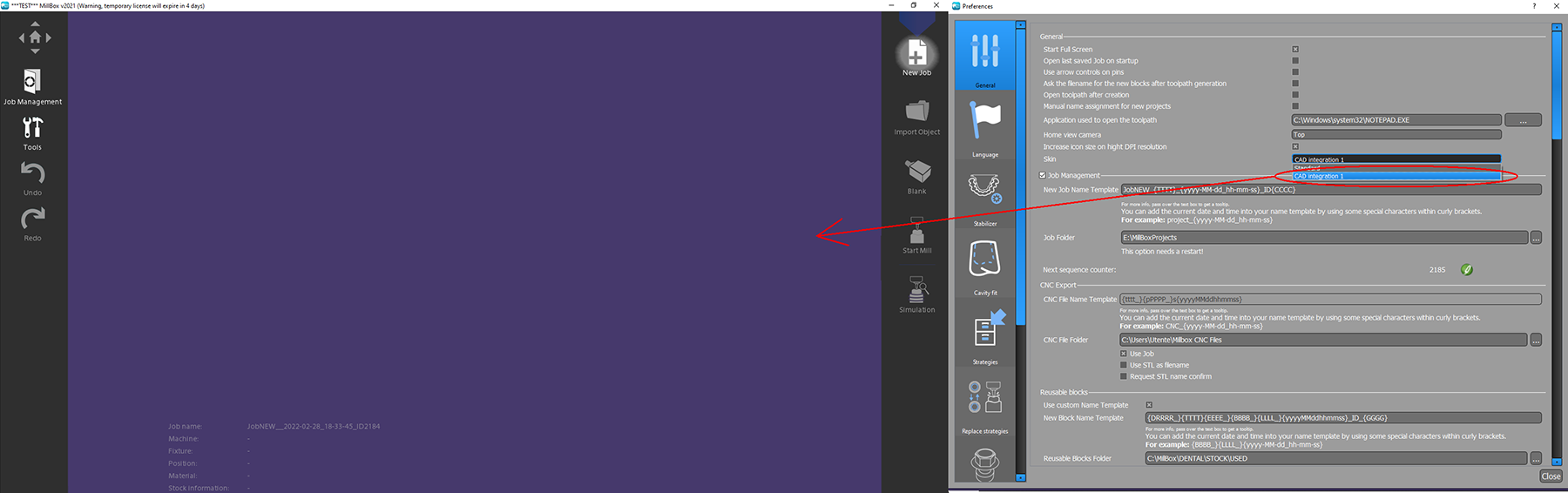
03/07/2022
(274) Automatic Z position on multishaded blanks (New Feature - MillBox) - 2022 version and later
On multishaded blanks it's possible to assign the Z top position in percent considering the object color. The object color must be defined in the .constructionInfo file. With this blanks the object orientation will be the same as the original file and not optimized in Z to mantain correct color definition on the whole surface.
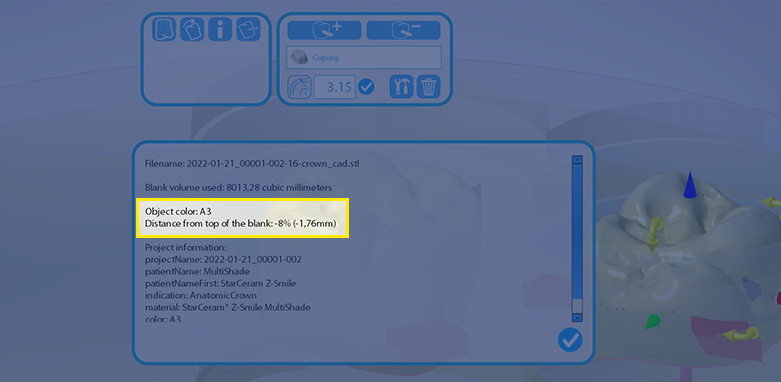
01/19/2022
(273) Automatic delete or move of used blanks (New Feature - MillBox) - 2022 version and later
On configuration it's possible to set the automatic deletion or move of used blanks considering the usage space in percentual. MillBox will verify also how the blank is used, for example if it is set 75% but there is an area where a crown can be placed MillBox will not delete/move the blank. Deleted blanks will be moved on the recycle bin so the user can check them before empting it. The operation will be made in background after the first MillBox is started.
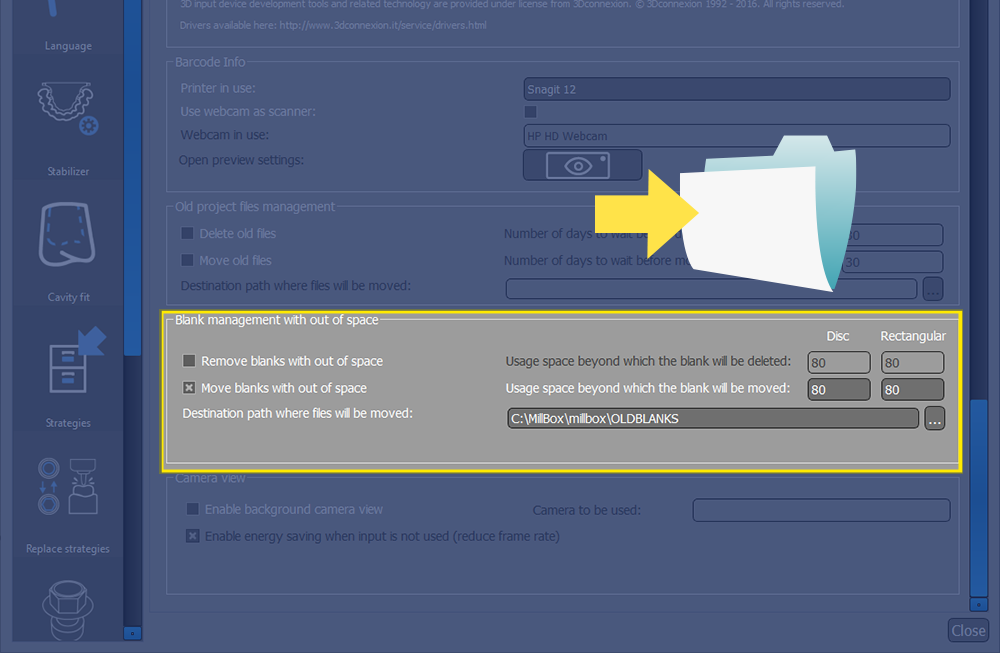
01/19/2022
(272) One report for object (Existing Feature Change - MillBox) - 2022 version and later
On configuration it's possible to set the creation of one report for each object
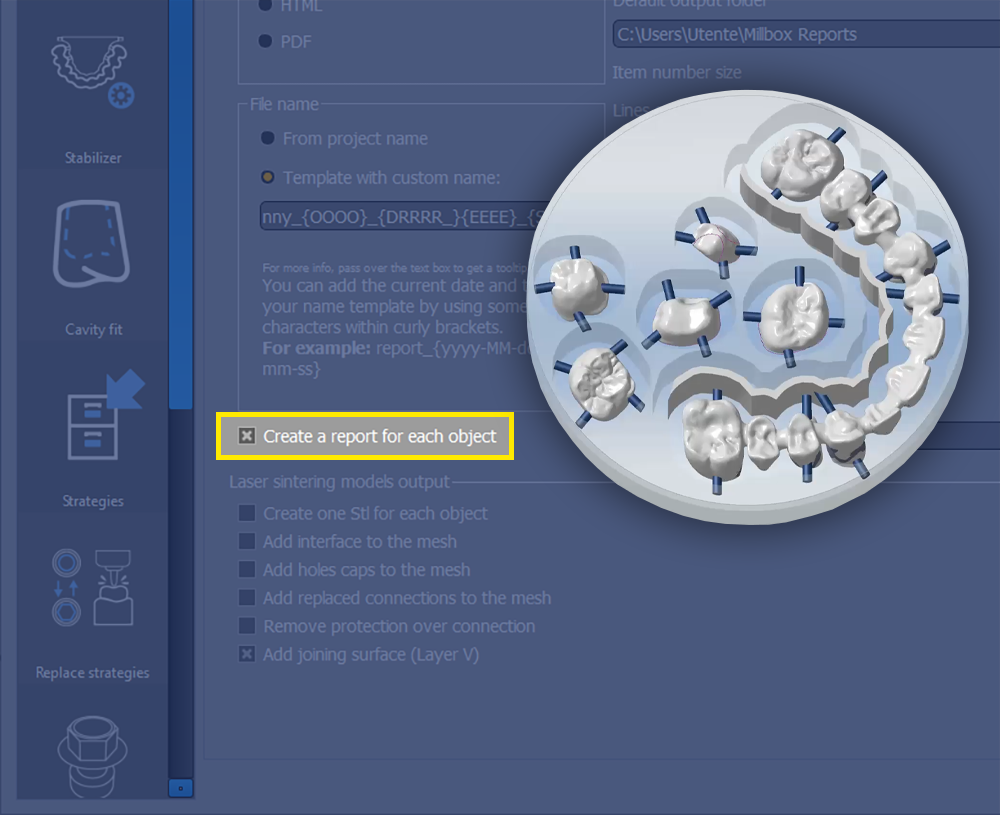
01/10/2022
(271) STAIR Visualization on Blank (Existing Feature Change - MillBox) - 2022 version and later
Now the STAIR parameter assigned to the machine is considered also for holes of used blanks, for both visualization and cinematic simulation.
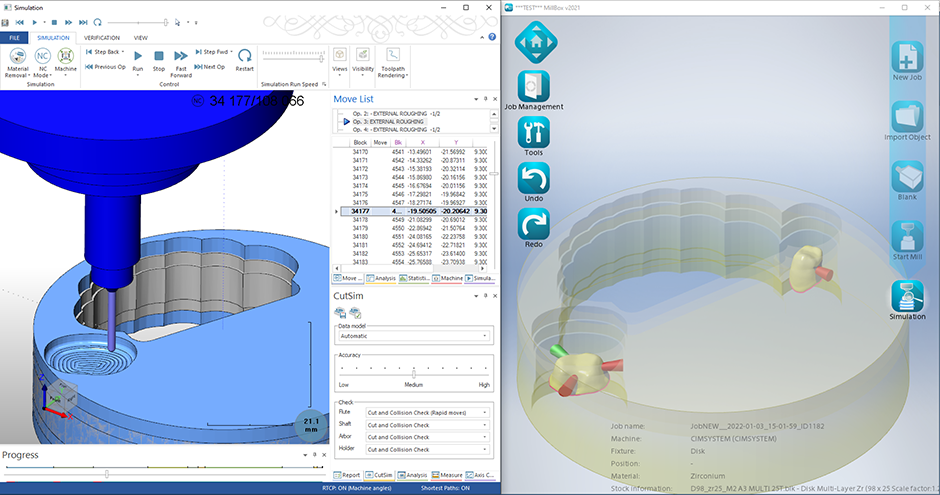
01/10/2022
(270) Lab3dExplorer integration (New Feature - MillBox) - 2021 version and later
Lab3dExplorer has new columns that show the status of files managed by MillBox. The update of file status, done by MillBox, is in TestMode until February 18th.
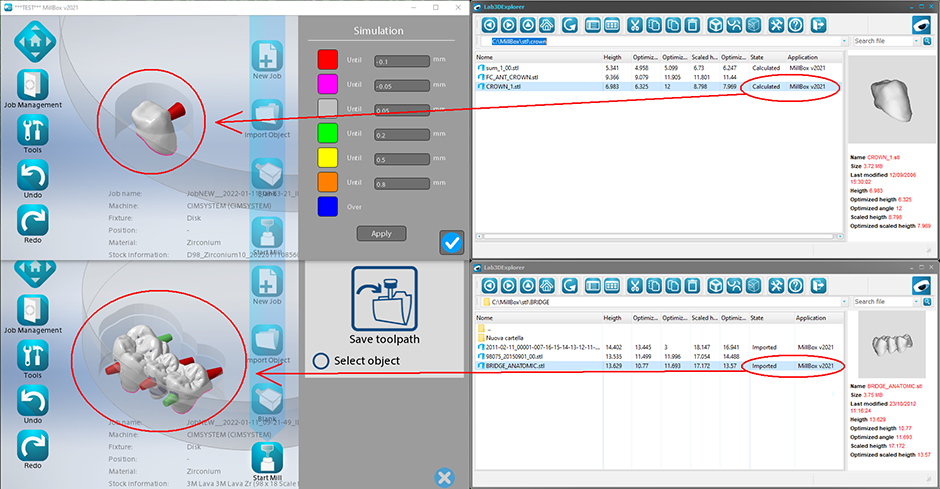
09/03/2021
(258) Strategy check and fix (Configuration - MillBox) - 2021 version and later
Fix tools is now available even from the checkstrategy dialog, in this case the function will consider all tools displayed in that table.
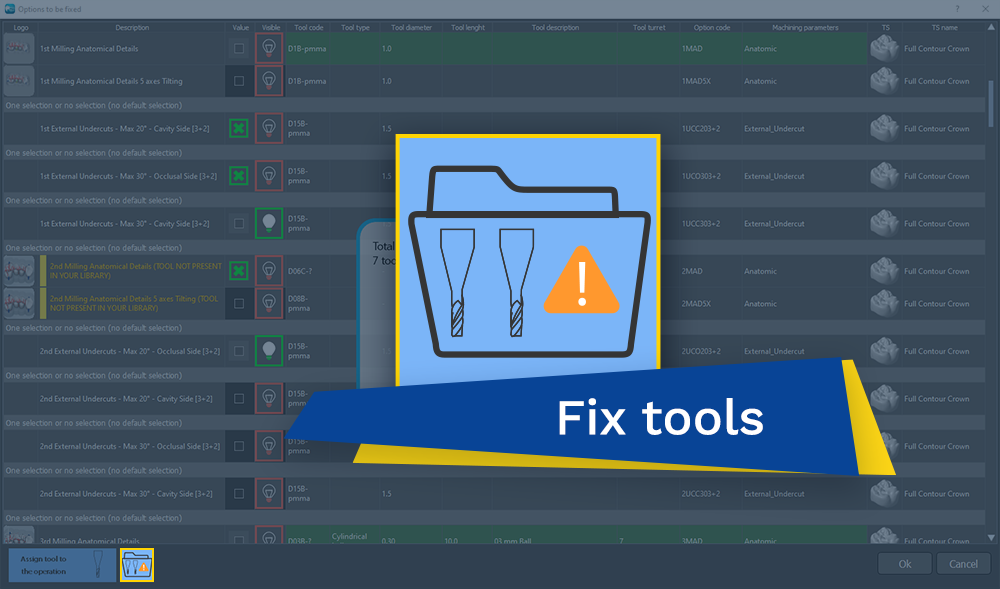
09/03/2021
(257) Strategy check (Configuration - MillBox) - 2021 version and later
This function will do a check of a V2 strategy configuration for the selected material and allow the user to quickly fix all parameters.
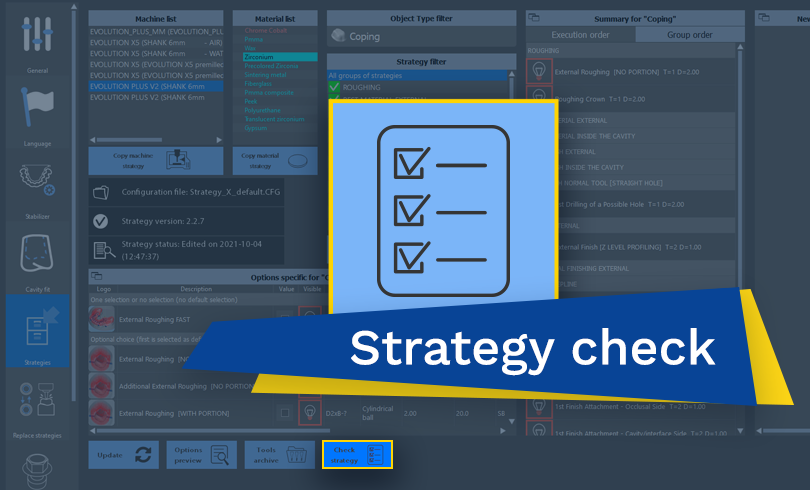
09/03/2021
(256) Blank name template (Existing Feature Change - MillBox) - 2021 version and later
On the blank name template now it's possible to use the macro 'TTTT' to insert the material name, all macros are shown in the popup of the template edit.
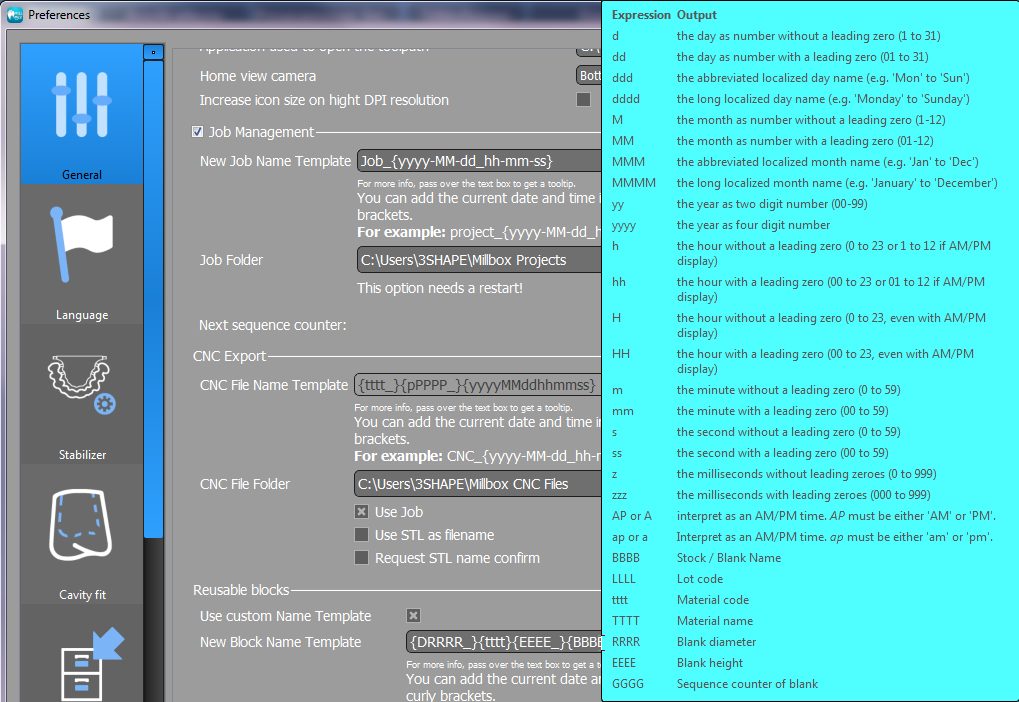
09/03/2021
(255) Detect abutment mesh outside abutment (Optimization - MillBox) - 2021 version and later
Now the identify function after the first step of mesh detection will check if any meshes have been previously detected outside the abutment, in which case the function will remove them.
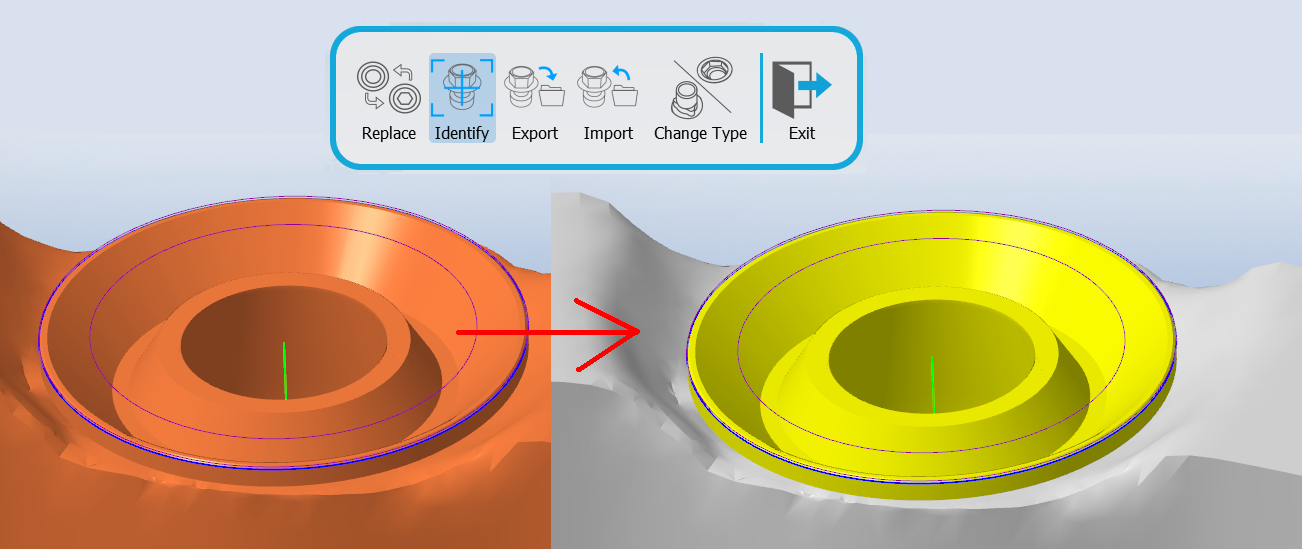
09/03/2021
(254) RPD top-side cavity (occlusal) (New Feature - MillBox) - 2021 version and later
It is now possible to detect prep-lines / cavities on RPDs facing the occlusal side of the RPDs (top)
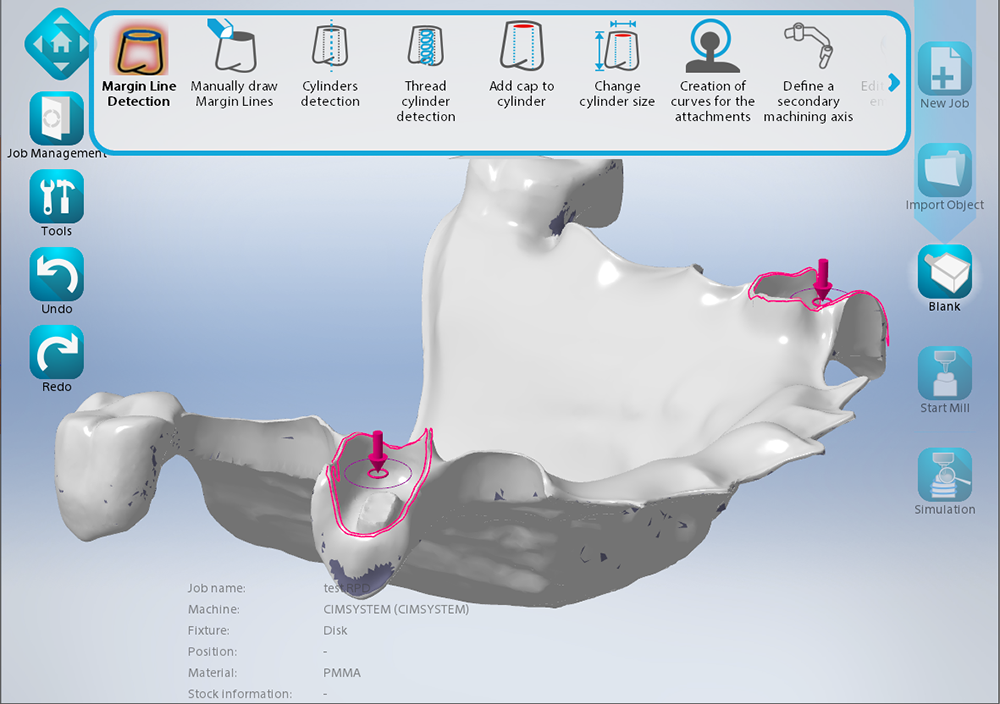
08/05/2021
(253) Adapt axis to machine limits (New Feature - MillBox) - 2021 version and later
In some cases objects imported has cavity axis or secondary axis not compatible with the machine, those objects are shown in red and a warning is shown with mouse over and before start calculation. Now MillBox will adapt those axis to machine limits, informing the user to check the result because undercuts can be visually identified. If the user manually change the orientation of the object MillBox will verify automatically if the adapted axis orientation can be refined. Clicking on the warning icon MillBox will display the difference from original axis and the adapted axis.
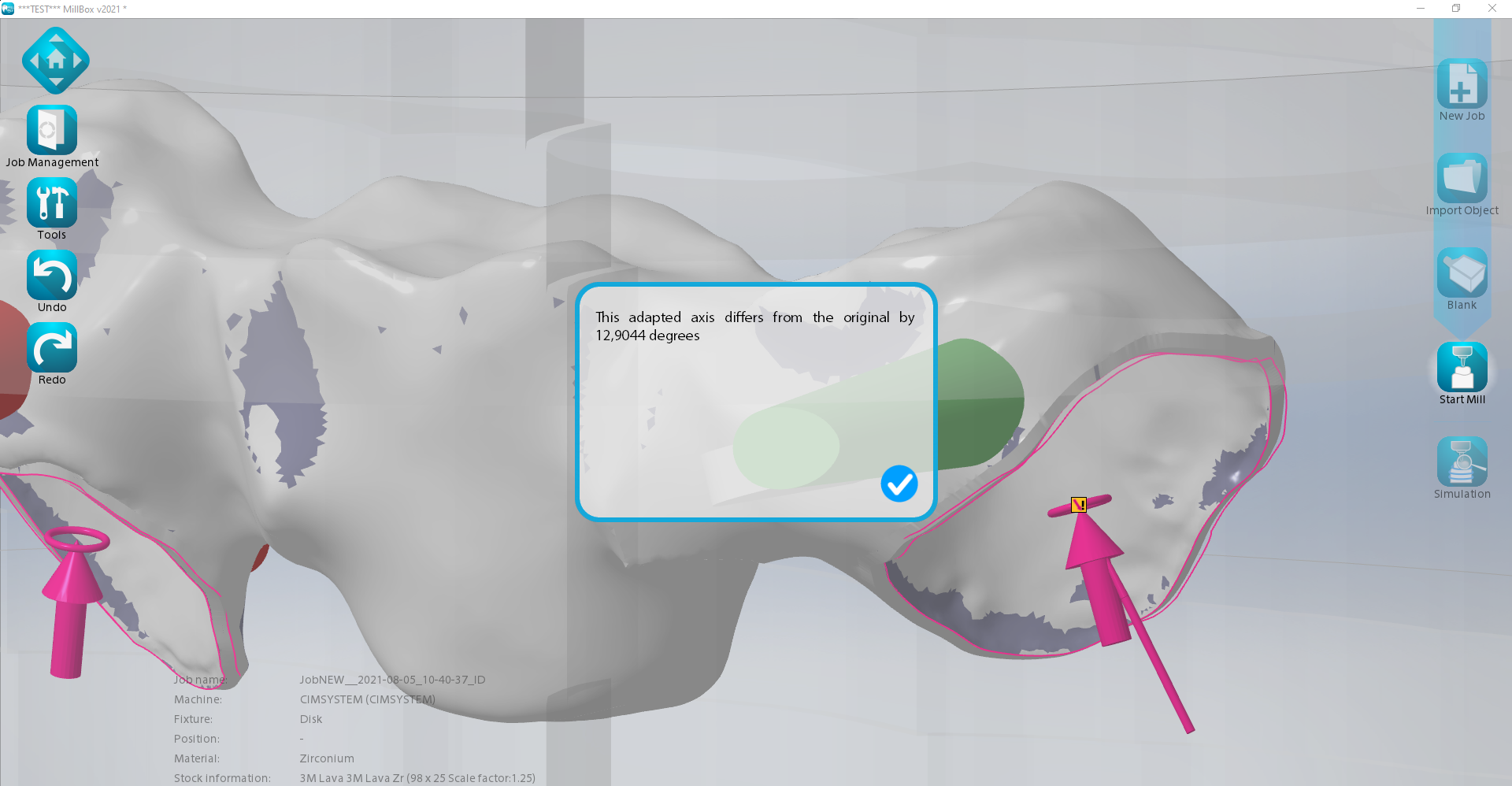
07/27/2021
(252) Automatic cloning of existing tooling parameters in the strategy configuration (New Feature - MillBox) - 2021 version and later
In some cases, for example when the user updates to a new strategy, some tools parameters may be not be pre-defined. It is now possible to automatically detect and copy those cutting parameters from similar / related operations using a new button in the configuration dialog. This operation will pick parameters from a configuration of a similar strategy for the same material.

07/27/2021
(251) Exocad integration (Optimization - MillBox) - 2021 version and later
Import of project with more object has been improved in speed and in object type detection. The status of automation is displayed in the MillBox titlebar.
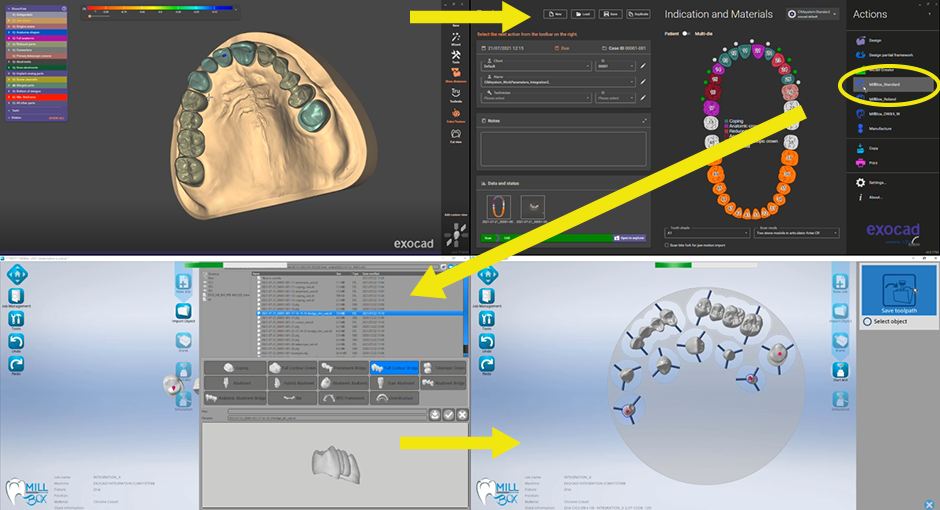
06/23/2021
(250) Overlap control (New Feature - Make&Mill) - 2021 version and later
If objects are overlapped they will be shown in red, control can be excluded in configuration.
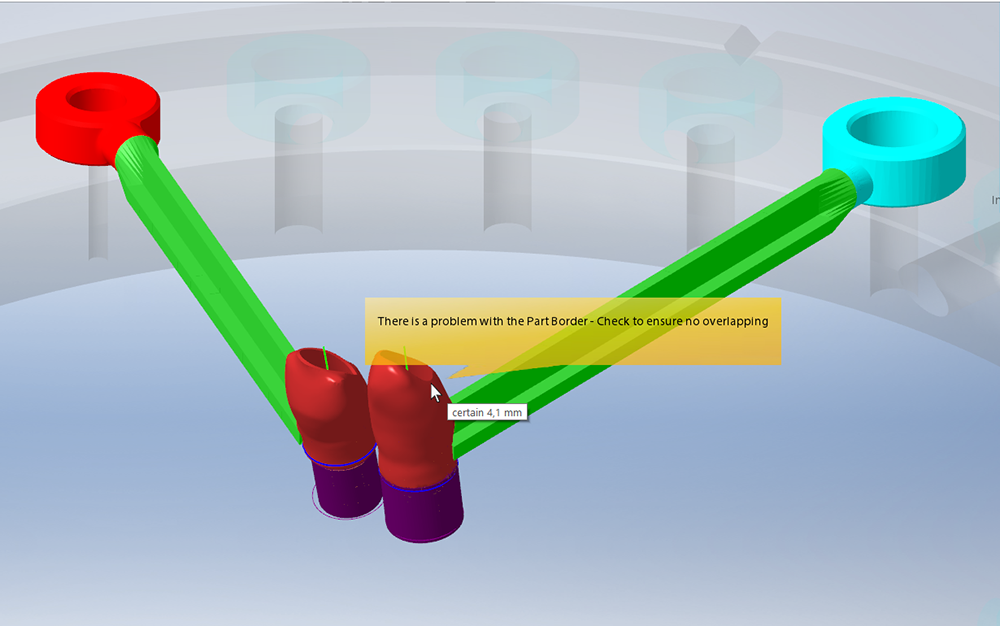
07/14/2021
(249) Import connection (Existing Feature Change - MillBox) - 2021 version and later
The "Import connection" dialog used to be a sub-dialog of "Export connection". It has been moved into the connection toolbar and its user interface has been refactored. To open this dialog: Tools > Connection > Import.
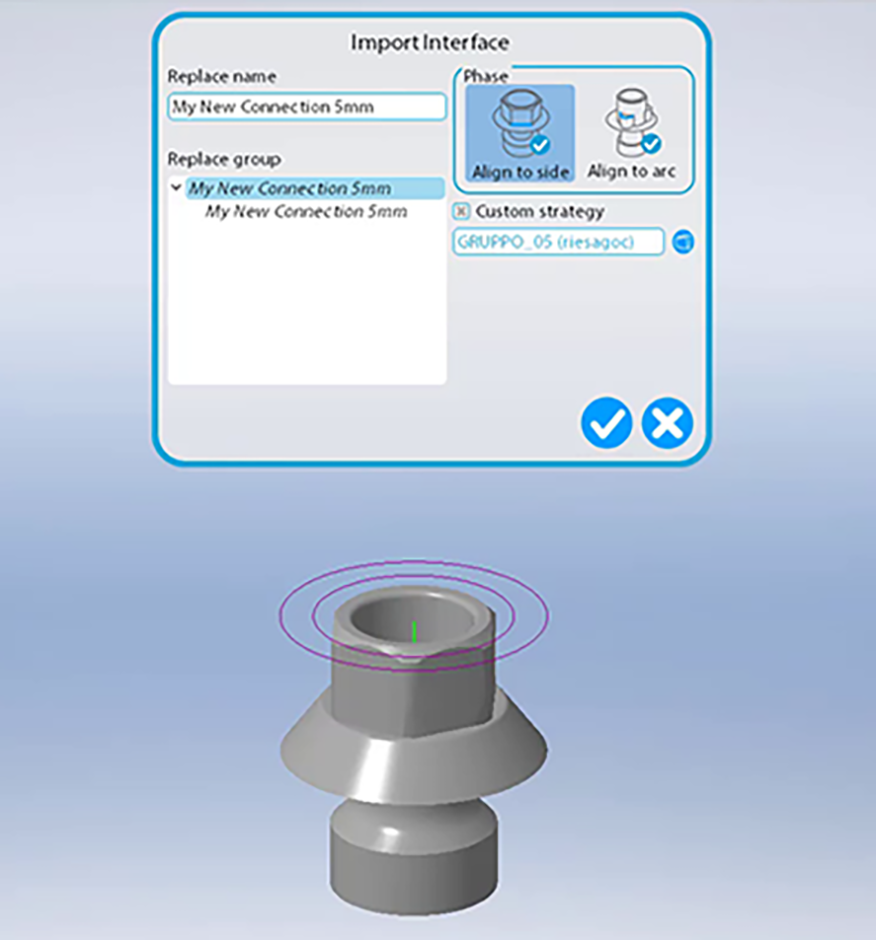
07/14/2021
(248) Change interface type (Existing Feature Change - MillBox) - 2021 version and later
The new "change type" dialog allows the user to change the type of multiple interfaces at once just by clicking on them. To open this dialog: Tools > Connection > Change Type.
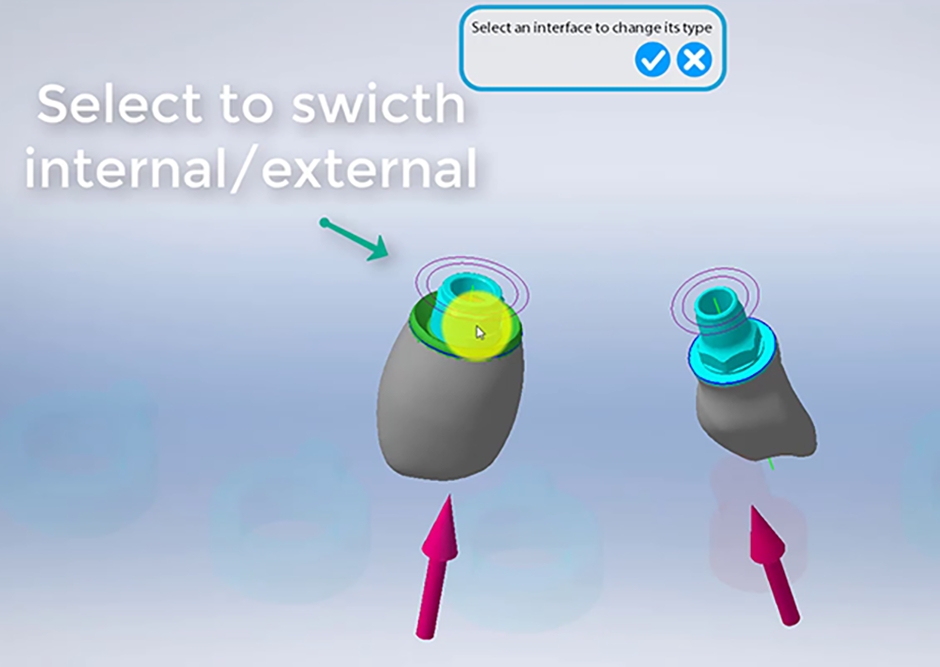
07/14/2021
(247) Interface Identify Connection (New Feature - MillBox) - 2021 version and later
MillBox allows to select the surface inside an extraction volume (much like the “Export connection” function) and make it into an interface with surfaces that MillBox can recognize. This is useful if the user wants to specify a custom milling strategy or if the automatic interface detection during the import phase was not satisfactory. To open this dialog: Tools > Connection > Identify.

07/14/2021
(246) Interface Connection Toolbar (New Feature - MillBox) - 2021 version and later
MillBox now has a toolbar where all the connection-related functions have been grouped to make them easier to find and use.
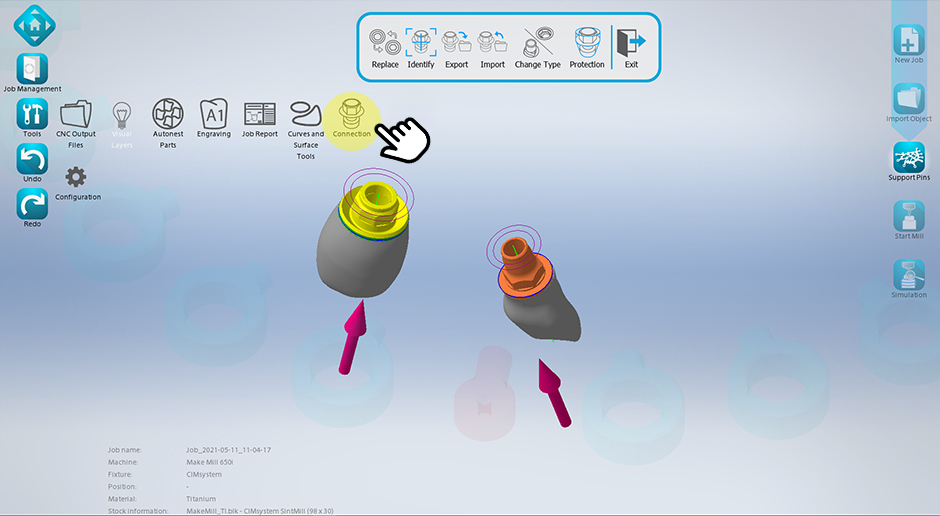
07/09/2021
(245) Password Protection for Tool Cutting Parameters in Tool Archive (New Feature - MillBox) - 2021 version and later
Custom Tool Cutting Parameters can now be protected with a password. The password will be required if the user wants to check / edit tool cutting data.
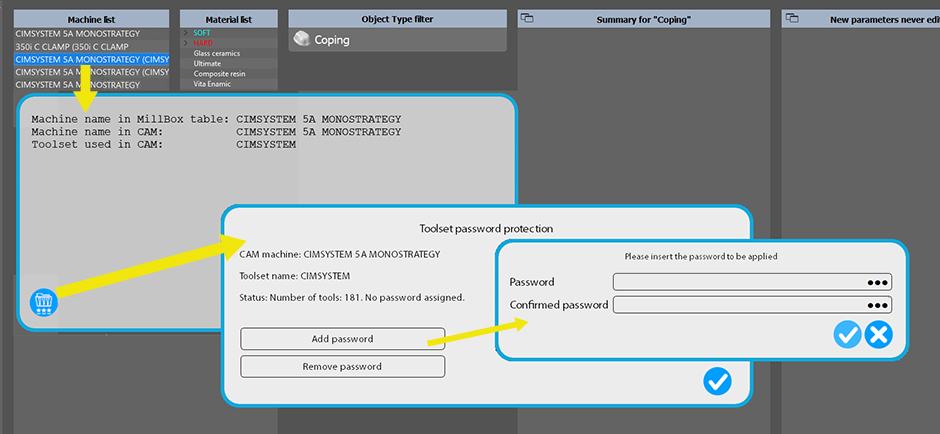
07/09/2021
(244) Default offset value (Existing Feature Change - MillBox) - 2021 version and later
The default offset value applied to imported object now can be set considering the toolset used.
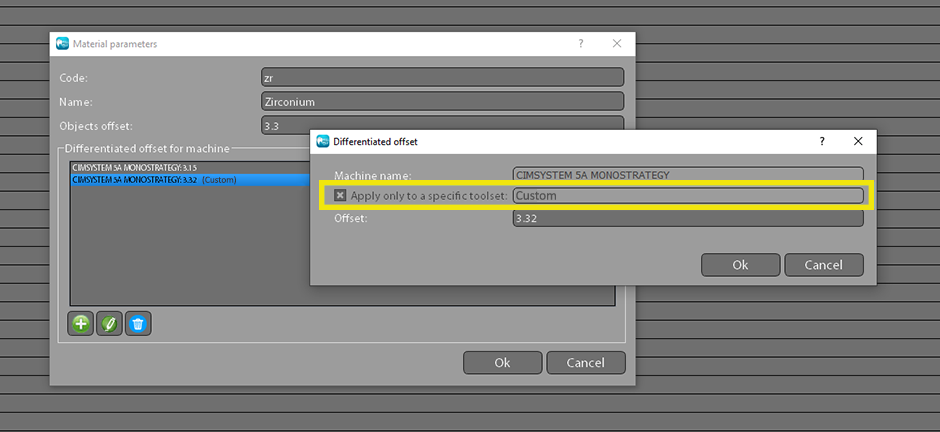
06/28/2021
(243) Manually create red caps (New Feature - MillBox) - 2021 version and later
It is now possible to draw out red caps on the mesh. This can be useful when the bore on mesh is not clearly designed and the automatic tool / detection does not work.
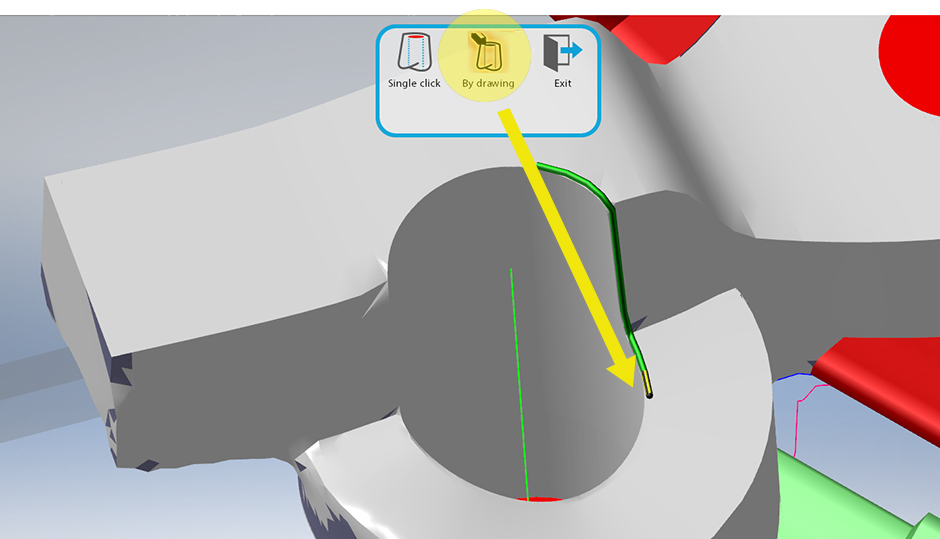
06/28/2021
(242) Identify Thread Bore Holes (New Feature - MillBox) - 2021 version and later
It is now possible to designate thread bores using the new feature under the Tools menu.
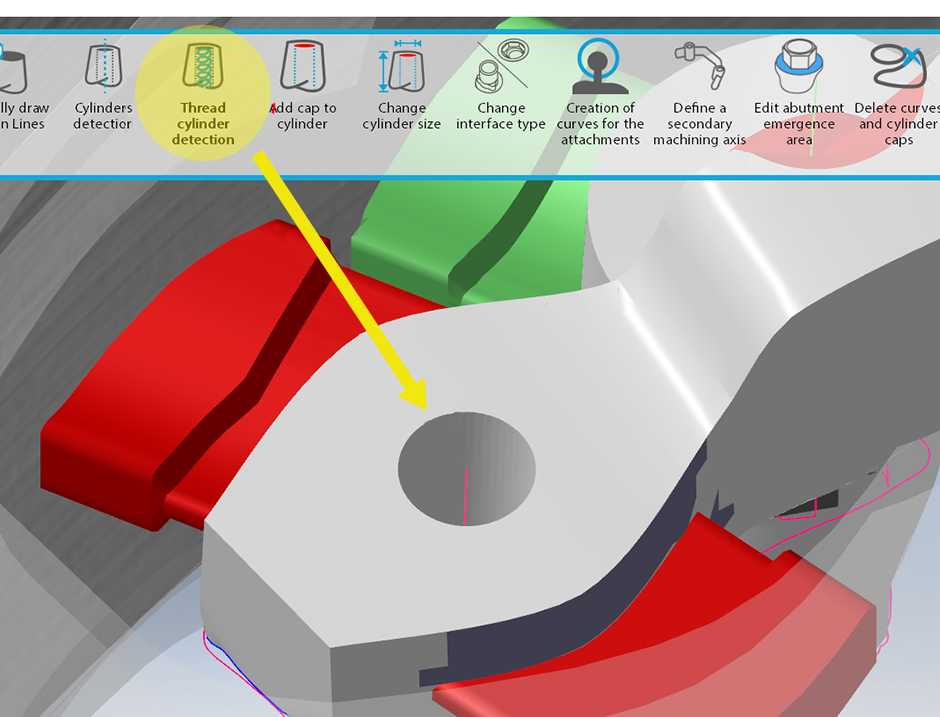
06/23/2021
(241) Button to go directly to Pyramis (obstructions / increase bore diameter) (Pyramis integration - Make&Mill) - 2021 version and later
A button on the sintering pin sidebar allow to send directly the Joined project to Pyramis.
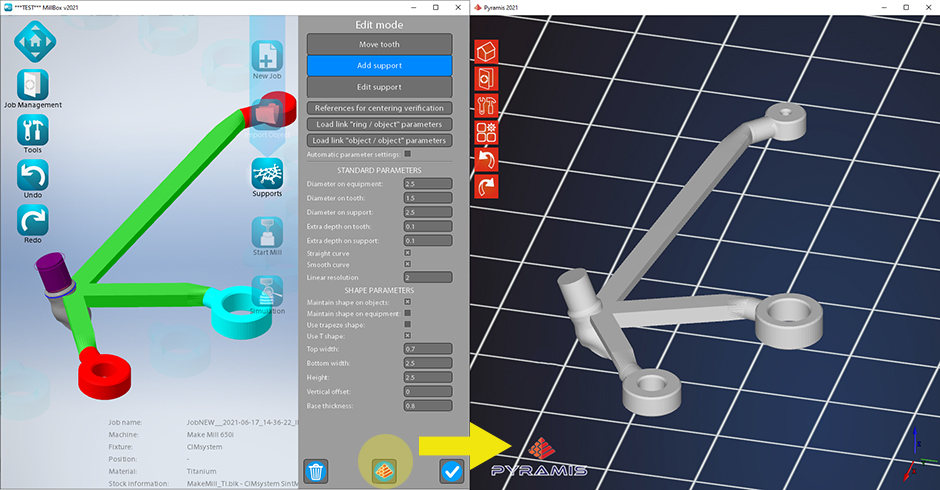
06/23/2021
(240) Auto-Detection of obstructions in Screw Hole / Channel (Drilling) (obstructions / increase bore diameter) (Optimization - MillBox) - 2021 version and later
If an obstruction (bad mesh / STL) is detected inside of the screw channel, MillBox will notify the user and indicate the troubled area with a red arrow. If the user confirms that they want to correct the issue, the CAM will automatically enlarge the bore / mesh to accommodate the drilling axis that has been specified. The same optimization can be applied if the bore is modified first.
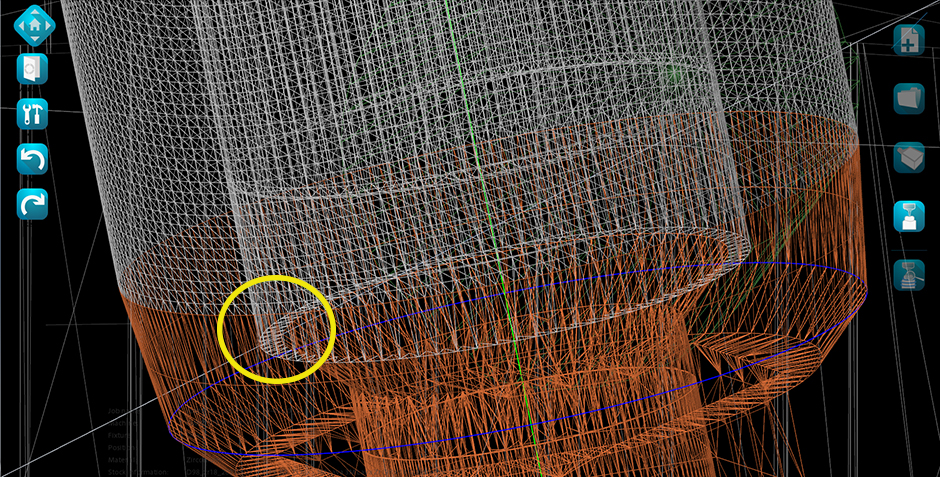
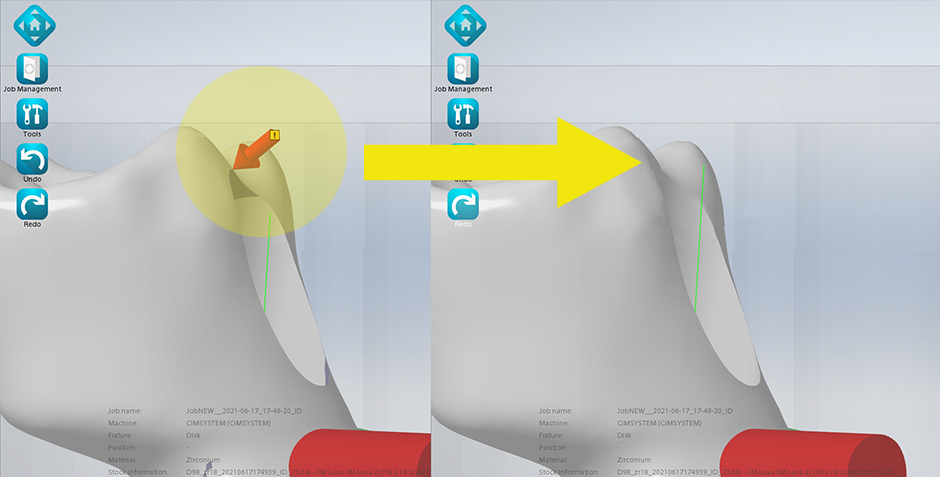
06/23/2021
(239) Improved Thickness Analysis (Optimization - MillBox) - 2021 version and later
Previously the thickness colors were being shown even on nearby surfaces (interproximal areas) Now it is has been adjusted to display material thickness more accurately.
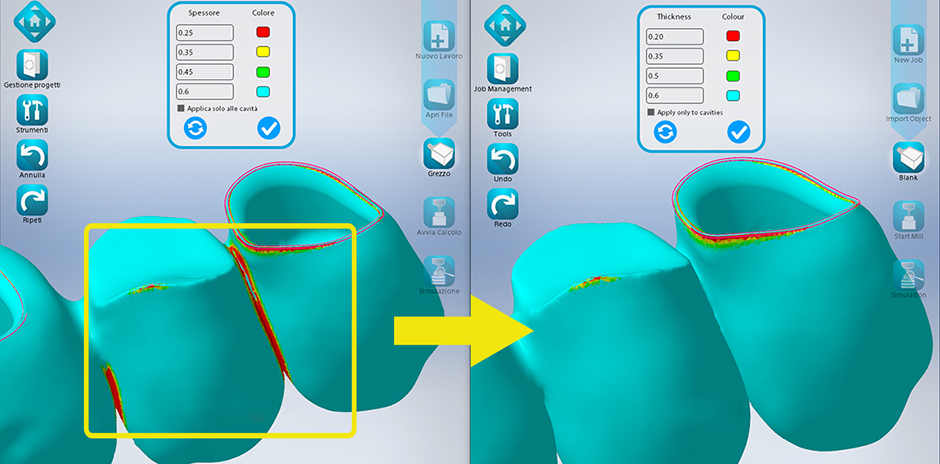
06/23/2021
(238) Increase mesh bore diameter (New Feature - MillBox) - 2021 version and later
When the user increase the bore diameter MillBox will change the mesh and the bore-shape curve to adapt it to the new value, this allow the execution of strategies that use the mesh as reference
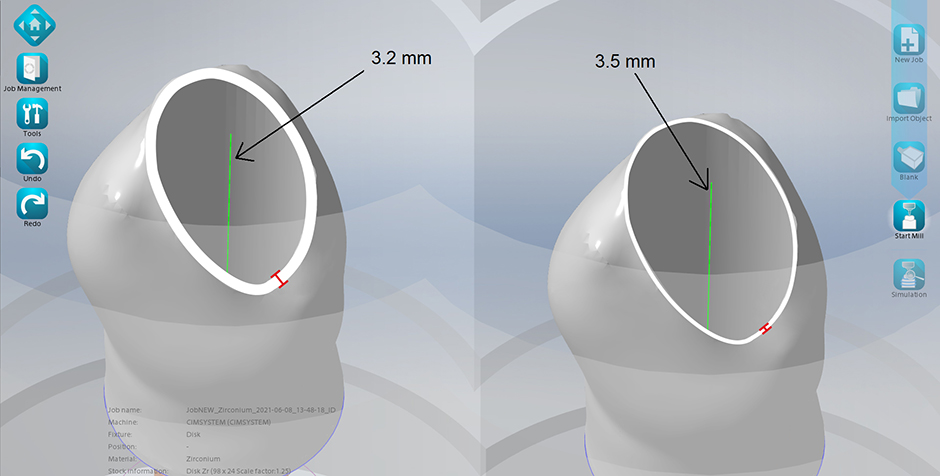
05/28/2021
(237) MBuilt-In MillBox Manual via CHM File (New Feature - MillBox) - 2021 version and later
MMillBox now has a built-in user manual. You can access this by pressing the F1 key in the main window or by opening the Support Dialog and selecting the User Manual.
When the CAM is launched, MillBox will check if the local manual exists and is up to date: if not, it will download the latest version available.
NOTE: The online user manual for MillBox is available at help.cimsystem.com. This are is accessible by registering for a free account on that website.
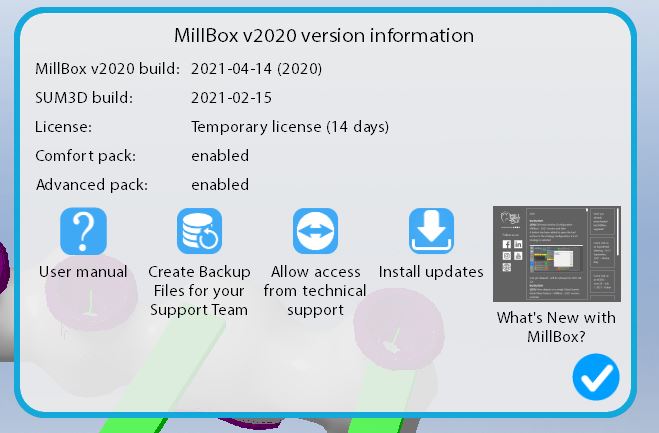
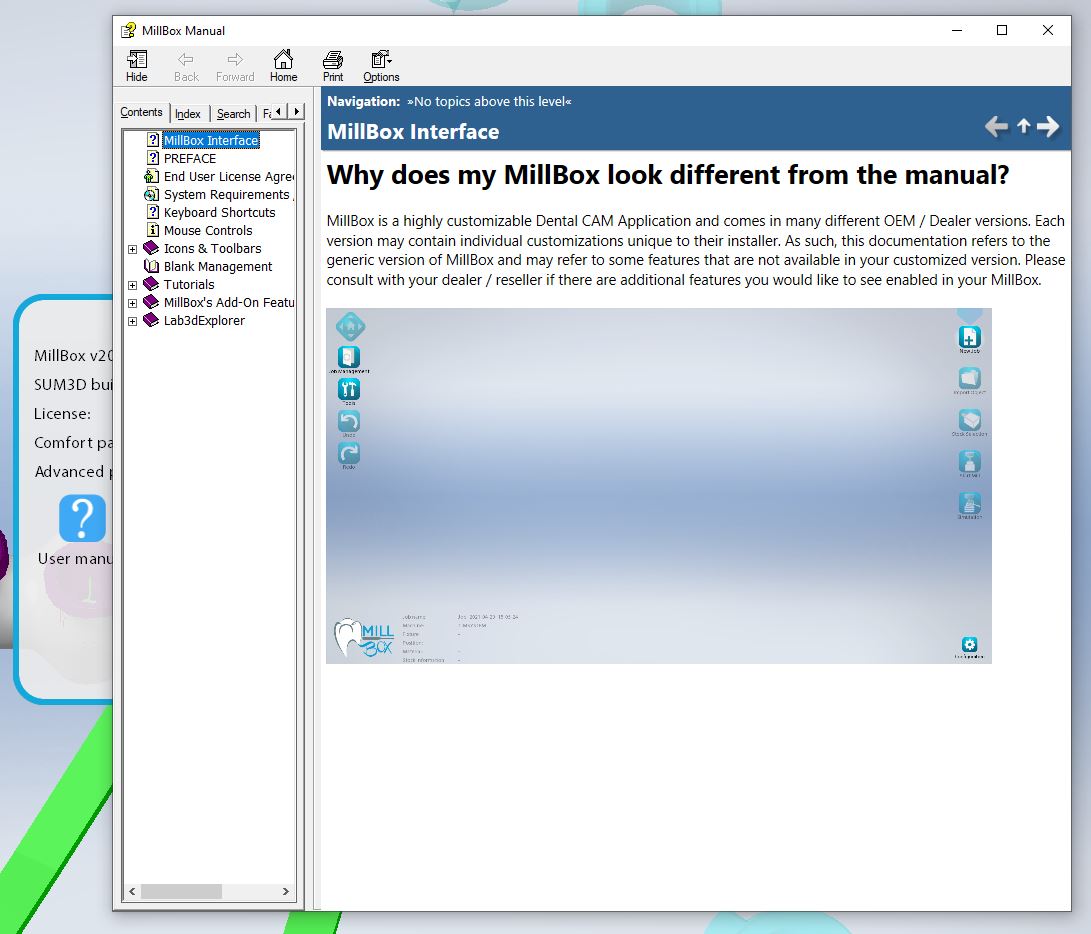
05/28/2021
(236) Edit tools archive (Configuration - MillBox) - 2020 version and later
A button has been added to open the tool archive in the strategy configuration, if a V2 strategy is selected
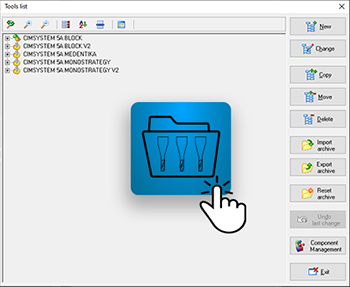
04/26/2021
(235) Multi-Restoration nesting in Glass Ceramic Blanks (Pin-Block) (New Feature - MillBox) - 2021 version and later
It is now possible to nest multiple restorations within a single GlassCeramic blank. The objects will be merged before calculation in a single object considering settings in the the configuration file "gcMixedTS.ini".
Values available:
2 Crowns will be merged and converted into a bridge before calculation, and the Offset / Part Border will also respect the support pins that connect the objects to one another.
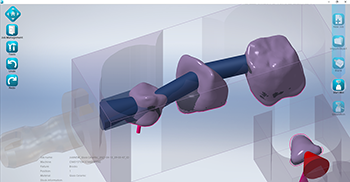
04/26/2021
(234) Job Report: New Reportable Field (Replaced Interfaces) (New Feature - MillBox) - 2021 version and later
Replaced Abutment Interfaces can now be listed as an output on the Job Report. To add this to your template, use the following syntax:
@1317@/XX@
(See Image for Example)
04/26/2021
(233) Restoration Filename when mouse hovers over part (New Feature - MillBox) - 2021 version and later
Restoration filenames are now displayed via a pop-up tooltip when the mouse cursor is hovered over an object.
04/09/2021
(232) Feature Improvement: New Pre-Milled Blank Creation Improvement (Existing Feature Change - MillBox) - 2021 version and later
2 control buttons have been added to make designation of this position faster and easier.
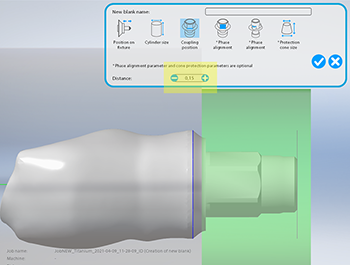
04/09/2021
(231) Offset on open equipments milled at 90 degrees (Existing Feature Change - MillBox) - 2020 version and later
Now a safe 45 degrees angle has been set as default for last 5 millimiters, this allows the user to greatly reduce the angle while avoiding collisions on the outside. This will not be used if the user set a bigger angle.
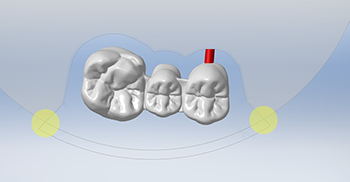
04/09/2021
(230) Click to edit Drilling Axis / Screw Channel (New Feature - MillBox) - 2021 version and later
Allow the user quick access to check and validate Screw channel information by left-clicking on the drilling axis. When clicked, MillBox enters the drilling-axis edit mode (i.e. the "Change cylinder size" dialog will pop up). To simplify the UI, the drilling axes turns purple when the mouse is hovered over them.
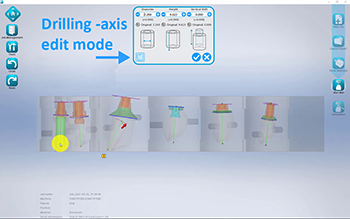
04/06/2021
(229) Management of abutment curves / margins on Abutment Bridges (New Feature - MillBox) - 2021 version and later
On abutment bridges, margins defined from the occlusal side are detected. The import of margin lines for abutment bridges and other object types that manage them must be enabled using the proper checkbox in the configuration menu.

04/06/2021
(228) Adjust Sintering Stabilizer Width at Base (New Feature - MillBox) - 2021 version and later
MillBox now allows you to make adjustments on Sintering Stabilizer Bases to provide more surface area during sintering and to mitigate the likelihood of tipping during this process.
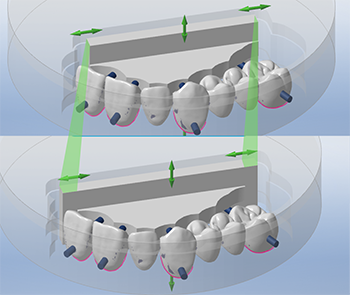
04/06/2021
(227) strategy configuration layout and behavior (Existing Feature Change - MillBox) - 2020 version and later
Layout of strategy page for configuration has been improved, furthermore the installation of V2 strategy has been improved. A tooltip has been added on the machine listbox to show all details of machines under the cursor.
03/15/2021
(226) Edit strategies (Optimization - MillBox) - 2020 version and later
Edit strategy operations has been optimized in speed.
02/18/2021
(225) Emergency area detection (Optimization - MillBox) - 2020 version and later
Emergency area detection has been optimized in speed and accuracy.
02/12/2021
(224) Secondary axis (New Feature - Make&Mill) - 2021 version and later
The secondary axis detection is now available even on sintering equipments, the arrow can be shown/hidden from layers dialog.
02/12/2021
(223) Feature Improvement: Interface Flat Surface Detection (Existing Feature Change - MillBox) - 2021 version and later
In the past when capturing the rotational orientation of an implant abutment interface for replacement, you would have to find a flat edge / corner. Now you can simply click on the flat face (phase) and the CAM will register the orientation for replacement. When a flat surface is detected, MillBox will shade the surface in light blue with a circle in the middle.
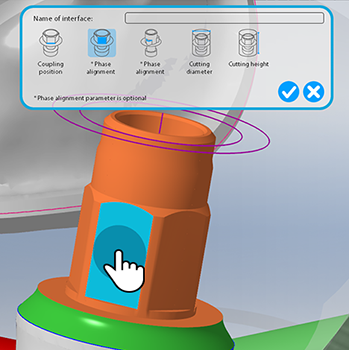
02/12/2021
(222) Add a protection cover for an existing interface (New Feature - Make&Mill) - ADVANCED module is required - 2021 version and later
Create protection covers by offsetting the interface.
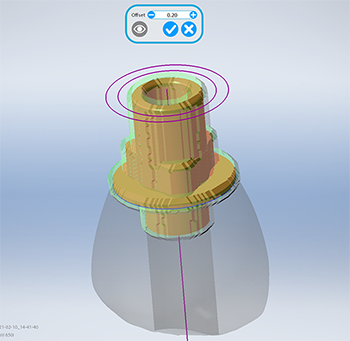
02/12/2021
(221) Replace / Extract Connection Groups (New Feature - MillBox) - ADVANCED module is required - 2021 version and later
Added Support for displaying Implant Replace Interfaces in groups (also under Extract Connection)
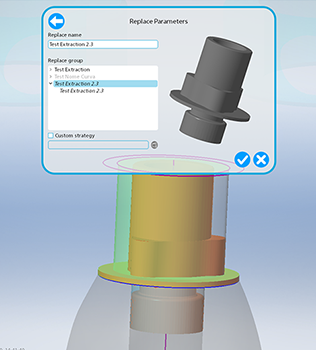
02/12/2021
(220) New Extract Connection / Implant Interface Dialog (New Feature - MillBox) - ADVANCED module is required - 2021 version and later
You can now specify extraction cylinders’ diameter and height from object edges and see this change in real-time with a new and improved UI
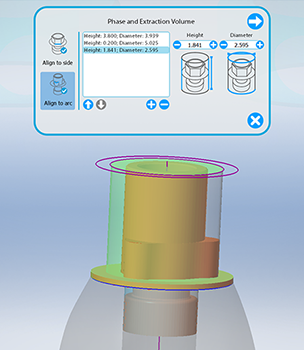
02/03/2021
(219) Phase detection (Existing Feature Change - MillBox) - 2020 version and later
The phase detection, used on replace / extraction / premilled blank creation, is now more detailed and coaxial arcs are hidden because they can't be used to do a correct alignment.
02/03/2021
(218) Feature Improvement: Thickness Analysis (Existing Feature Change - MillBox) - ADVANCED module is required - 2021 version and later
The thickness analysis is quicker and you can now toggle display of the thicknesses from the cavity to include the entire part (In prior versions this was only visutalized internally). This function can now be used on all restoration types.
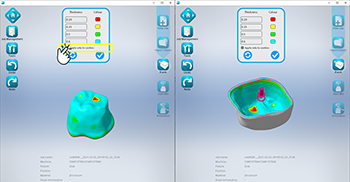
01/22/2021
(217) Feature Improvement: Recent Jobs List (Existing Feature Change - MillBox) - 2021 version and later
The Recent Jobs List will now only display jobs that are relevant to the machines presently configured in MillBox. This will prevent un-related jobs from showing up in the list in case you are using multiple MillBox installations for different machines.
01/21/2021
(216) A.I. Driven Options / Artificial Intelligence (New Feature - MillBox) - 2021 version and later
Artificial Intelligence options have been added to MillBox’s configuration, allowing for certain options / features to be toggled on/off.
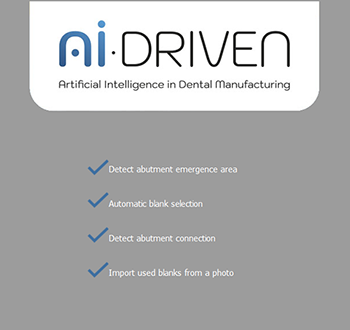
01/12/2021
(215) Feature Improvement: Improved detection of bored holes that do not fully pass through the part (Existing Feature Change - MillBox) - 2021 version and later
The manual bore axis detection tool can now be used on bores that do not fully pass through the part. The abutment curve, used for replace operations, will be placed at the bottom of the flat bore.
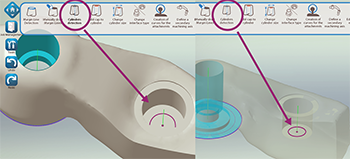
01/12/2021
(214) Tooth toolbar (Existing Feature Change - MillBox) - 2021 version and later
Now extra buttons are shown on the left side to don't cover objects on the center of the view area.
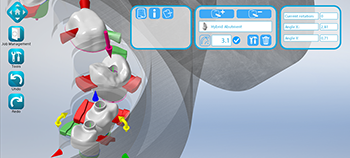
01/12/2021
(213) Material volume usage (New Feature - MillBox) - 2021 version and later
MillBox can now track the material used by each restoration, in cubic millimeters. This information is shown on tooth information. This information can also be output on Job Reports file by adding the code @1316@/xx@

01/12/2021
(212) Job Information Improvement: Expand Job's STL List (Existing Feature Change - MillBox) - 2021 version and later
The list of imported .STL files under Job Management on the left sidebar can be expanded by clicking on the '…' text at the bottom.
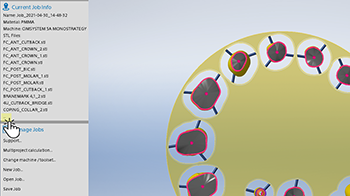
01/12/2021
(211) Change axis bore angle (Existing Feature Change - MillBox) - ADVANCED module is required - 2021 version and later
In the new dialog box it's possible to change value even with mouse wheel if the cursor is inside the edit value.
01/12/2021
(210) Feature Improvement: Mobile Notifications (Existing Feature Change - MillBox) - COMFORT module is required - 2021 version and later
Telegram Mobile Notifications have been expanded to provide alerts on your mobile device when a toolpath has successfully completed its calculation. To enable this feature, open Configuration > Notification > Toolpath calculation done. Documentation: http://www.cimsystem.com/AreaFile/download/Mobile_notification.pdf
<a href="http://www.cimsystem.com/AreaFile/download/Mobile_notification.pdf"> "Download Now"</a>
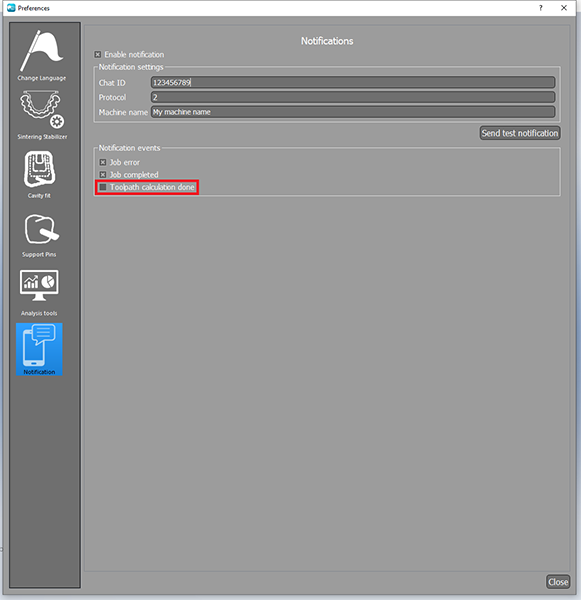
12/28/2020
(209) Replace (Existing Feature Change - Make&Mill) - 2021 version and later
Now the function can detect it even on hybrids where there isn't a flat connection base area.
12/28/2020
(208) Centering references (New Feature - Make&Mill) - 2021 version and later
Now it's possible to insert centering references for verification, those STL files will be placed in the original position when selected from the toolbar, Z position will be updated if the equipment contains the parameter "# Offset Z objects".
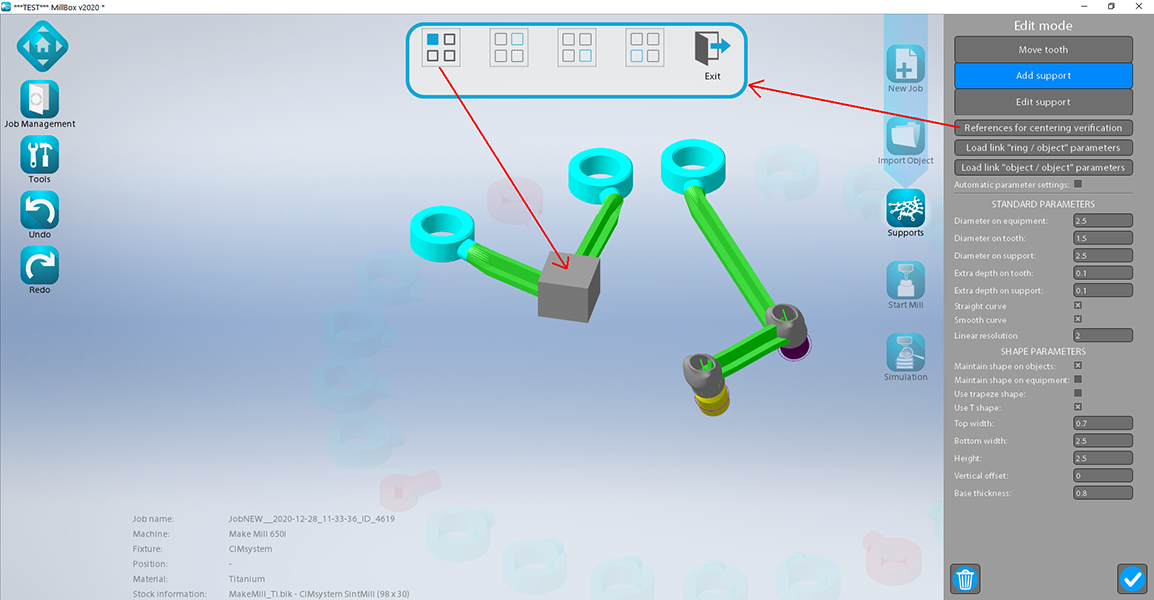
12/21/2020
(207) Hybrid Abutment Emergence Profile Detection detection (Existing Feature Change - MillBox) - 2021 version and later
Abutment Emergence Detection - MillBox can now detect this area on Hybrid Abutments
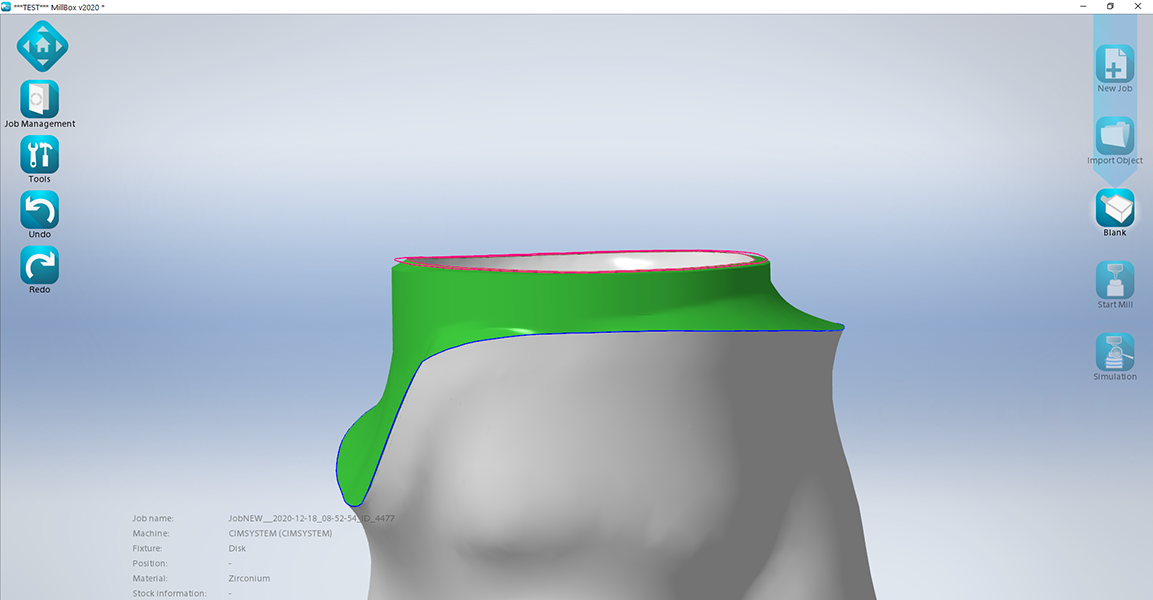
12/21/2020
(206) New restoration type: Anatomic Hybrid Abutment / Screw Retained Crown & Screw-Retained Bridge (Configuration - MillBox) - 2021 version and later
New object types "Anatomic Hybrid Abutment / Screw-Retained Crown" and "Hybrid Bridge / Screw-Retained Bridge" have been added.
12/09/2020
(205) Interface Improvement: Extract Interface Connection (Existing Feature Change - MillBox) - ADVANCED module is required - 2021 version and later
The Interface Extract Connection dialog has a new layout.
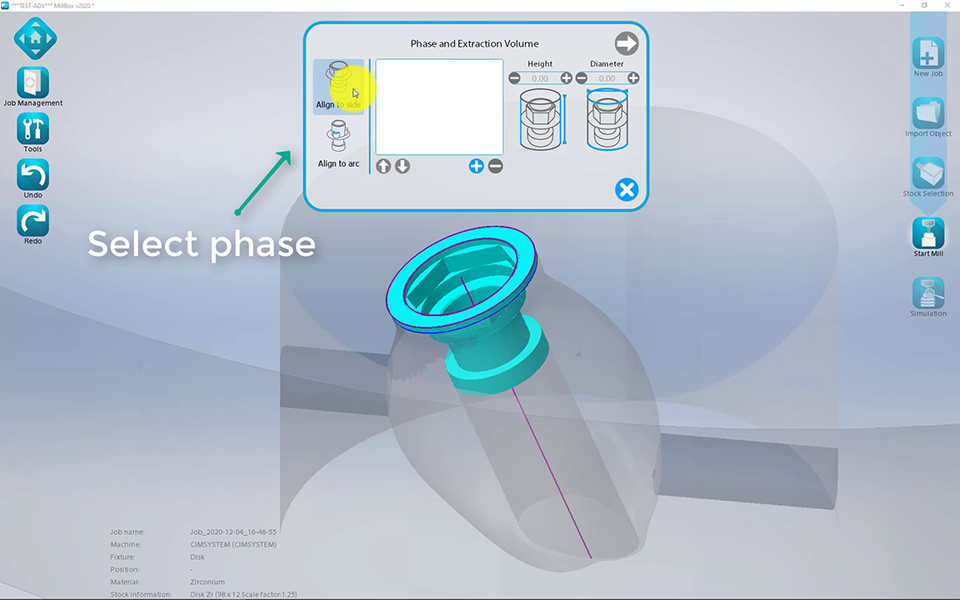
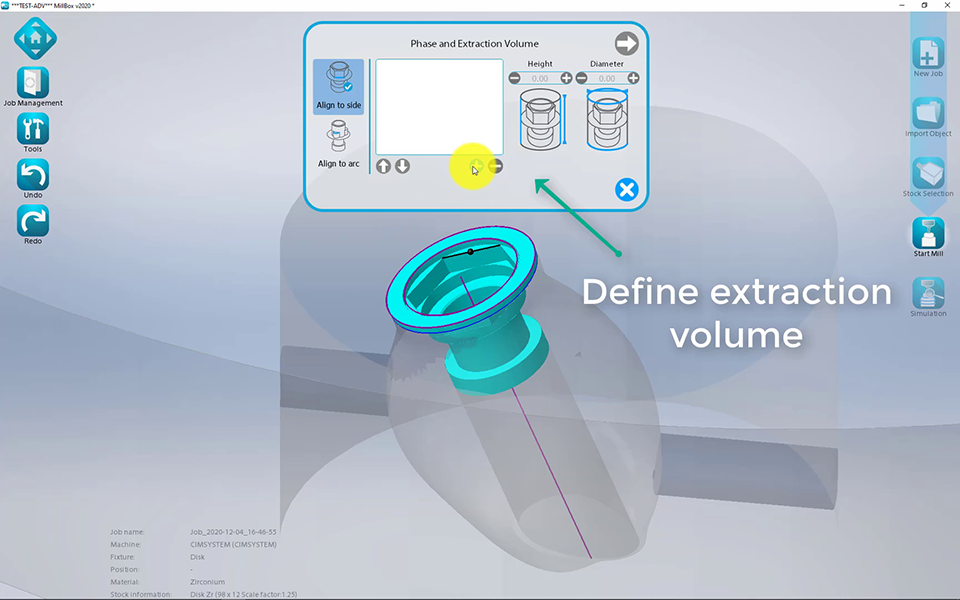
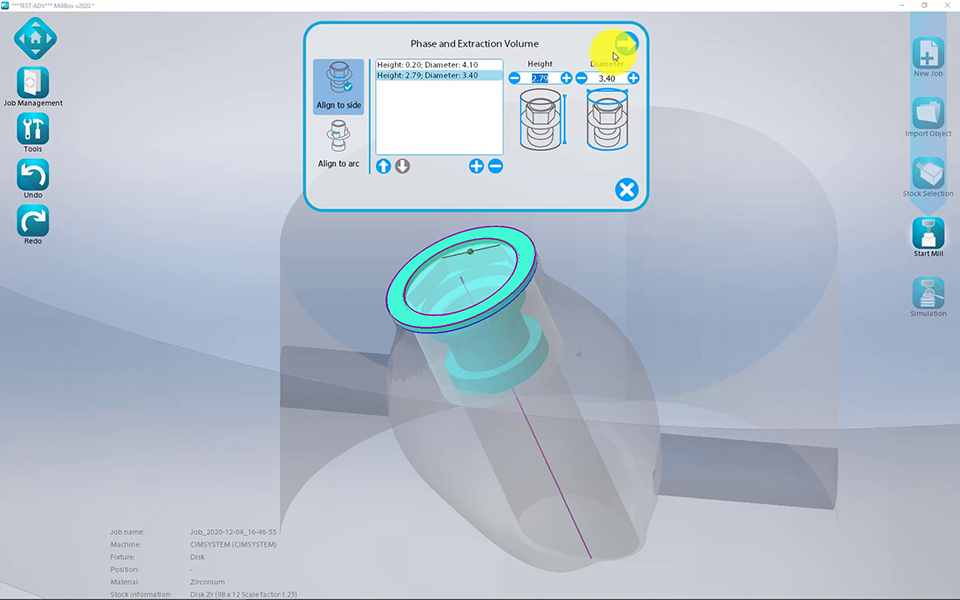
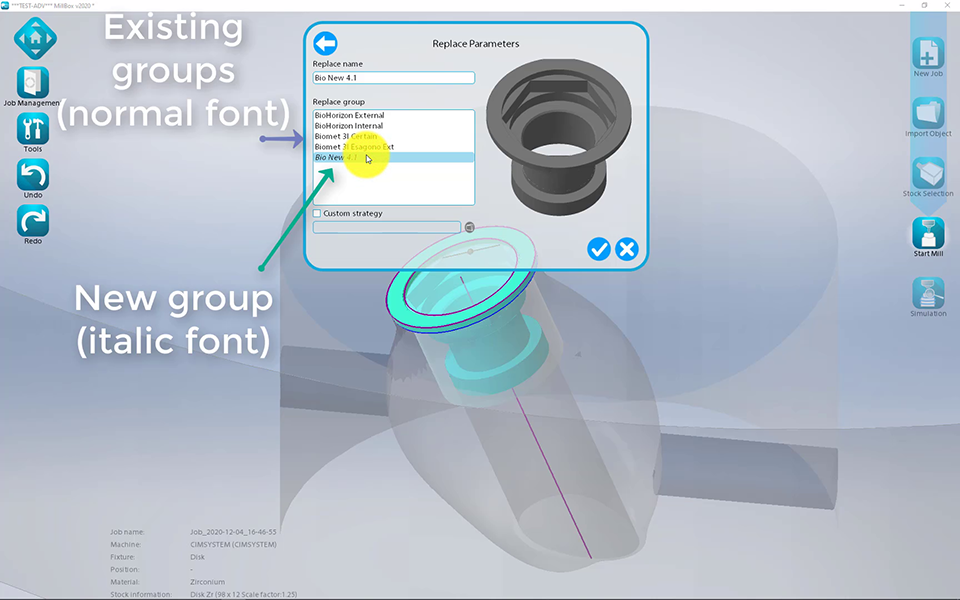
12/02/2020
(204) Remove hole obstructions (Configuration - MillBox) - 2020 version and later
In configuration it's possible to set the automatic fix of obstructions.
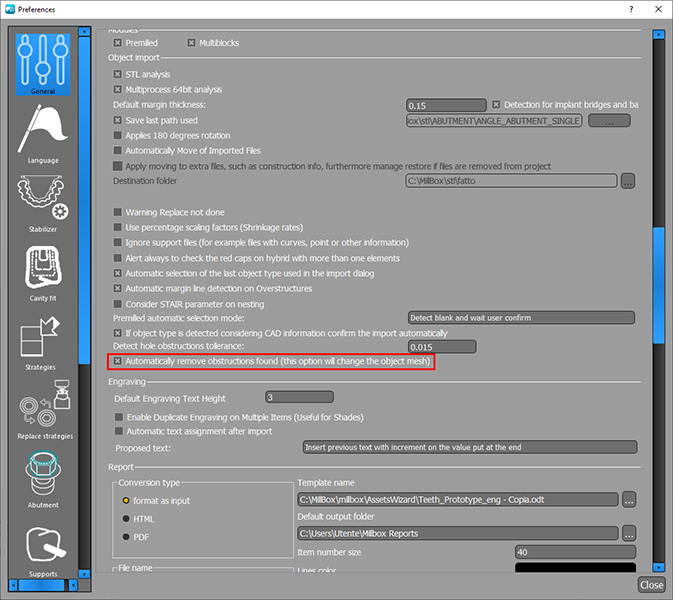
12/02/2020
(203) Interface Improvement: Changing Screw Access Channel (Bore Hole Angle) (Existing Feature Change - MillBox) - ADVANCED module is required - 2021 version and later
When modifying the angle of a drilling axis, a dialog box is now displayed which facilitates more precise changes. You can enter a numerical value directly or use the mouse and buttons to increase / decrease the angle as desired. The dialog box is free-floating and can be moved to optimize the working area on your screen.
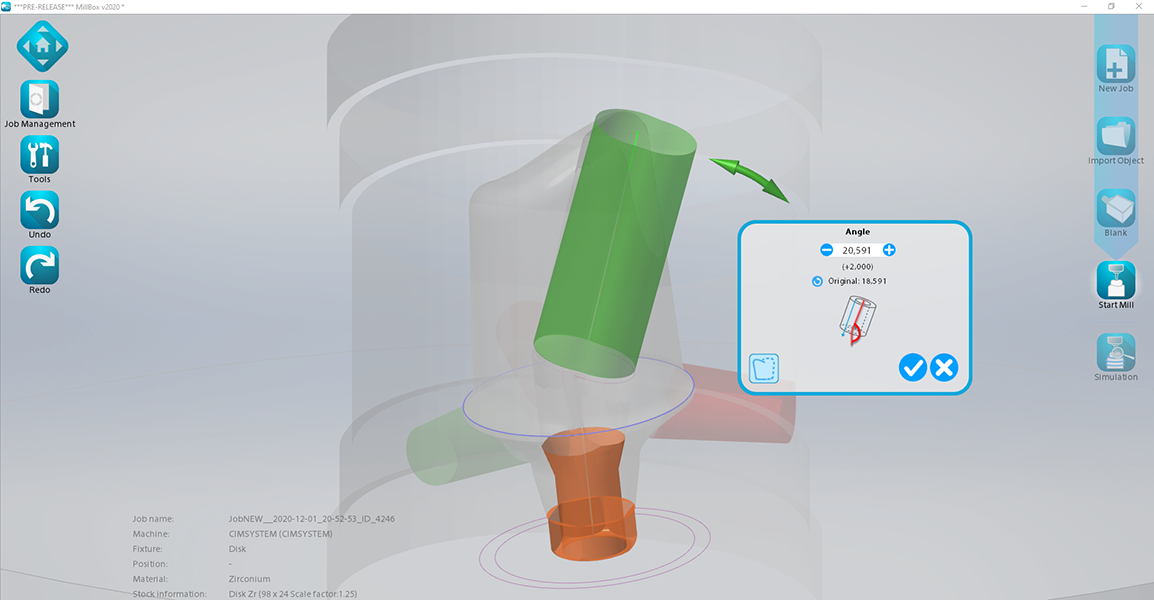
11/16/2020
(202) Merge objects (Existing Feature Change - MillBox) - 2020 version and later
The merge feature is available with any equipment.
This function requires a specific strategy. Please contact your reseller.
11/02/2020
(201) AI - Automatically remove hole obstructions (New Feature - MillBox) - 2021 version and later
In some cases restorations with screw channels / holes that are imported can have some errors within their mesh that would prevent the holes from being milled. MillBox can not only detect, but can automatically correct many of these issues and allow the user to fix files they need to mill without the need to return to the CAD or reproduce the file.
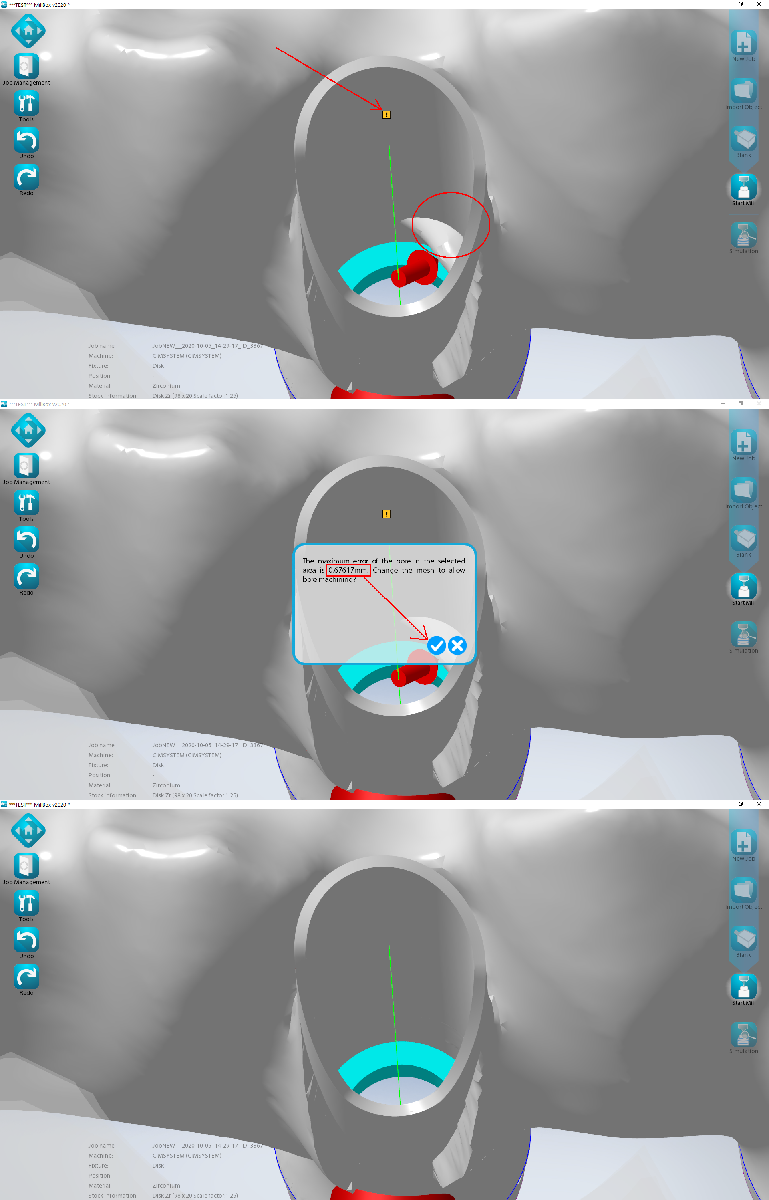
10/20/2020
(200) Emergence area detection (Existing Feature Change - MillBox) - 2020 version and later
This detection is now available even on hybrids.
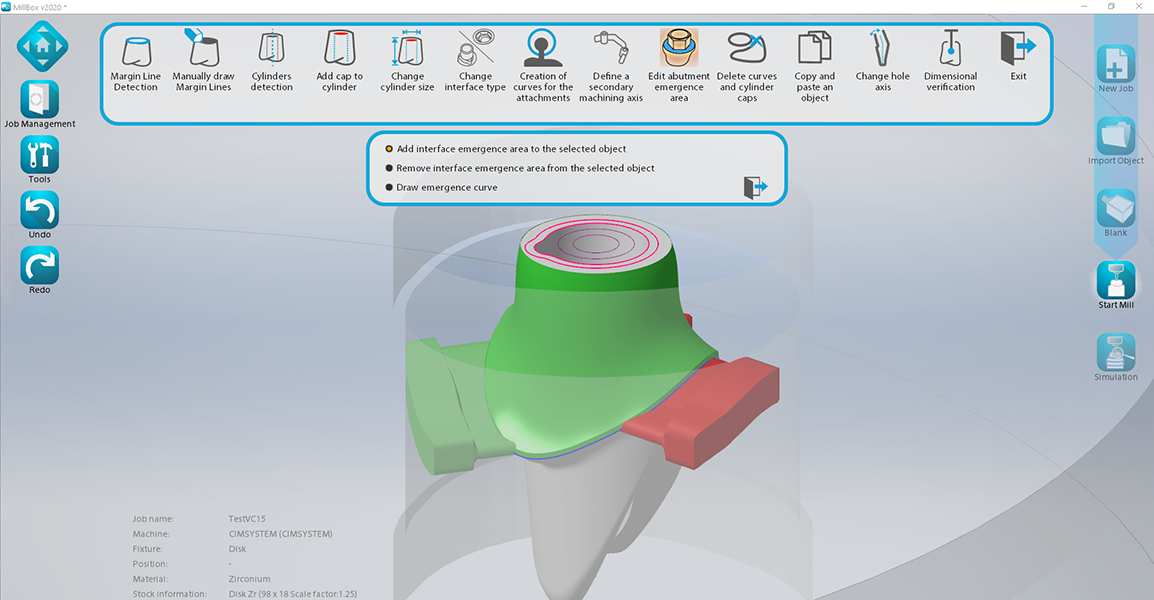
09/18/2020
(199) Interface Exclusion when Partially Executing (Existing Feature Change - MillBox) - 2021 version and later
When selecting parts for Partial Execution, you can now choose to select interfaces directly on a part. Any interfaces that are NOT selected will have all related operations (Roughing / Drilling / Finishing of hole) excluded. If all interfaces are clicked or the part itself is selected, all interfaces will be milled as normal.
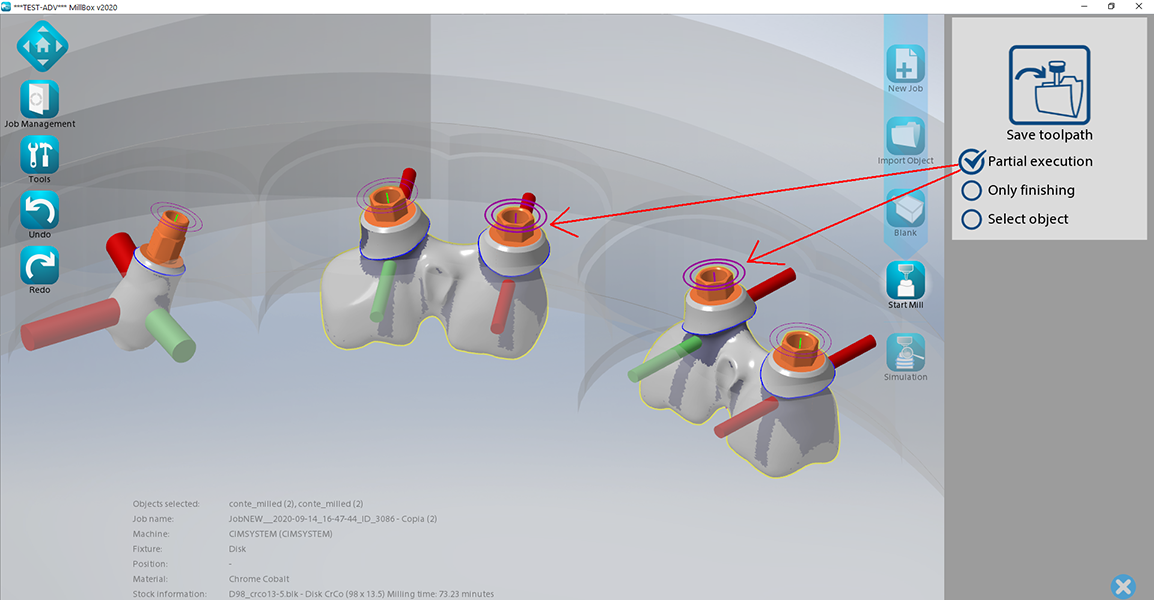
09/04/2020
(198) Mesh Offset / Overbuild Mesh (New Feature - Sint&Mill and Make&Mill) - 2021 version and later
You can now select areas on restorations where MillBox will add additional material oversize on the part. This may be done to compensate for, e.g., calibration errors on 3D printing machines and can be later refined on the milling machine as part of the Make&Mill Process